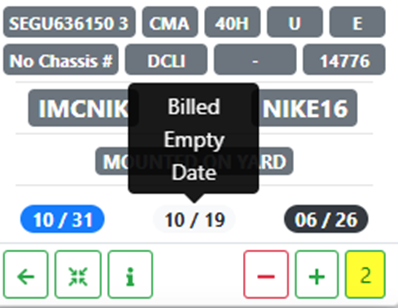To access the Dispatch Optimizer (D.O.) from SWS main menu, go to Easy Operations, left click on Dispatch, then left click on Dispatch Optimizer.
“Billing” mode can be used to request empty billing for certain SSL containers. To access “Billing” mode, left click on the “Dispatch” dropdown arrow then left click on ”Billing”. (As below)
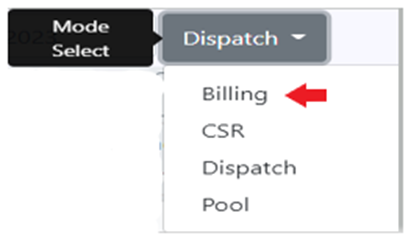
Based on applied filter settings, a list of empty containers will display. Next, left click on the “All SSL” dropdown arrow. (See example below)
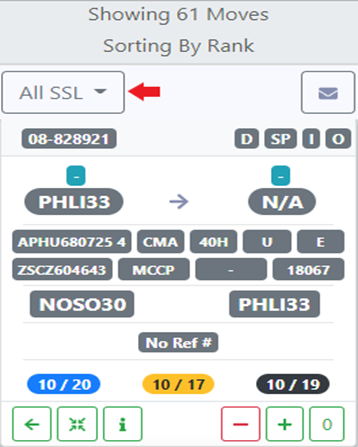
Next, left click on the desired SSL (container owner) as below:
NOTE: If a specific SSL is not displayed on the list, this indicates there are no empty containers (at the current time) for that specific container owner.
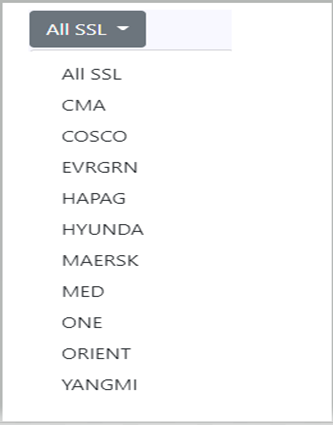
An empty container list for the selected SSL will then be displayed. Left click in the box to the left of the Pro # for the empty container for which billing will be requested.
NOTE: At least one container must be selected but billing can be requested on multiple containers at the same time.
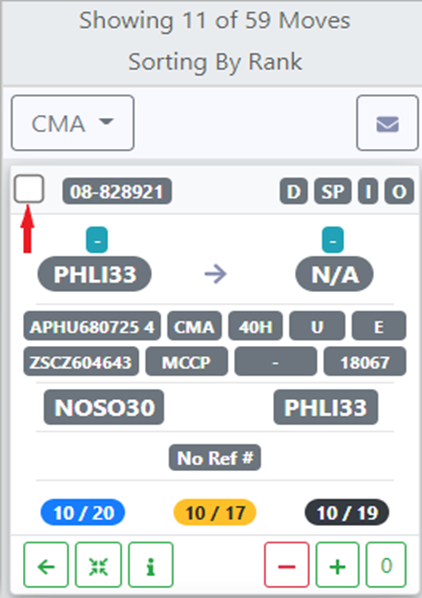
Once the desired containers have been selected, left click on the “envelope” action button “Send Email To SSL”. (As below)
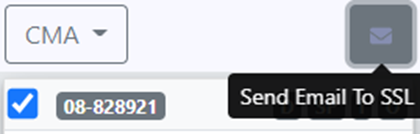
An ”Empty Billing Request” window will display. (See below example)
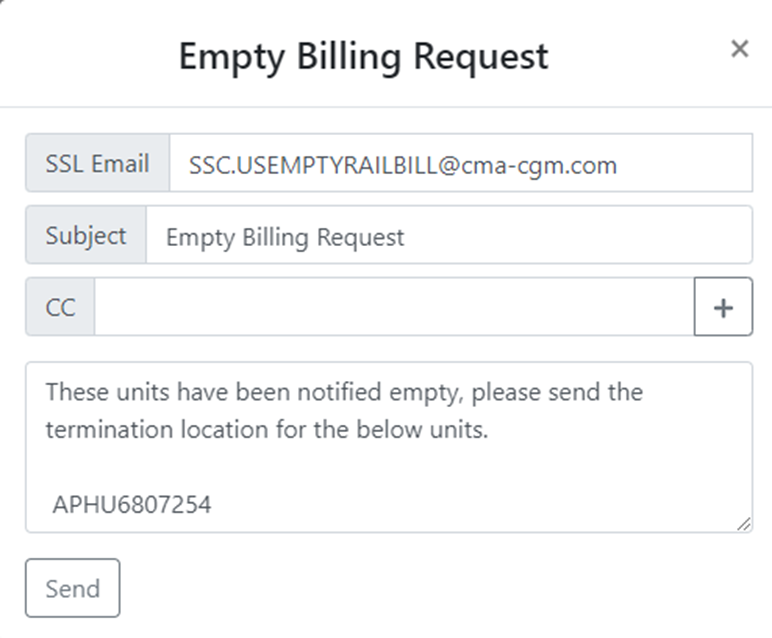
NOTE: The “SSL Email” address may not auto populate for all regions and would have to be filled in. The “billing” mode can be used for those equipment owners that have one email address that is used for empty billing requests. It does not replace those equipment owners who utilize their own websites to request empty billing.
The container #’s for which empty billing has been requested will be included in the email to the SSL. (As above)
Use the “CC” option to add another email recipient, or for internal users simply type their userid in the “CC” field and then left click on the ”+” sign to add that email address. To remove an already added email address, left click on the red “-“ sign. (As below)


To Submit Billing, left click on the “SEND” button. (As below)
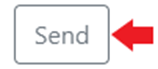
The current date will populate on the move “card” as the “Billed Empty Date”. (As below)