General Operating Principles
After logging in with your Window credentials, the dashboard will appear. Across the top of the dashboard, you will find Sort, Search and Filter columns. You can implement multiple filters simultaneously as well as refresh the page to view the most recent validations (seen in the bottom right corner).
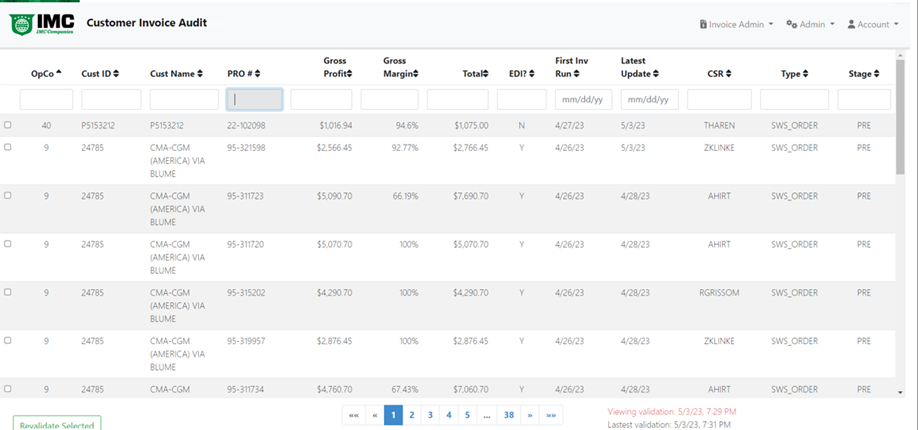
Revenue Accounting Process
Keep Dashboard open on desktop for review as part of daily duty.
View Order Details for exceptions under NEW status
Provide Exception Approval if details provide sufficient information.
Add note and change status to “Assign to Ops” if more info is needed to approve.
View Order Details for exceptions under RA status
Provide Exception Approval if note and/or details provided by Ops are sufficient for approval.
RA has ability to Revalidate an order. If Ops has changed an AMT or QTY in the SWS order screen, RA can click “Revalidate” which runs a new validation on that pro. The change made by Ops may eliminate the exception.
If additional info is still not enough to Approve, add note and change status back to “Assign to Ops”.
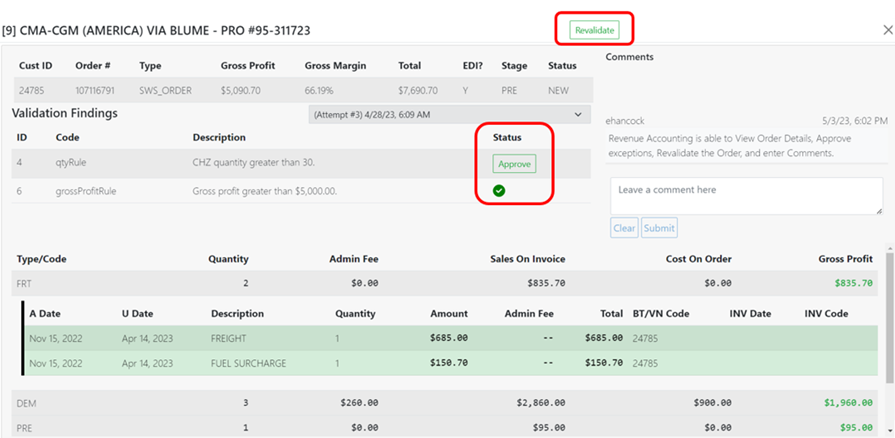
Operations Process
Keeps Dashboard open on desktop for review as part of daily duty.
View Order Details for exceptions under Ops status
Based on the note/question submitted by RA, add note/response and change status to “Assign to RA”.
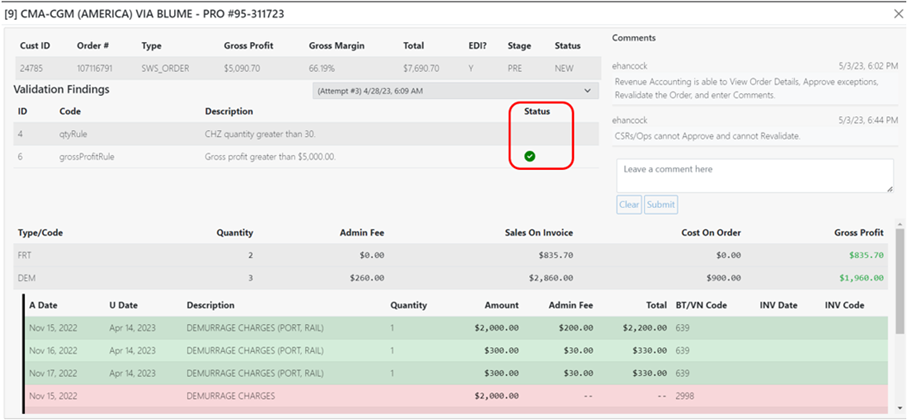
Exceptions Approval and Revalidation
Approval overrides the exception to allow the order to invoice.
Revalidation changes the InvHold in SWS from Y to N & Invoice Validation runs again.
Revalidation Scenarios:
Scenario 1:
Exceptions have been corrected in SWS.
No new exceptions are found on the order.
The invoice will process and be removed from the audit portal.
Scenario 2:
New or unresolved exceptions are found.
The invoice will not process & the order will remain in the audit portal.
Scenario 3:
Changes have been made in SWS that affect an approved exception.
The previously granted exception approval is negated.
The invoice will not process & the order will remain in the audit portal.
