Adding an ICM Vendor Cost to a Pro
The Account Management fee (or ICM in SWS) is a T300 accessorial code used to add a Vendor Cost to a Pro as directed when a regional customer account has an account manager at the corporate level. I.E. Wal*Mart and National Accounts.
From SWS main menu go to Customer Service, left click on Order Entry, then left click on Order. Next, type a “Q” to “Query”. Type the Div/Pro for the Pro # you wish to add the ICM Vendor Cost to and hit the “Esc” key to display the Pro.
An ICM Vendor cost can be added via ”F8” in the order screen. From “Update” mode in the Order screen, hit the “F8” key to view “Accessorial Sales/Costs & Vendor Costs”. Position the cursor below the last Vendor cost displayed (under the “ Vendor Costs “ section) and hit the “Enter” key. The cursor will be positioned in the “Vendor” field. (See below)
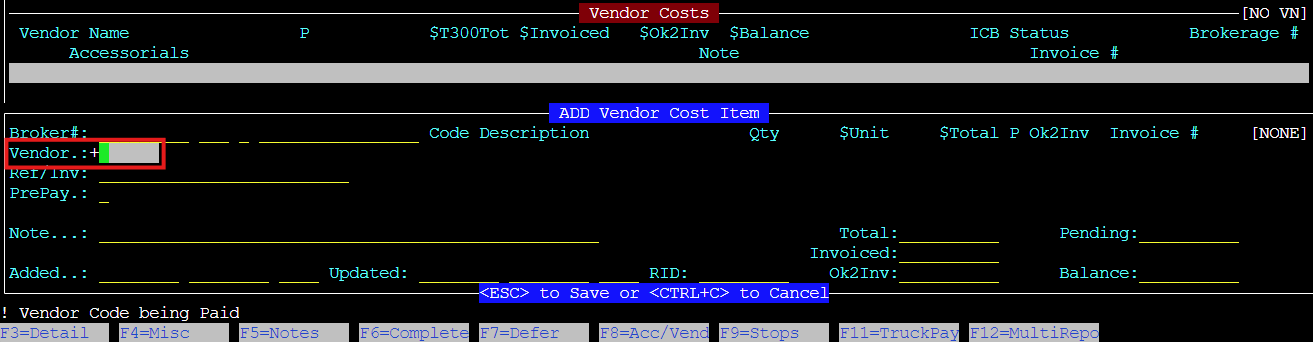
Next, in the “Vendor” field, type IMCNA or use the (Thumb function) “Ctrl T” to search for the applicable vendor. Next, hit the right arrow to position the cursor under the “Code Description” header. (See below)
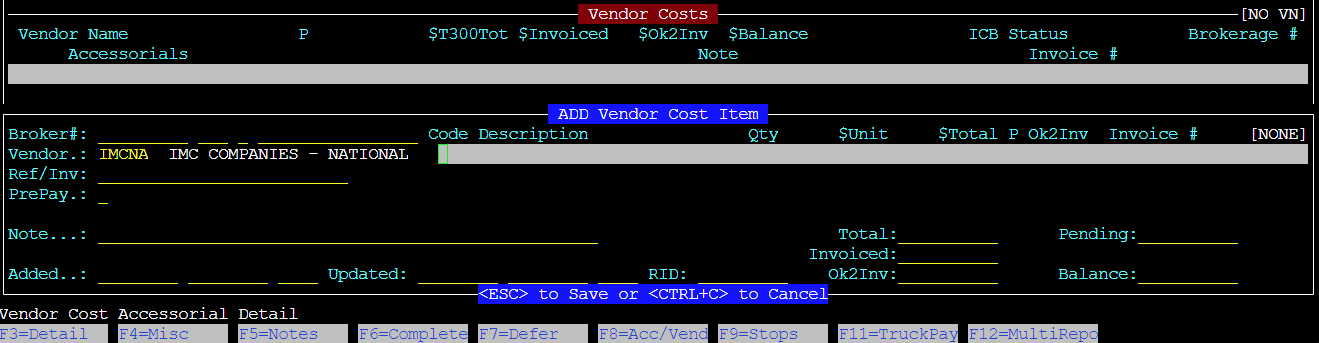
Next hit the “Enter” key or “Insert” key. Type the 3-character T300 alpha code in the field (ICM in this case) or use the (Thumb function) “Ctrl T” to search for code. Next, hit the “Tab” key. (See below)

The “Description” line will auto populate. Type the ”Qty” (If greater than 1) then hit the “Tab” key and enter a dollar amount in the “$Unit” field. The system will extend the cost to the “$Total” field once the “Tab” key is pressed again. (See below)

To add another Vendor Cost, hit the “Esc” key and then the “Enter” or “Insert” key to input the next Vendor Cost. When all costs have been entered, hit the ”Esc” key twice to save the record.