RATING GUIDELINES
To address rating questions being received by the Regions, please see below for some helpful reminders related to K&N BillTo Order Rating. These bullet points and the information below apply to Pros with a Bill-To of 417306.
All Rates are handled by K&N Dedicated Region 3. NO P2P rates, vendor rates, etc. will be entered by the receiving division.
In the EDI Load Tender Worksheet, if required K&N Data is missing when you attempt to accept the tender, the tender will go into a temporary “HOLD” status. A K&N specialist will review this tender, update the needed information and the Tender will then be available to be accepted as normal. There is nothing else that needs to be done.
Any additional accessorial charges must go through the normal process and be approved by K&N beforehand.
>>>Below are the most frequent situations you may encounter and how to handle.<<<
Scenario One:
If the label “K&N Rate Not Set” appears at the top of the Order screen, the system will not allow the “InvHold” flag to be removed. (See below example) Notice that the “Table” (rate) field is blank.
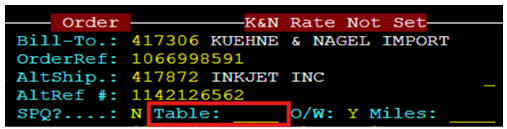

WHAT THIS MEANS: K&N Dedicated may not have a T200 rate set up yet. In this situation, first perform a RATE REFRESH. NOTE: A RATE REFRESH will only update the Freight and FSC fields and update the “Table” rate field to 200 if there is a rate on file. This can be done in one of two ways:
From Update Mode, navigate to the “SPQ” field and type an “R” to RERATE. Next, hit the <Tab> key to process OR
From the CSR Worksheet, use the “Bulk Rerate” action button on one or more Pros. (As below)
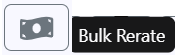
NOTE: Do not attempt to use a SPQ rate on these Pros!
If a T200 rate is on file, the “Table” field will update and the red label will disappear. (As below)
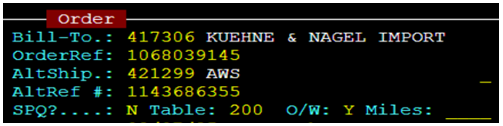
***If a RATE REFRESH is not successful, email KNDedicated@imcc.com for assistance.***
Scenario Two:
A K&N Dedicated Pro has been completed and the InvHold flag has been removed, but the SO (Sales Order) has not pulled into the order yet. (See example below)

WHAT THIS MEANS: There is rating information missing that could be T200, T300 and/or chassis usage charges. Be sure to review your DNI report; if errors exist, it could be one of these 3 things. In this situation, perform all THREE (3) refresh options:
RATE REFRESH
RERATE ACCESSORIALS
RERATE ORDER CHASSIS USAGE
This can be done in one of two ways:
From Update Mode, navigate to the “SPQ” field and type an “R” to RERATE, then hit the <Tab> key. After hitting the <Esc> key to save any changes, use the new option below from the command line.

Lastly, also from Update Mode, navigate to the “Chz?” field and type an “R” to RERATE then hit the <Tab> key to process OR
From the CSR Worksheet, use the “Bulk Rerate”, “Bulk rerate accessorials” and “Re-rate Order chassis usage” on one or more Pros. (As below) This would be the preferred method if multiple pros are impacted.
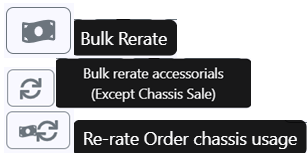
SO’s are released only when no rating errors exist. ***If a SO (Sales Order) does not pull in within the next 24 hours (excluding weekends), then email KNDedicated@imcc.com for assistance.***
NOTE: SO releases occur Monday to Friday PRIOR TO Invoice runs at the following times: 0800, 1000, 1200 & 1400 CDT. An additional Invoice run occurs at 1600 CDT on Tuesdays only.