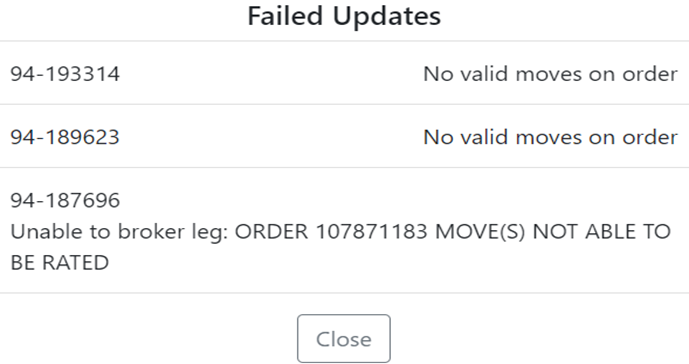To access the CSR Worksheet from SWS main menu, go to Customer Service, left click on Order Entry, then left click on Worksheet.
The ability to “Bulk Broker” Equipment moves on an Order Pro to one outside vendor or carrier exists within the CSR Worksheet.
Once a “Bulk Query” has been created, left click on the “Bulk Broker” action button located at the top of the screen. (As below)
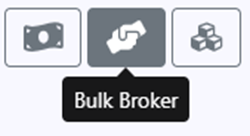
The below window will display:
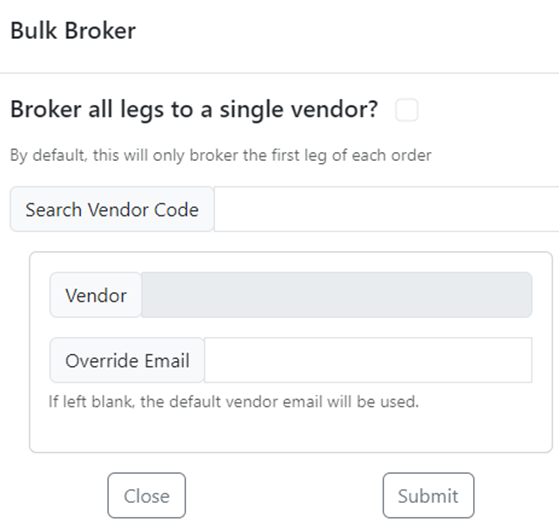
NOTE: As displayed above, the default function will only broker the first leg of each order. The “first leg” of each order refers to the first unassigned equipment move.
Brokered legs must be from and to the same Location Profile for the action to be executed successfully.
Alternatively, all unassigned legs in the Pro(s) can be brokered by left clicking in the box below prior to executing the Bulk Broker function.

SPECIAL NOTE: For the “Bulk Broker” function to be successful, there must be an ACTIVE vendor rate in the system for that Location Profile Pair. The rate must also be ACTIVE for the vendor the Equipment Moves are being sent to.
Carrier Rates must be entered by navigating to the SWS Main Menu>Driver Settlement>File Maintenance>Point to Point Pay (As below)
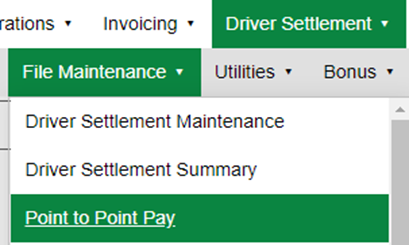
Additionally, the Vendor record must include the SCAC code in order to bulk broker moves to that Vendor. Navigate from SWS Main Menu>File Maintenance>Vendor
Next, query the Vendor and enter the SCAC code if necessary. (As below)
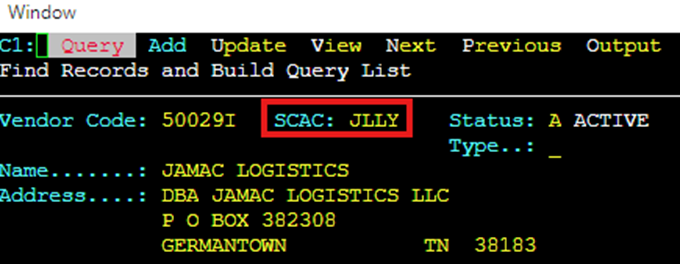
Continuing with the Bulk Broker process, in the “Search Vendor Code” field, type either the Vendor Code or the Vendor Name to locate the correct record. This field uses type ahead and will populate based upon the data entered. Left click on the selection in blue once confirmed. (See example below)
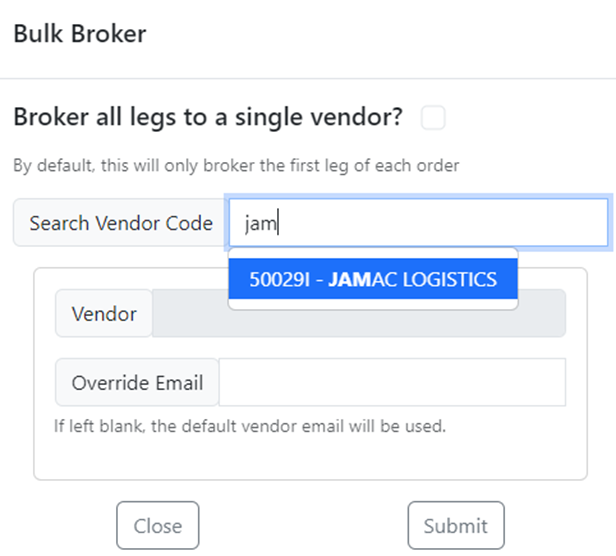
Next, if applicable, in the “Override Email” field, type a different email address if the default vendor email is not to be used.
NOTE: Left click on the “Close” button to cancel the “Bulk Broker” process. Left click on the “Submit” button to execute the process and move to the next step.
Once the “Submit” button has been selected, a reminder message will display. (See example below)
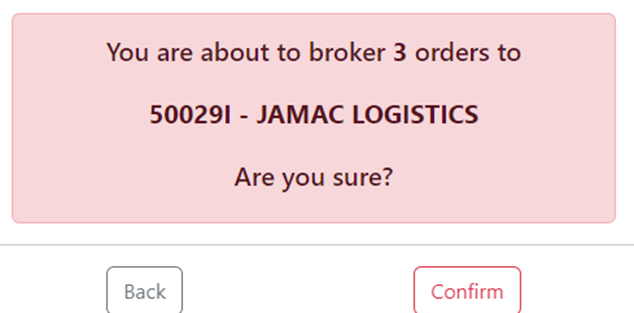
NOTE: Left click on the “Back” button to return to the previous screen. Left
click on the “Confirm” button to execute the “Bulk Broker” process.
If an ACTIVE rate for the selected order type, selected Location Profile pairing & vendor exists, the system should return a “All Orders Updated’ message. (See example below)
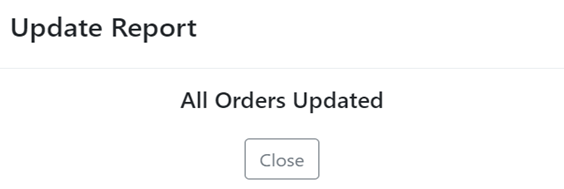
If there are “Failed Updates”, a system message will display the Pro #’s and reason for the failure. The user must fix the errors before attempting the “Bulk Broker” process again. (See example below)