To access the CSR Worksheet from SWS main menu, go to Customer Service, left click on Order Entry, then left click on Worksheet.
From the CSR Worksheet, a user can add a prepull leg to multiple orders at the same time. To do this, first create a “Bulk Query” with the containers that need to be pre-pulled to a company yard or other location. (See “Bulk Query Training Sheet” if instructions are needed)
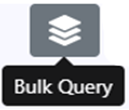
To EXECUTE a Bulk Prepull, left click on the “Bulk Prepull” action button (as below) located at the top center of the worksheet:
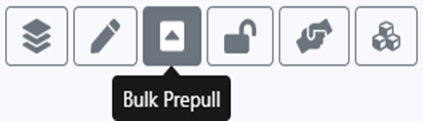
The below window will display. In the “Search Destination” field, begin typing the Location Profile (if known) or name of the company. All Location Profiles that contain the typed data will display. Left click to choose the desired Location Profile.
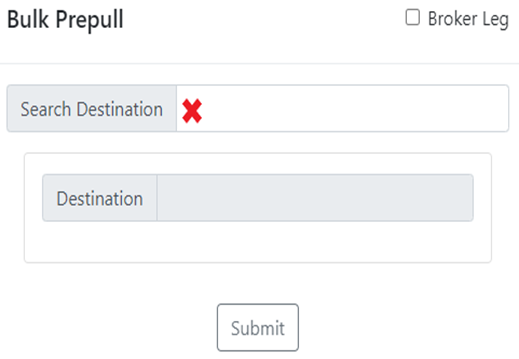
Once the desired Location Profile has been selected, it will populate to the “Destination” field. Next, left click on the “Submit” button. (As below) A confirmation message will then display. Left click on the “Back” button to return to the previous screen or left click on the “Confirm” button to execute the Prepull. (As below)
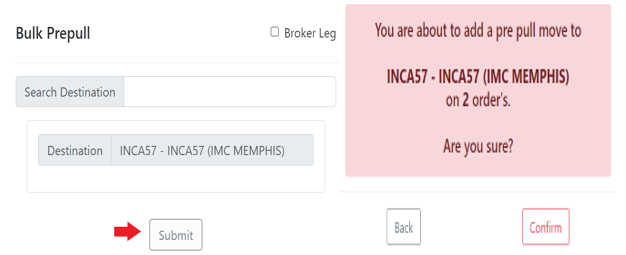
If the “Bulk Prepull” is successful, an update status will display. Left click on the “Close” button to continue. (As below)
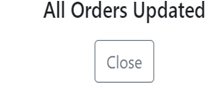
NOTE: If one or more orders do not successfully update, a failed update message will display. Left click on the “Close” button to continue. Review Pro(s) & update if necessary so the update will not fail the next time it is executed. (As below)
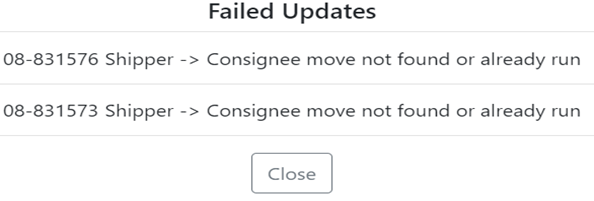
When a “Bulk Prepull” is successfully executed, the system will automatically adjust the move lines in the Order Screen to show the Prepull line and the delivery line to the Consignee. (As below)
