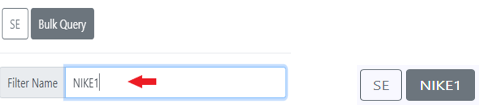To access the CSR Worksheet from SWS main menu, go to Customer Service, left click on Order Entry, then left click on Worksheet.
To CREATE a bulk query, left click on the “Bulk Query” action button (as below) located at the top center of the worksheet:
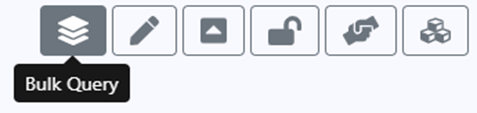
The below window will display:
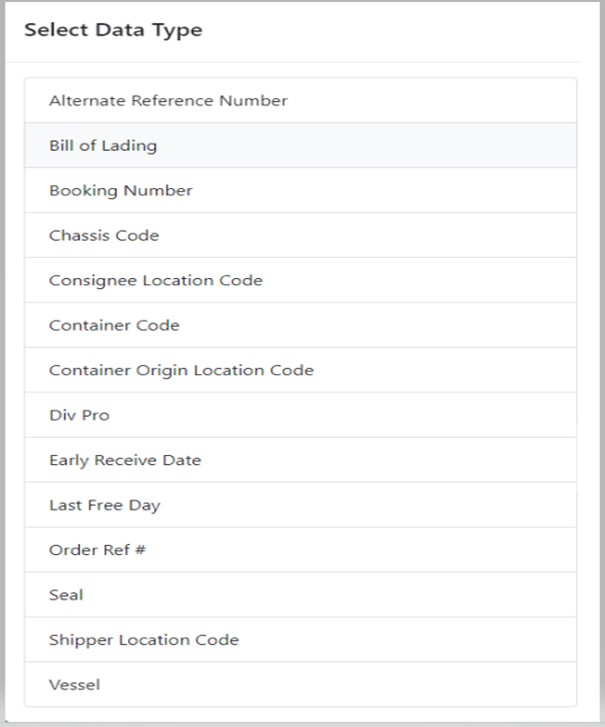
NOTE: Typically, a “Bulk Query” is most often created to then change a specific field in the Order Screen for the Pros queried. However, it can also be used for reference purposes only.
The above “Data Types” (listed in alphabetical order) represent the specific data that can be used to create a Bulk Query. As an example, if the Import Last Free Day needed to be updated or changed for multiple containers, the “Container Code” Data Type could be used to create a Bulk Query.
Left click on the desired “Data Type” from the list above. A list of containers can be copied from an external list or from a created filter within the CSR Worksheet itself. To copy a list of containers from a filter, left click, hold and drag the cursor down to include all applicable container #’s. The copied container #’s will be highlighted in blue. (See below example)
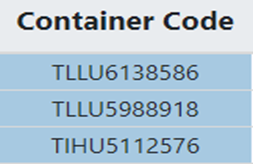
For this example, left click on “Container Code”. The below window will display:
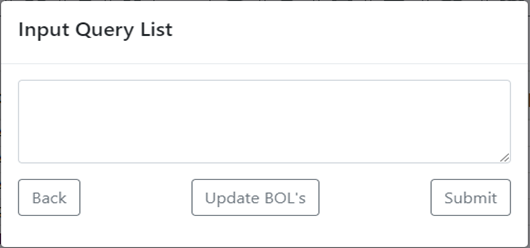
Left click in the empty field then Hit <Ctrl> V to populate the copied container #’s from a CSR Worksheet filter or outside source. Next, hit the “Submit” button. (As below)
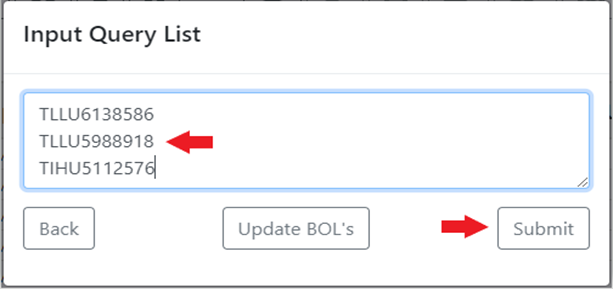
A filter named “Bulk Query” is then created with the entered data type. (Example below)

The CSR Worksheet displays all the information (based on table settings) for the three (3) entered container codes. (As below)

To DELETE a bulk query, left click on the “Filter Settings” action button (as below) located at the top center of the worksheet. Next, left click on the Bulk Query filter to be deleted. (The selected Bulk Query will be shaded.) Lastly, left click on the “-“ sign “Delete Selected Filter”. (As below)
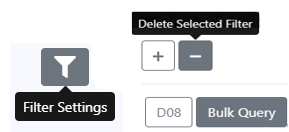
To RENAME a bulk query filter, left click on the “Filter Settings” action button (as below) located at the top center of the worksheet. Next, left click on the Bulk Query filter to be renamed. (The selected Bulk Query will be shaded.) Left click in the “Filter Name” field and type the desired name for the filter. Next, hit the <Enter> key. The selected “Bulk Query” filter name will be changed. (As below)