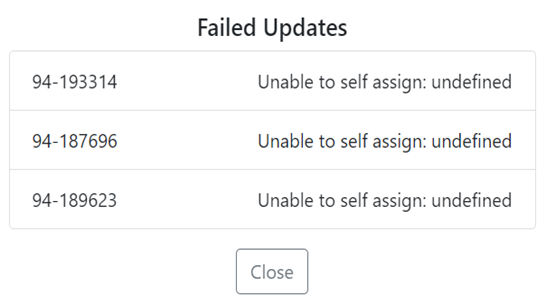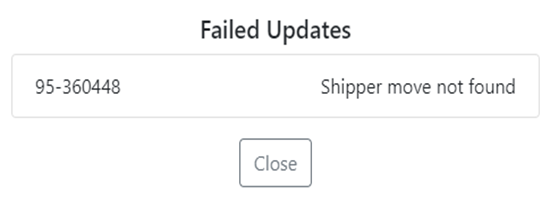CSR WORKSHEET
To access the CSR Worksheet from SWS main menu, go to Customer Service, left click on Order Entry, then left click on Worksheet.
The “Bulk Self Assign” action button within the CSR Worksheet enables the user to assign multiple containers within a created “Smart Stack” to an outside vendor or carrier.
Once a “Bulk Query” has been created, left click on the “Bulk Self Assign” action button located at the top right of the screen. (As below)
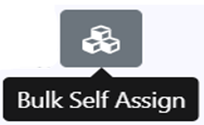
The below window will display:
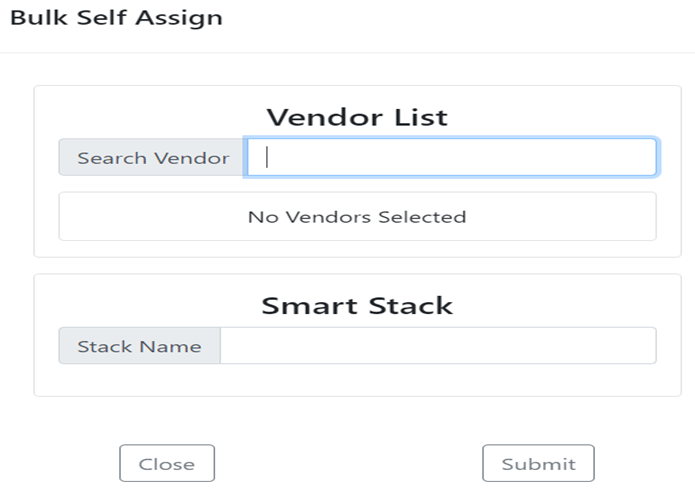
NOTE: In order to use the “Bulk Self Assign” function, a “Smart Stack”, along with eligible vendors and the container #’s included in the “Smart Stack”, must be created beforehand by navigating to the SWS Main Menu>Customer Service>Utilities>Smart Stack Maintenance
In the “Search Vendor” field, type either the Vendor Code or the Vendor Name to locate the correct record. This field uses type ahead and will populate based upon the data entered. Let click on the selection in blue once confirmed. Next, in the “Stack Name” field, type the name of the “Smart Stack” name created in the Smart Stack Maintenance screen mentioned above and select that option as well. (See example below)
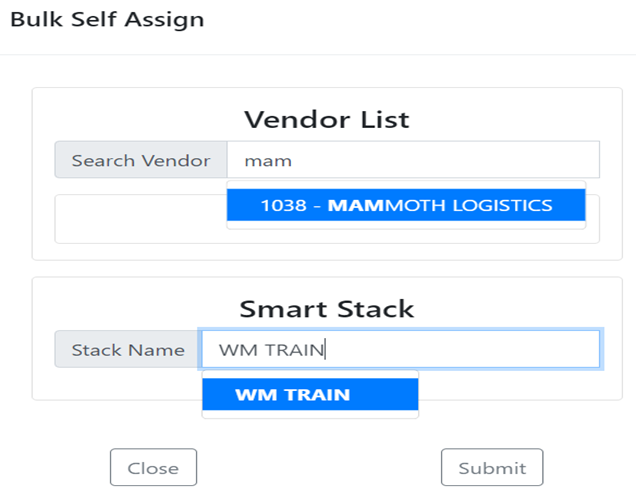
NOTE: Left click on the “Close” button to cancel the “Bulk Self Assign” process. Left click on the “Submit” button to execute the process and move to the next step. (As above)
Once the “Submit” button has been selected, a reminder message will display. (See example below)
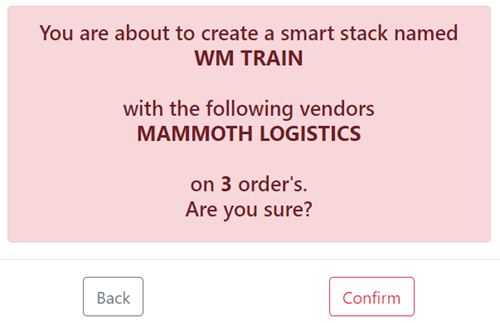
NOTE: Left click on the “Back” button to return to the previous screen. Left click on the “Confirm” button to execute the “Bulk Self Assign” process.
If the correct steps were followed in Smart Stack Maintenance, the system should return a “All Orders Updated’ message. (See example below)
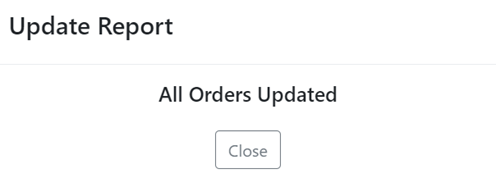
If there are “Failed Updates”, a system message will display the Pro # and reason for the failure. The user must fix the errors before attempting “Bulk Self Assign” again. (See examples below)