To access the CSR Worksheet from SWS main menu, go to Customer Service, left click on Order Entry, then left click on Worksheet.
Once a Bulk Query has been created (see Bulk Query training module), a “Bulk Update” can then be done.
To EXECUTE a “Bulk Update”, left click on the pencil symbol “Bulk Update” action button (as below) located at the top center of the worksheet:
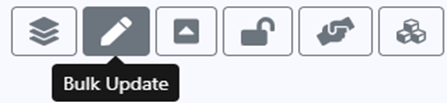
A “Select Update Field” window will then display. (Abbreviated snapshot below)
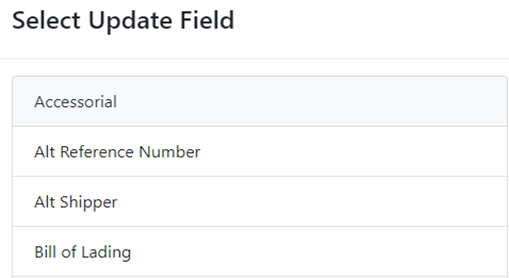
NOTE: This list, in alphabetical order, represents the fields in the order screen that can be “Bulk Updated” versus updating one Order Pro at a time.
Next, left click on the applicable “Update Field”. Depending upon the field being updated, a calendar may display or other entry field or toggle selection under “Input Value”. (See below examples)
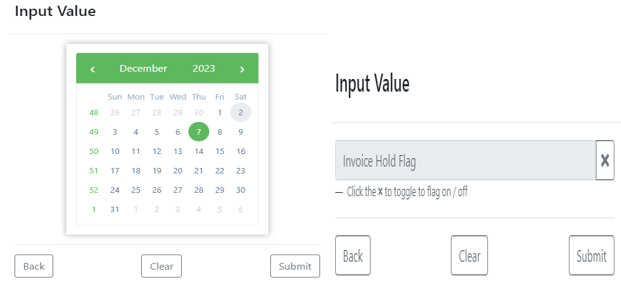
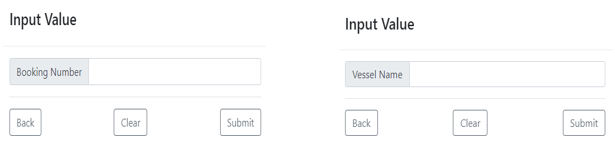
Once the applicable “Input Value” has been entered, left click on the “Submit” action button located at the bottom right of the window. (As below)
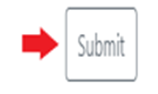
A “Confirm Changes” window will display. (Example below)
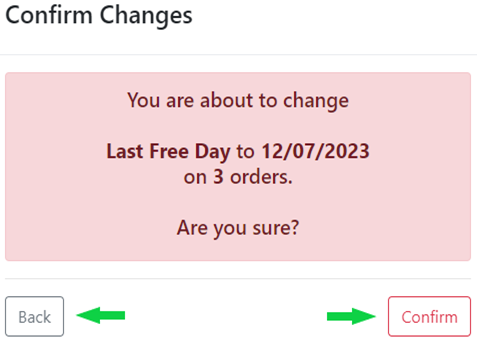
NOTE: Left click on the “Back” button to return to the “Select Update Field” window. (As above) If the “Input Value” window displays a “Clear” action button, the data in the selected order pro field can be erased for all orders within the created “Bulk Query”. (As below)
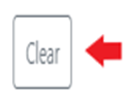
If the “Bulk Update” is successful, the below message will display. Next, left click on the “Close” button. (As below)
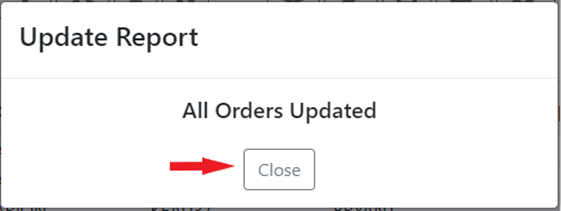
If the “Bulk Update” is unsuccessful, an “Update Report” error message will display. (See example below) Left click on the “Close” button to return to the “Bulk Query”. (As below)
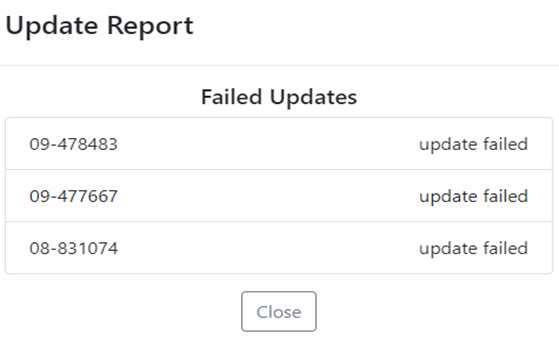
NOTE: It is advisable to include the table setting for the “Input Value” being updated to confirm the update was successful. (Before & After Bulk Update below)
In the example used above, the Last Free Day was updated to 12/07/23 on three (3) pros listed in the created Bulk Query. (Before & After “Bulk Update” below)
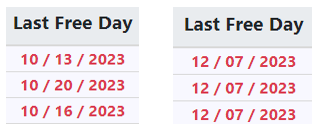
If pasting container codes from a source outside of the CSR Worksheet, the system will display a message if any part of the “Input Data” is not currently found in SWS. In the example below, three (3) container #’s were copied from an external spreadsheet. When attempting a “Bulk Update”, the system identified that none of the three (3) containers existed in SWS and displayed “Container Code values not found”. (Example below)
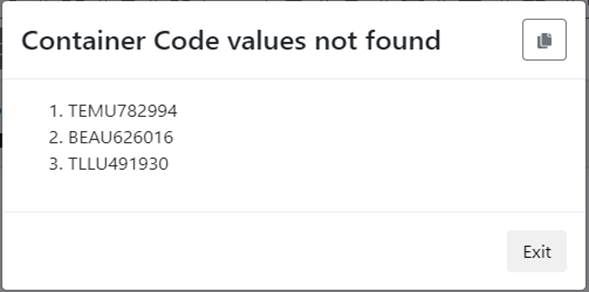
Left click on the “Copy” action button (as below) at the top right of the window to record the data points that did not successfully “Bulk Update”. The values can then be transferred to an external spreadsheet for research purposes.
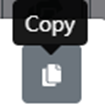
Left click on the “Exit” button (as above) to close the window.