CSR WORKSHEET
Filter Settings
To access the CSR Worksheet from SWS main menu, go to Customer Service, left click on Order Entry, then left click on Worksheet.
To ADD a Filter, first left click on the “Filter Settings” button located at the top middle of the screen:
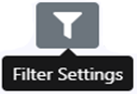
NOTE: The CSR Worksheet will store up to a total of 9 (nine) saved filters. Each filter can be individually named and will appear at the top of the CSR Worksheet. The “active” or “selected” filter will be shaded dark gray. (As below)
For first time users, the below window will display:
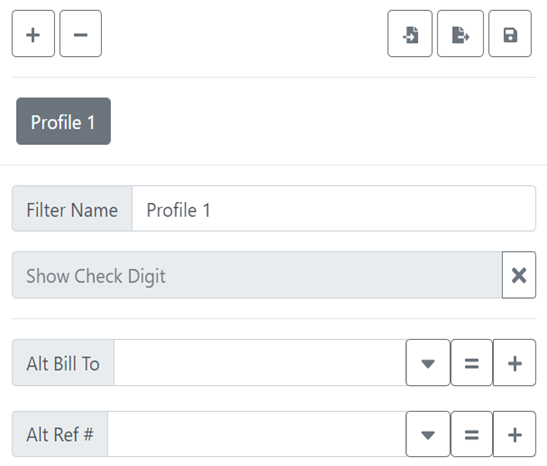
Next, left click on the “+” sign located at the top left of the window. (As below)
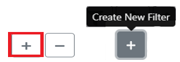
The added filter will be named in succession: Profile 1, Profile 2, Profile 3, etc. up to Profile 9.
To RENAME a filter, first left click on the applicable filter (will be shaded dark gray once selected), next left click on the “Filter Settings” button, type the desired information in the “Name” field and then hit the <Enter> key. (As below)
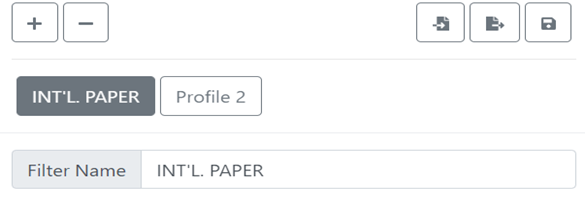
To SAVE a filter to your computer, first left click on the applicable filter (will be shaded dark gray once selected), then left click on the “Filter Settings” button, then left click on the “Save Filter” button located at the top right of the window. (As below)
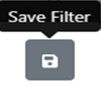
To DELETE a filter, first left click on the applicable filter (will be shaded dark gray once selected), then left click on the “Filter Settings” button, then left click on the “Delete Selected Filter” button located at the top left of the window. (As below)
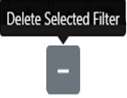
To EXPORT a Filter, first left click on the applicable filter (will be shaded dark gray once selected), then left click on the “Filter Settings” button, then left click on the “Export Filter” button located at the top right of the window. (As below)
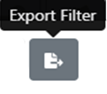
The below window will display. In the “Email” field, type the email address of the IMC employee you wish to send this Filter to. All of the individual filters that are selected within the filter to be exported will be copied automatically in the middle section. Lastly, left click on the “Send” button.
HINT: Use the function to share filters with fellow employees.
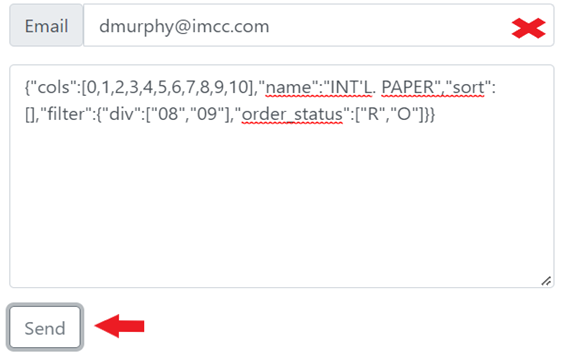
To IMPORT a Filter, first check your email for the Exported Filter. (See example email below)
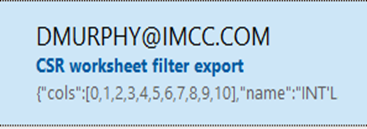
Next, when the email is displayed, copy just the characters from the beginning to the end of the email string. Do not add any spaces. (See example below)
{"cols":[0,1,2,3,4,5,6,7,8,9,10],"name":"INT'L. PAPER","sort":[],"filter":{"div":["08","09"],"order_status":["R","O"]}}
Next, left click on the “Filter Settings” button located at the top middle of the screen. Next, left click on the "Import Filter” button located at the top right of the window. (As below)
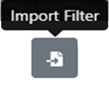
The below window will display. In the “Filter” field, paste the entire copied string of characters from the email. Next, left click on the “Submit” button. (As below)
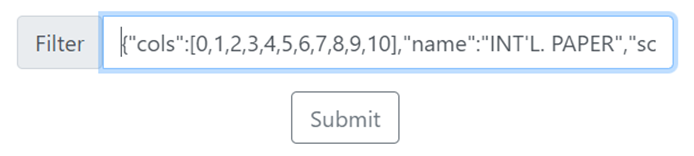
A filter with the exact same name and filter parameters will be added to the list of Filters within the CSR Worksheet.
NOTE: The “Import Filter” button can only be selected when there are 8 (eight) or less filters saved in the receiving user’s worksheet.
