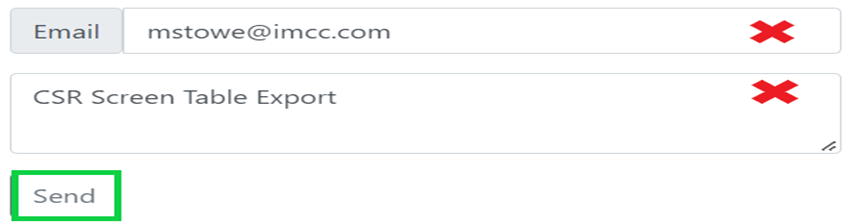To access the CSR Worksheet from SWS main menu, go to Customer Service, left click on Order Entry, then left click on Worksheet.
To SORT table settings, left click on the “Sort Settings” button located at the top center of the worksheet. (As below)
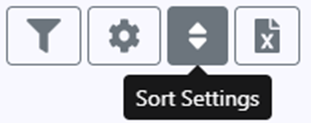
A popup window will then display the “Available Sorts” and “Selected Sorts”. To select a Table Setting to be sorted, left click on the “+” sign to the right of the Table Setting name under “Available Sorts” to move to the “Selected Sorts” column. (As below)
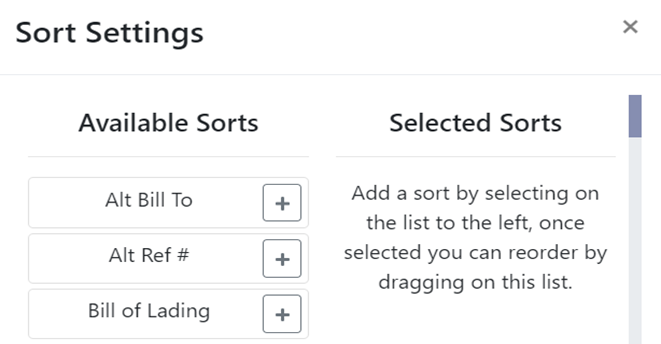

Once the desired Table Setting has been moved to the Selected Sorts, left click on the arrow to the right of the Table Setting name. (As above)
NOTE: An UP arrow indicates a sort in ascending order (least to greatest). A DOWN arrow indicates a sort in descending order (greatest to least).
Next, left click on the “Save” button at the bottom of the window. (As below)
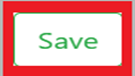
To REMOVE a Table Setting from the Selected Sorts, left click on the “-“ sign to the left of the Table Setting name. (As below)
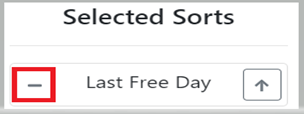
NOTE: You can select more than one Table Setting to be sorted at the same time. However, the UP/DOWN arrow may need to be manipulated on any additional sorts. Meaning, with more than one active Sort, the arrow may need to be the opposite of the desired Sort. Therefore, it is recommended to Sort only one Table Setting at a time.
To EXPORT the Worksheet, left click on the below symbol located at the top middle of the screen.
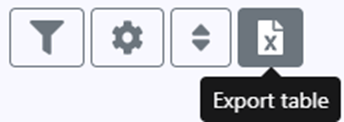
A popup window will display with two options: “Export” or “Email”. (As below)
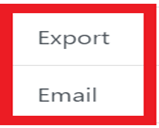
Left click on “Export” to save the Worksheet to your computer. Left click on “Email” and a popup window will display. Type the email address of the person to receive the worksheet, add any additional text to the message window, then hit the “Send” button at the bottom of the popup window. (As below)