To access the CSR Worksheet from SWS main menu, go to Customer Service, left click on Order Entry, then left click on Worksheet.
To SET/CUSTOMIZE TABLE SETTINGS, left click on this symbol located at the top middle of the screen:
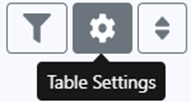
The below window will display:
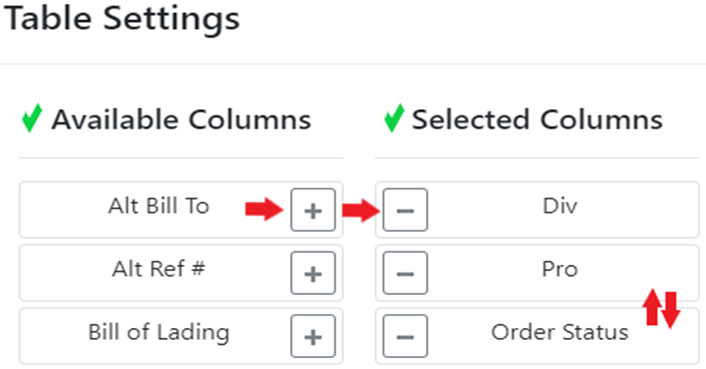
Left click on the “+” sign to the right of an “Available Column” to move to the “Selected Columns” list. Left click on the “-” to the left of a “Selected Column” to move back to the “Available Columns” list.
(See example above)
To change the order of the “Selected Columns” list, left click and hold on the desired column name “card” and move up or down to reorder.
Once all selections and/or changes have been made, left click on the green “Save” button located at the bottom of the table. (As below)
