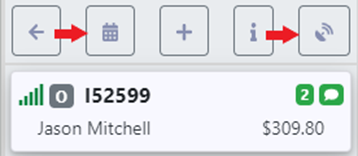To access the Dispatch Optimizer (D.O.) from SWS main menu, go to Easy Operations, left click on Dispatch, then left click on Dispatch Optimizer.
Based on applicable filter settings, a list of Drivers will display on the left-hand side of the page. (See example below)
NOTE: By default, drivers will be sorted by the number of (dispatch) assignments. However, new driver messages (in red) will always be at the top and will not be impacted by a selected sort option.
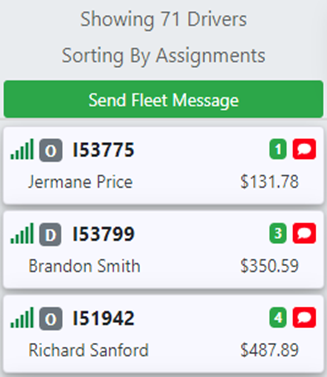
With the mouse, hover over any symbol on the Driver’s “card” to display a description of that symbol or label. (See examples below)
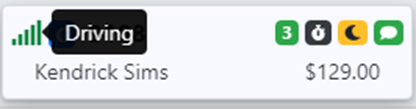
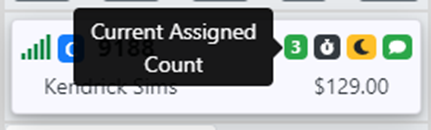
Driver Pay information will appear (as below) and would apply to the completed and assigned moves for that day. NOTE: Fuel pay only applies to Owner/Operators and not Company Drivers.
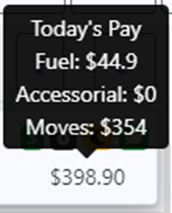
At the top of the driver list there are several options available (as below):
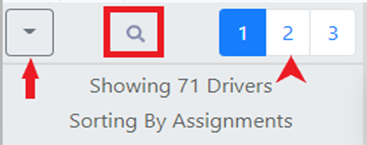
1) Dropdown arrow – select additional driver sorting options (Covered in another training module)
2) Magnifying glass icon – left click to do a search by driver name, driver code, driver phone # or Location Profile. In addition, you can search for assigned container #’s, and assigned Pro #’s.
3) Page # within the selected driver sort. Left click on the page # to advance to that page or to view a previous page.
If using the Magnifying Glass/Search option, the below box will display:
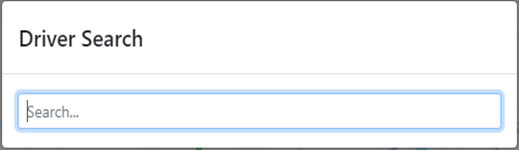
This search field uses typeahead and all results that contain the entered data will display. When the desired selection is displayed, left click on that option. (See example below)
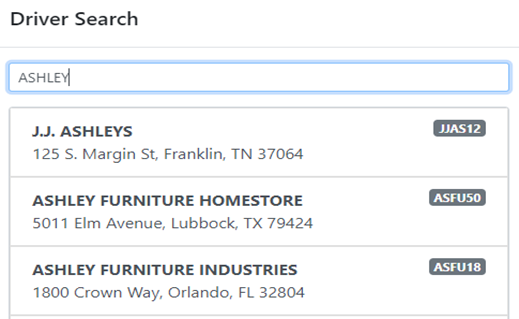
NOTE: If searching by LP code, once the desired location is selected, the below box will display. Left click on the desired option to display driver list results.
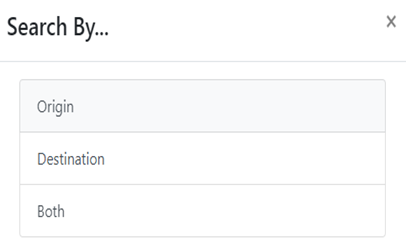
Left click on any Driver’s “card” to select that driver and move the card to the immediate right of the driver list. This will enable the driver to be assigned moves if applicable. (As below)
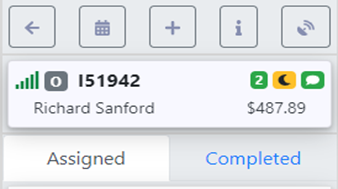
To display driver’s HOS information, last login, etc., either left click on the actual Driver’s “card” itself or left click on the ”+” sign (Toggle Detail Info) directly above the Driver’s “card” to expand. (As below)
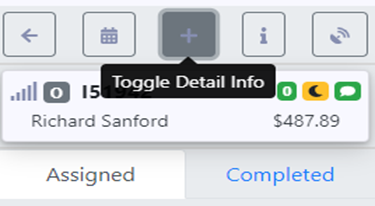
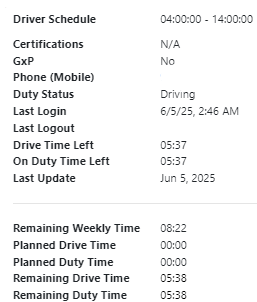
To collapse, left click again on the “card” or left click on the “-“ sign (Toggle Detail Info) directly above the Driver’s “card”. (As below)
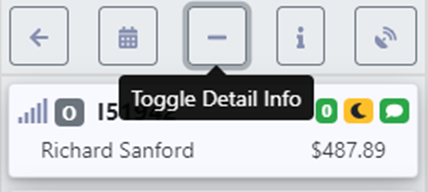
HINT: If Jabber is active on your work phone you can left click on the driver’s phone # visible in the expanded view to call the driver or set up Jabber to do so.
Left click on the below action button to display additional driver information. (As below)

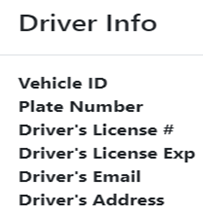
To close the Driver’s ”Card” or “Panel”, left click on the arrow. (As below)
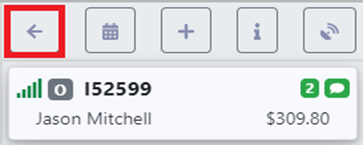
”Change Driver Events” and “Dispatch Moves” action buttons are covered in separate training modules. (See below)