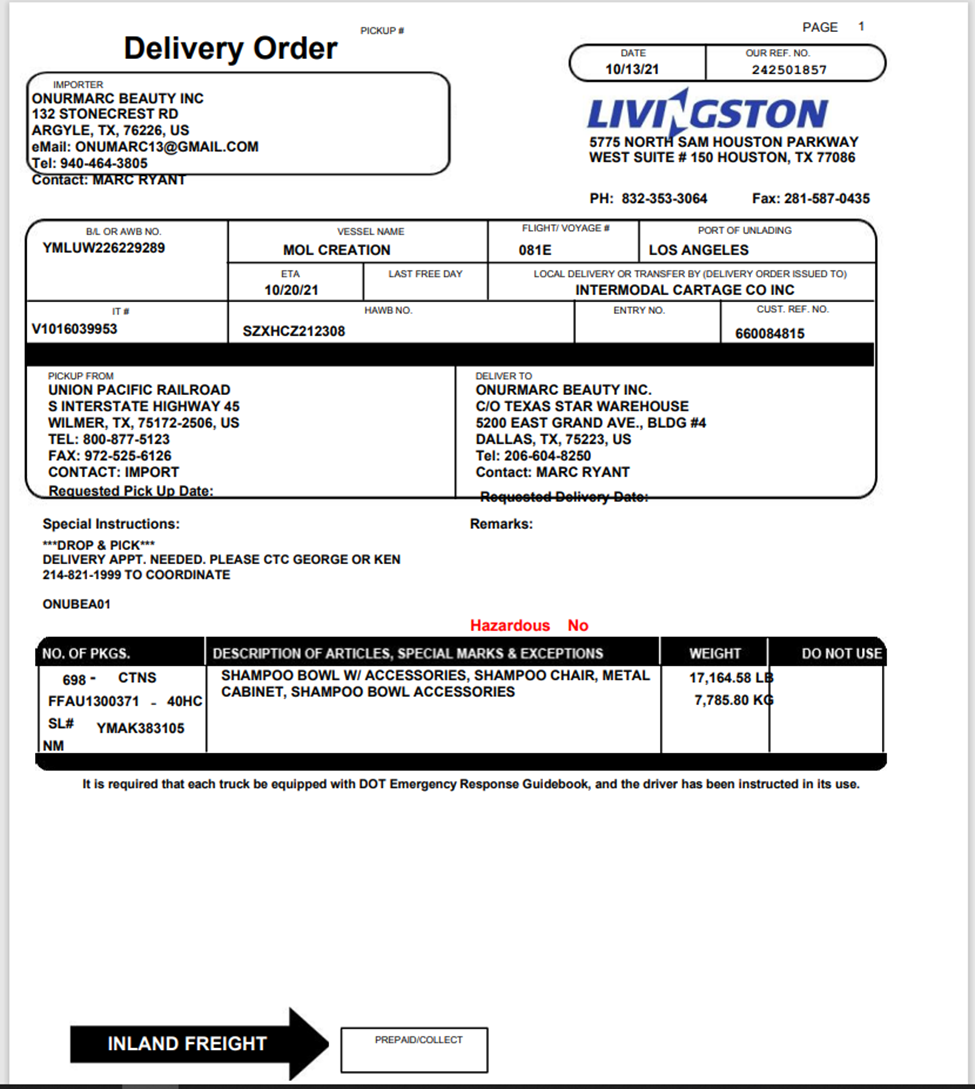
SPQ?....: This field will default to “N”.

Table:
100- Sometimes referred to as the “base tariff” and are calculated by the mileage between two points (Shipper to Consignee)
200- Contains the customer’s negotiated point-to-point rates or custom rates
In the screenshot above, a table 200 rate of $450 and FSC of 12% automatically populated based upon the Bill-To, Shipper, Consignee and Trailer Termination LP codes entered in the order itself.
Type a “Y” in the SPQ?....: field to enter a manual rate. Hit the “Tab” key and SPQ will appear in the Table: field and the cursor will advance to the O/W: field (one way rate Enter “Y” or “N”)
(See below snapshot)
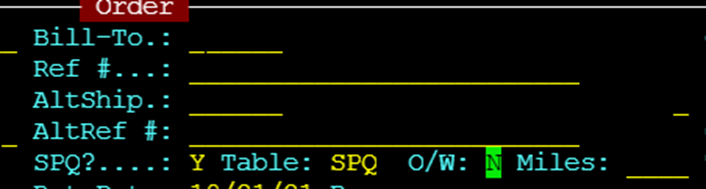
Hit “TAB” and advance to the Freight and FSC (Fuel Surcharge) fields and enter the freight rate and FSC % if applicable.
Once all required information has been entered hit the “Esc” key to update the order.
LP Code (Location Profiles):
An LP code will already exist for established customers. In the event you must add a new customer location profile, follow these steps:
From SWS main menu go to Customer Service, click on File Maintenance, then click on Location Profiles (Legacy). The below screen will display:
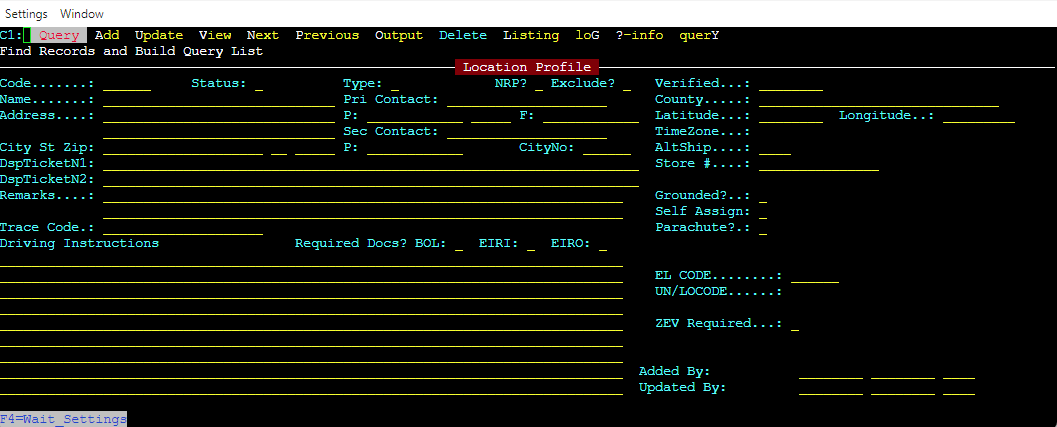
Next, from the Command Line (indicated by cursor location in green), type an “A” to “Add”.
Code: Type a 6 digit alphanumeric code for the new location. There is no hard rule in how to determine what this code should be, but we recommend the 222 rule. Use the first two letters in the first word of the Customer’s name, the first two letters in the second word of the Customer’s name, and the first two numbers in the Customer’s address.
As an example:
Intermodal Cartage 5707 E. Holmes Road The LP Code would be INCA57
Type: Use one of the codes displayed at the bottom of the screen

Fill in all fields: Name, Address, Primary Contact, Phone # (P:), Fax # (F:)
To find Latitude and Longitude use www.latlong.net and enter the complete address of the customer. Enter as many digits as the fields will allow. See below examples:
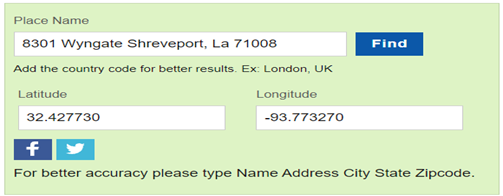
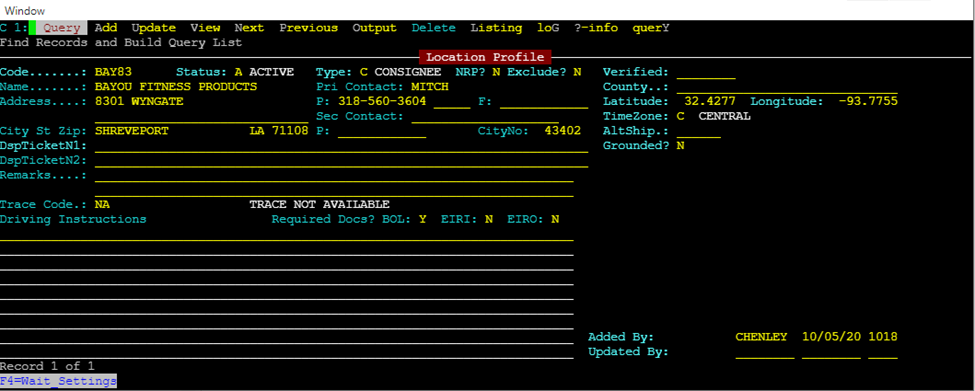
Once all information has been entered Hit the “Esc” key to save/add the new Location Profile.
NOTE: If a Location Profile record already exists but the Address or Lat/Long need to be updated, the Location Profile record must be made Inactive and a new Location Profile record must be created. Please reach out to One Support with any questions/concerns.
HINT: You can also access the LP screen directly from the order. In any of the Location Profile fields, enter a “@” and press ENTER and you will be taken to the LP Screen.
Hazardous Materials:
IMC Companies is authorized to haul some materials that are rated as hazardous. A hazardous material (HazMat) is defined as “any item or agent (biological, chemical, radiological, and/or physical), which has the potential to cause harm to humans, animals, or the environment, either by itself or through interaction with other factors.”
(UN) Numbers are four-digit numbers used world-wide in international commerce and transportation to identify hazardous chemicals or classes of hazardous materials.
We do have the ability within SWS to verify if IMC can transport a certain Hazmat material. From SWS main menu go to Customer Service, click on File Maintenance, then click on Hazardous Material Codes. In the "UN CODE” field, type the UN code provided on the hazardous materials shipping papers provided by the customer. Next, left click on the blue “Run Query” button (As below)
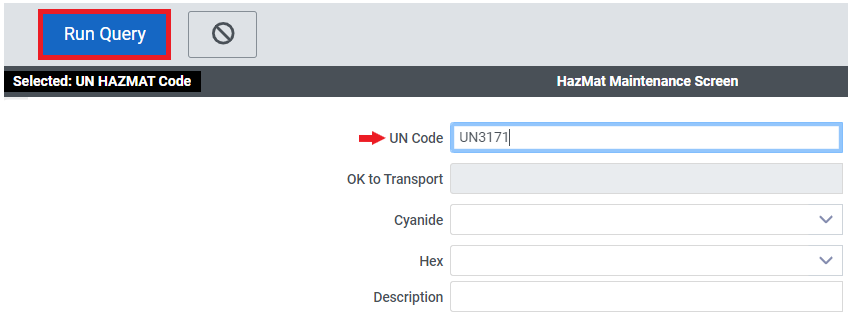
The “OK to Transport” field will display Yes or No. In the example below, IMC is authorized to move UN3171 hazardous materials.
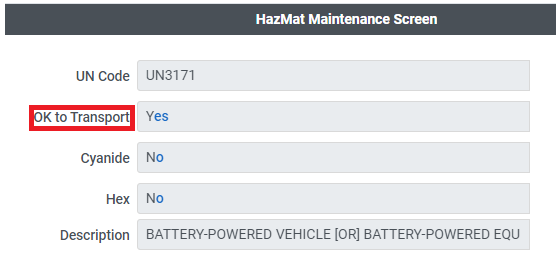
If the “OK to Transport” field displays No, you should notify the customer immediately that IMC cannot move this hazmat classification/UN Code.