GOES (Generic Order Entry System), also referred to as the auto order create template, allows terminal operations to expedite the creation of orders in SWS when a customer sends a bulk list of containers requesting delivery. The list of containers could be a “pre-alert” or “on the water” report for upcoming EDI 204 load tenders or from a non-EDI customer.
NOTE: To request the latest version of the Auto Create Template as well as request a user be added to your OP Co email distribution list, please send an email to OneSupport@imccompanies.com
1. The auto order create template cannot be modified. Both the file & layout must remain in its original format or the auto order create process will not generate the orders in SWS.
a. File name required - for system to process, file name must be as follows: “OpCoShortName”-Auto-Order-Create-Template
Example: DNJ-Auto-Order-Create-Template
b. Template Layout - Do not change column headings and/or column order.
2. Auto Order Create Template:
a. Columns highlighted in “Green” are required fields. For each requested container, if any of these fields are blank, it will fail the auto order create process. The container # will appear on the Auto Order Create Report as “Failed”.
b. Required fields: Division, Order Type, Container #, Container Size, Shipper LP, Consignee LP, Bill-To Acct, Billing Reference, Bill of Lading, Reefer, HazMat, SPQ & CSR.
c. Required fields that call for specific data input:
i. Order type (Import or Export): must input I or E
ii. Container Size: must input 40H, 45H, 20, 40
iii. Reefer & SPQ: must input Y or N.
iv. HazMat
1. If the HAZ field is set to “N” the Description field will populate to: FREIGHT ALL KINDS
2. If the HAZ field is set to “Y” the Description field remains blank and the CSR will be required to input the UN code to populate the Description field.
d. Non-required fields (in Yellow) that call for specific data input:
i. Port ETA: must input in date format: mm/dd/yy
ii. PO #’s: must input a blank space or comma between numbers
iii. Hot: must input Y or N
iv. Drop/Pick Type: must input D, P, L, SP, DP
v. CSR Notes: must input comma to separate notes
vi. Shipper & Consignee Appt. Date: must input in date format: mm/dd/yy
3. Auto Order Create Template Defaults – When the Auto Order Create Template is processed, the system automatically defaults the following data fields when the order is created:
a. Rate Date – System will auto default the rate date to the date the order is created.
b. Load/Empty – System will auto default the Load/Empty field to “Load” if the order type is an Import (I).
4. Auto Order Create Process Timing – process will run every 15 minutes starting at the top of the hour (1PM, 1:15PM, 1:30PM etc.)
NOTE: If multiple files from the same Op Co are dropped into the FTP folder during the same processing period, only one file will process; the others will be overwritten. To eliminate this possibility, add your name at the end. Example: IMCG-Auto-Order-Create-Template-TSANDERS.
5. Auto Order Create/Fail Report - Once the Auto Order Create process runs, system generates an Auto Order Create/Fail Report. This report is auto sent to an existing distribution list for your Op Co. See list below:
DL-IMCC-AutoOrderCreateAIS DL-IMCC-AutoOrderCreateIMCG
DL-IMCC-AutoOrderCreateDNJ DL-IMCC-AutoOrderCreateIMCNA
DL-IMCC-AutoOrderCreateGIS DL-IMCC-AutoOrderCreateOIS
DL-IMCC-AutoOrderCreateHMIS DL-IMCC-AutoOrderCreatePDS
6. Auto Order Create/Fail Report will consist of:
a. Failed auto order create – report will include Division, Container #, Bill-To Acct., BOL & the Reason the auto order create failed. (See example below)

b. Auto orders created – report will include Division, Container #, Bill-To Acct., BOL, PRO & SWS Order Number & CSR. (See example below)

7. No Order Updates – the auto order create template does not process any updates to an existing PRO. When the process is run, it validates the container # in SWS. If a match is found, it will appear on the Auto Order Create/Fail Report as a duplicate.
8. EDI 204 Auto-link – System will attempt to link the EDI 204 to an existing order. When the EDI 204 Load Tender comes through, the system tries to do a 3-way match on Container #, Bill-To # and Customer Ref #. If all fields are found on an existing order, the PRO will automatically AutoLink. If not, the EDI 204 will display in the EDI Worksheet pending acceptance.
1. User receives bulk list of containers from customer.
2. User transfers data from bulk list to auto order create template.
3. User verifies all required fields contain the correct data.
4. Do a “File/Save As” to save template to computer. NOTE: File name cannot be changed.
(Example: IMCG-Auto-Order-Create-Template).
5. Saved “IMCG-Auto-Order-Create-Template” will need to be moved to an FTP location.
6. To setup quick access to the FTP site, follow these steps:
a. Open a File Explorer screen. Copy & paste the following link into the file navigation field and hit enter: \\priapint01p\FTP\SWS_Auto_Order_Create_Drop
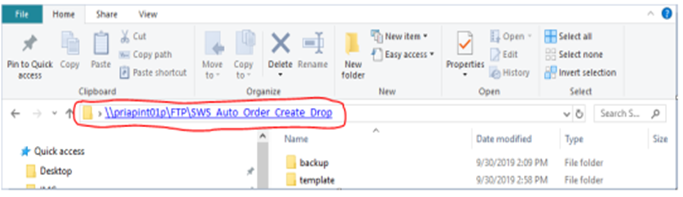
In the top left corner of the window, you will see a button labeled “Pin to Quick Access”
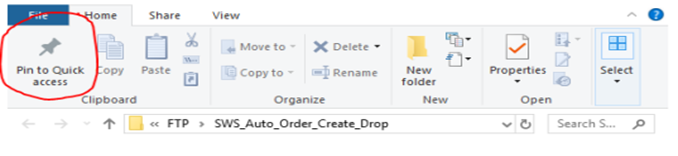
b. Click the “Pin to Quick Access” button. The drop folder will appear in the left-hand column under “Quick Access”. This folder is now “saved” under your Quick Access area so you can quickly navigate to the FTP drop site going forward
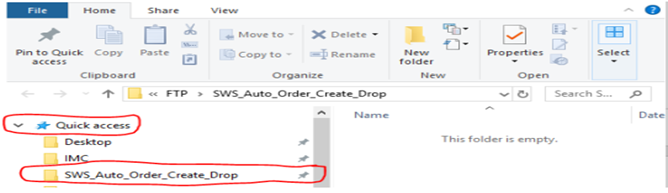
7. Drop the Auto Order Create template in the “SWS_Auto_Order_Create_Drop” folder, the process will run within 15 minutes.
8. System will send Auto Order Create/Fail Report to specific Op Co distribution list.
9. User will review report that consists of Failed & Created orders.
10. Containers on the “Failed” list will include a “failed reason description”.
NOTE: User will have the option to re-enter corrected data in a new template & resubmit for processing.