To use the “Print” option to save documents to a file, follow the below steps:
Step 1: When the desired document, email, etc. is displayed on your screen, hold down the Ctrl key and type the letter “P” to Print or left click on the Printer Icon if applicable. (As below)
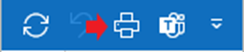
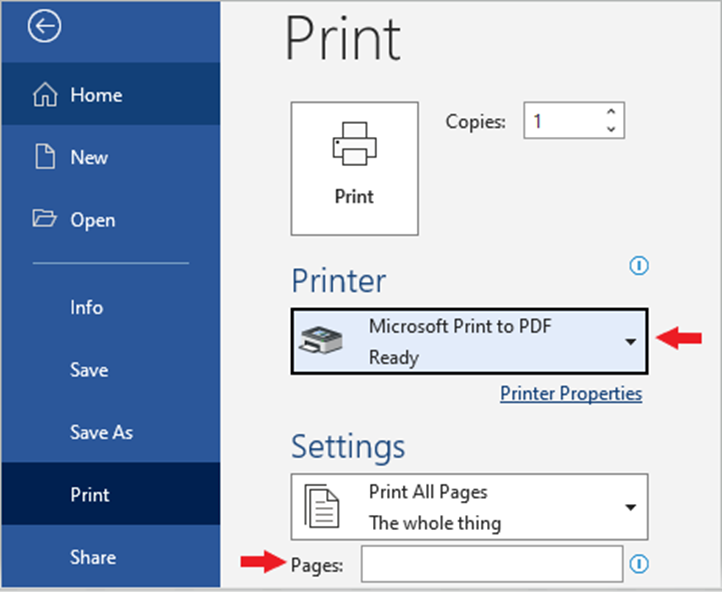
Step 2: Select Microsoft Print to PDF as the designated printer. If applicable, select the page # or page range that you wish to save to File.
Step 3: Left click the PRINT button
A “Save Print Output as” window will display. (See example below)
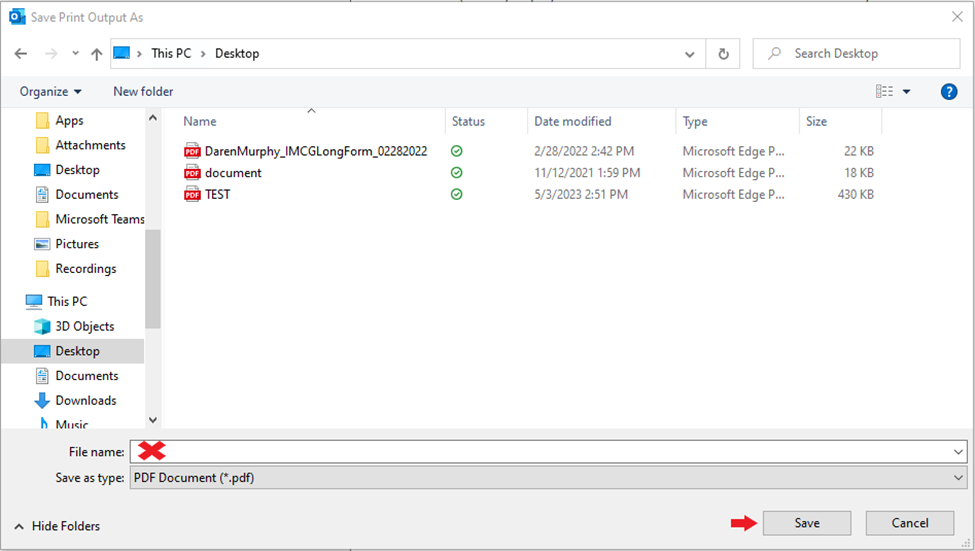
Step 4: Select the file location in which you want the document saved. (Desktop in the example above)
Step 5: Type a name in the ”File name” field
Step 6: Left click on the “Save” button.