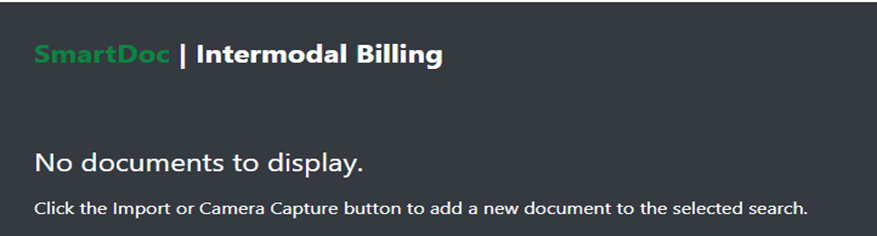From SWS main menu, left click on (or select) Imaging (as below):

The below screen will display.

Select the applicable “Category” from the dropdown arrow and enter the indicated information in the blank field. Next, press the “Enter” key to execute the search. You can also left click on the “Search Documents” button to execute the search. (As below)

NOTE: Enter Pro # in the format X-XXXXX or XX-XXXXX. Do not include a ZERO if division is one number. Examples: 9-123456 or 13-123456
Alternatively, from SWS main menu go to Customer Service, left click on Order Entry, then left click on Order. Next, type a “Q” for “Query”. Type the Div/Pro and hit the “Esc” key to display the Pro.
Next, type an “I” for “Imaging” (As below)

If applicable, the below box will display listing all documents that have been scanned into the pro with the most current document listed first.
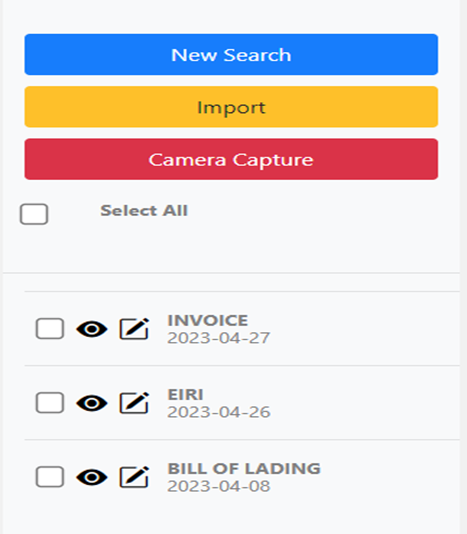
To display a document, left click on the “eye” symbol to the left of the document type you wish to view. You can select multiple documents to view by left clicking in the box(es) to the left of the eye or left click “Select All”.
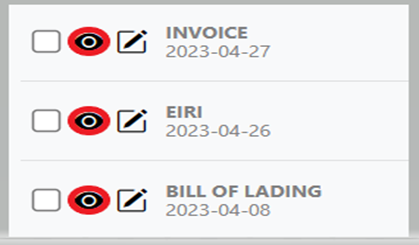
NOTE: To view documents printed to an A-Bill or Split Bill pro, left click on the blue New Search button and enter a -A, -B, etc. after the Pro #. (Example: 9-435346-A, 9-435346-B, etc.) Next, select the applicable “Category” from the dropdown menu. Hit the “Enter” key or left click on the “Search Documents” button to execute the search. (As below)

If you left click in the box to the left of a document (as below), the option to Email, Export/Save or Print Preview will display. Left click on the appropriate box to execute that action. (As below)

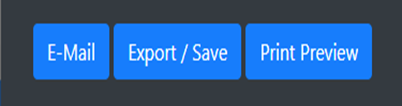
To Search a different Pro to view, left click on the “New Search” button. (As below)
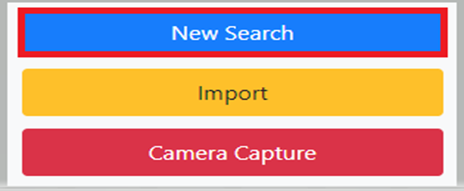
If no documents exist in the Pro, the below message will display: