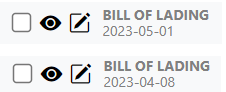In the event a signature needs to be added to a document, left click on the “Sign Document” symbol to the left of the document you wish to sign. (As below)
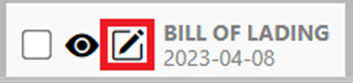
The selected document image will appear on the screen and on the left center of the image the below “pencil” symbol will display. Left click on the “pencil” and four options will display. (See below)
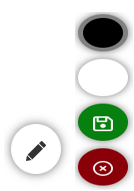
NOTE: Left click and hold to use the cursor as a pencil to sign the selected document.
Black Button: Left click to sign the document in black.
White Button: Left click to sign the document in white.
Green Button: Left click to save the signature.
Burgundy Button: Left click to erase the signature and start again.
After left clicking on the Green Button to save the signature, the “Image Preview” below will appear:
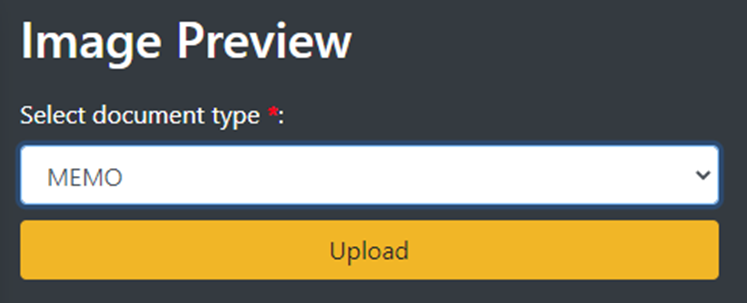
Next, “Select document type” from the dropdown menu and then left click on the “Upload” button.
NOTE: The original document (without a signature) remains in this section along with the newly signed document. (As below)