To access the Dispatch Optimizer (D.O.) from SWS main menu, go to Easy Operations, left click on Dispatch, then left click on Dispatch Optimizer.
Upon launch of the application, “Map” view is the default setting. If using “Table” view, left click on the folding map symbol at the top left of the D.O to switch to “Map” view. (As below)
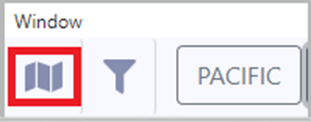
Based on filter settings, the map will display the applicable geographic area in which the moves & drivers are active. (See example below)
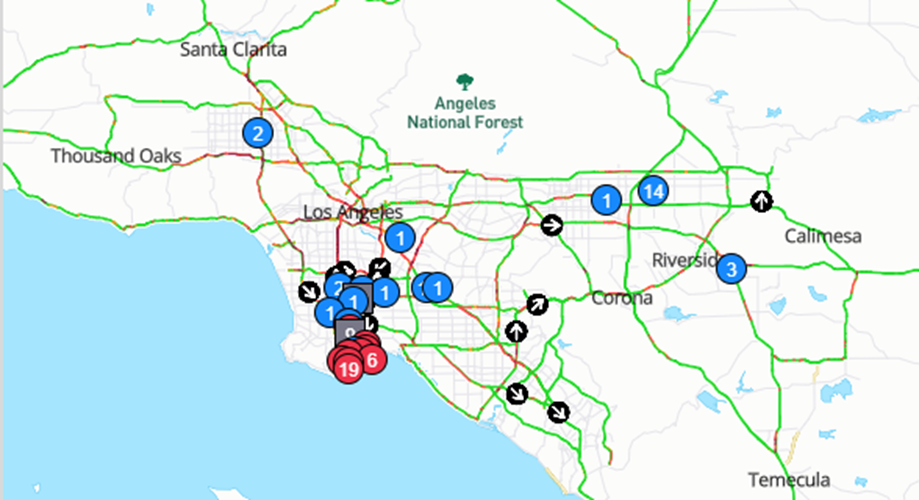
NOTE: Use the scroll wheel on the mouse to zoom in or zoom out on the map. Left click and hold on the map to reposition view.
Zoom in to view current traffic conditions. (See example below)
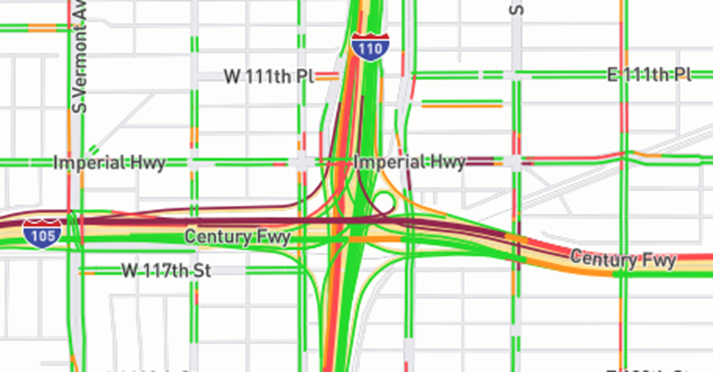
Left click on the ”Show On Map” action button on a Move “card” to display a gray line between the two points on that move. (As the crow flies) (See example below)
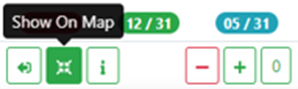
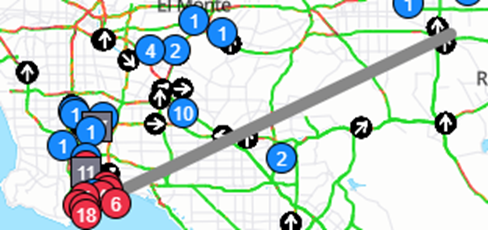
NOTE: Left click on the line to clear.
Map Legend:
Black arrow: Represents an on-duty driver currently under dispatch (as below)
Hover over an arrow to display the driver’s name.
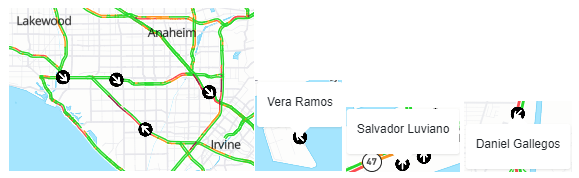
Red arrow: Represents currently selected driver from driver list (as below)
Left click on any black or yellow arrow to select that driver and assign moves
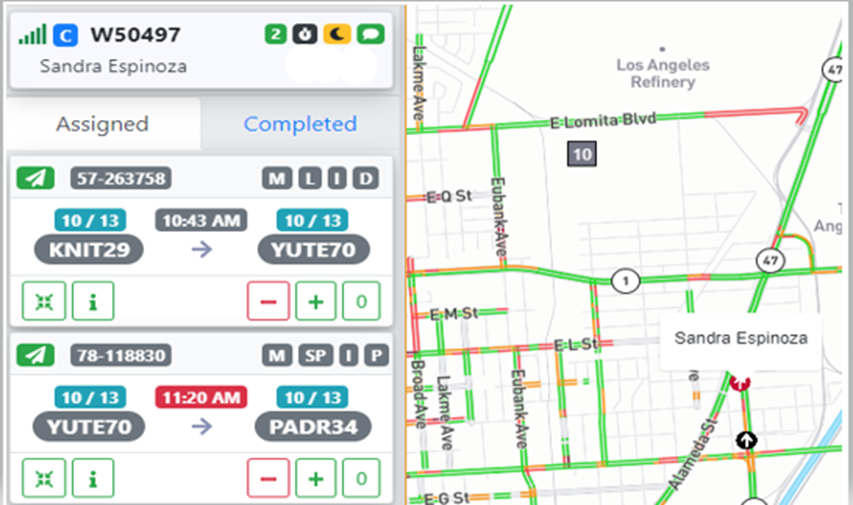
Yellow arrow: Represents an on-duty driver with no assigned moves (as below)
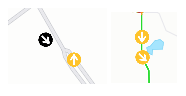
Gray arrow: Represents an off-duty driver (as below)
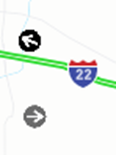
Red Circle: Port (or rail) Location (as below)
Blue Circle: Customer (or equipment) Location (as below)
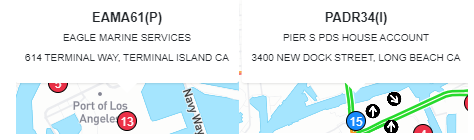
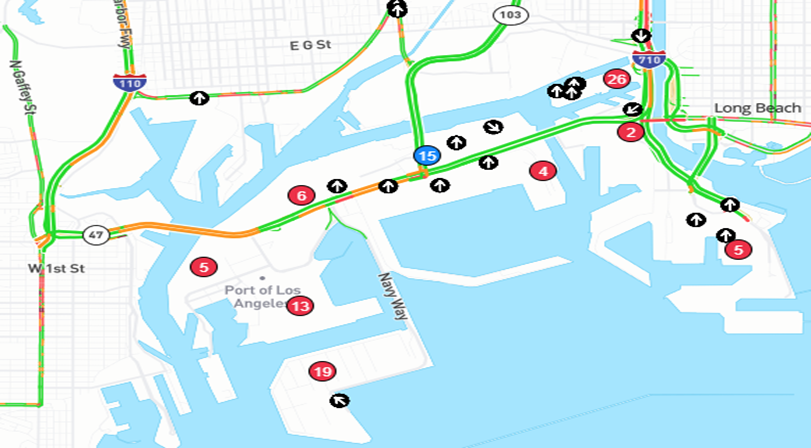
Gray Square: Location with multiple customers (as below)
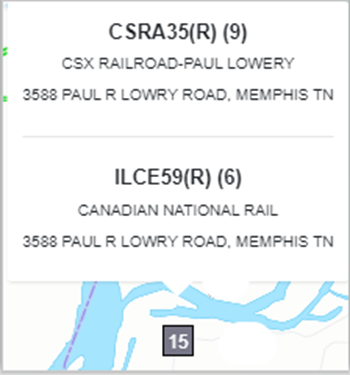
NOTE: Hover over any blue or red circle or gray square to display the customer location code, name & address. The number inside the circle or square indicates the number of moves available at that location. Left click on any location and the moves indicated with display under the Move section of the DO.