Within SWS, Keystroke Recording can be used to change or update repetitive & identical data in a “Legacy” screen.
As an example, in the Order Screen, if the “OrderRef” field (below) needed to be changed on multiple Pros, Key Stroke Recording can be used to accomplish this.
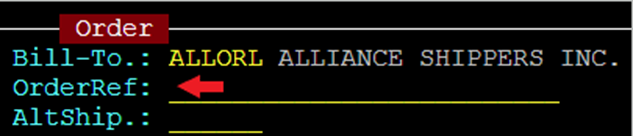
First, if applicable, do a query in the legacy screen that would provide a “List” view of records they need to be updated/changed. This would allow a seamless update from one record to the next. If that is not possible, Keystroke Recording can still be applied on a screen-by-screen basis.
To Create a recording, with the applicable screen displayed, hold down the <Ctrl> key and hit the “R” key. A blue indicator will display at the bottom righthand corner of the screen. (As below)

NOTE: Once Keystroke Recording is initiated, every keyboard action taken (keystroke, directional arrows, etc. are captured/recorded.) Mouse clicks will NOT be saved.
The counter will increase as changes & movements are made in the screen. (As below)

Once all changes have been made, hold down the <Ctrl> key and hit the “R” key. The blue indicator will update to “Stored” and include the total number of “Keys” recorded. (As below)

To Execute the actual Key Recording or Script, with the applicable screen displayed, hold down the <Ctrl> key and hit the “S” key.
The system will follow the recorded sequence of keystrokes and update the specified fields.
HINT: If updating records in a list, be sure to include the “N” or “Next” command in your key recording. You must execute the Key Recording for each record being changed.
NOTE: Records must require the same sequence of keystrokes for the script to work correctly. You can continue to execute the recording until you exit the screen or create a new recording.
In the above example, if the “OrderRef” field is being updated in a list of Pros, they must all be in the same status. I.E. Not released or Ready. If there is a different # of keystrokes other than the sequence recorded it will “break the Script” and the update will fail.