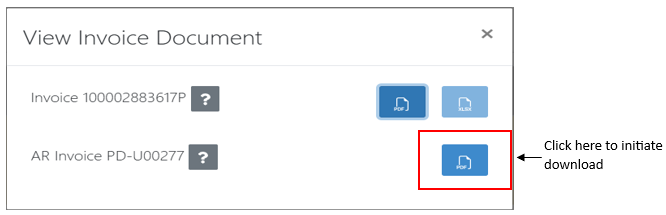How to search by Customer Invoice Number in Equipment Management Portal (EMP)
After an AR invoice (PD = Bill Customer, CU = Debit Memo) has been successfully integrated with GP, users can search for the customer invoice using the Invoice Number instead of pulling it from Filebound.
NOTE: The below instructions are applicable to both Per Diem and Chassis.
Navigate to EMP, users will see a new search/filter called AR Invoice Number
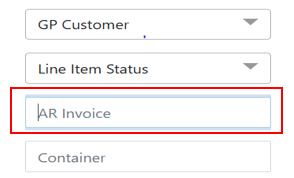
Users will enter the customer invoice number found in GP, click the Show Final State Invoices Radio button, and click Select All in the Line Item Status drop down. When all three are selected or populated, click Search. Note all three are needed to return successful results.
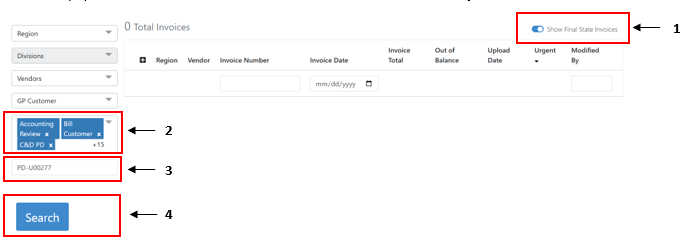
Users will then be presented with a screen similar to the below example. Users will navigate to the line item with an AR component (will now be in Posted to GP status) and click the ellipsis button. A new “View Documents” options will be present.
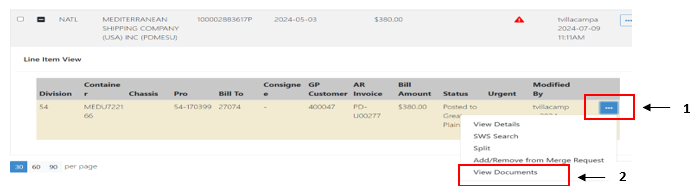
Users will then be presented with a new “View Invoice Document” window. Users can then choose to download the initial invoice (both pdf or excel if available) or the Customer Invoice by clicking on the blue pdf or blue excel icons when available.