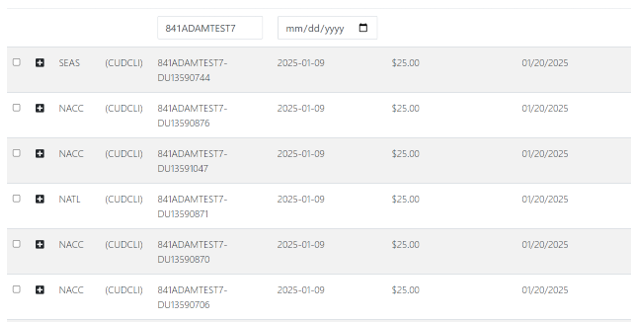DCLI Summarized Invoice Manual Upload
Below, you will find instructions on how to manually upload DCLI invoices into the portal.
Navigate to Upload – Invoice Upload

You will then be presented with the Invoice Upload screen. From here, click the “Is Summarized DCLI Invoice?” checkbox. (As below)
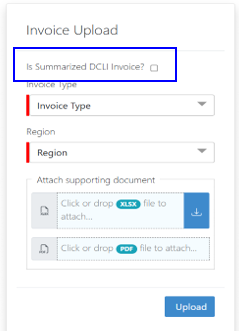
After clicking the checkbox, the screen will change to the below:
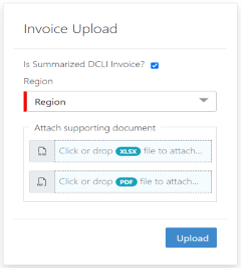
Next, select the Region, add the xlsx invoice DCLI provided and add the pdf invoice DCLI provided. Finally, click Upload. (As below)
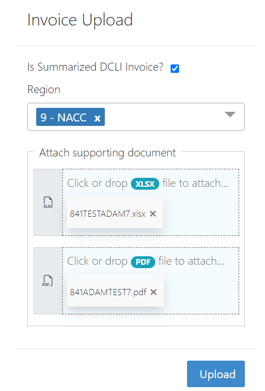
Next, navigate to the Chassis dashboard and search by the Invoice Number. You will see each charge listed on the DCLI invoice as its own individually listed invoice. The Invoice Number will reflect the number dash line item number. (For example, InvoiceNumber - 123456). From here, users will process the invoice as normal.