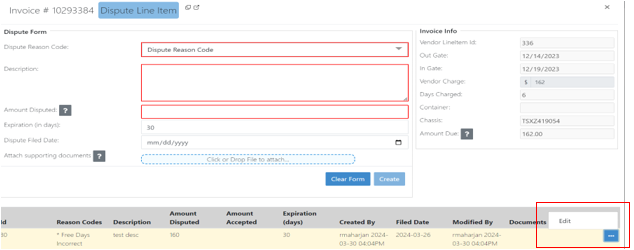Dispute Management
Adding a Dispute to EMP - The following steps detail how to enter a dispute into the Equipment Management Portal (EMP) after a user has determined that a dispute is required and the dispute has been filed with the applicable vendor. Note – Entering a Dispute in EMP does not submit a dispute with a vendor.
From the line item details screen, click the “Dispute Line Item” tab.
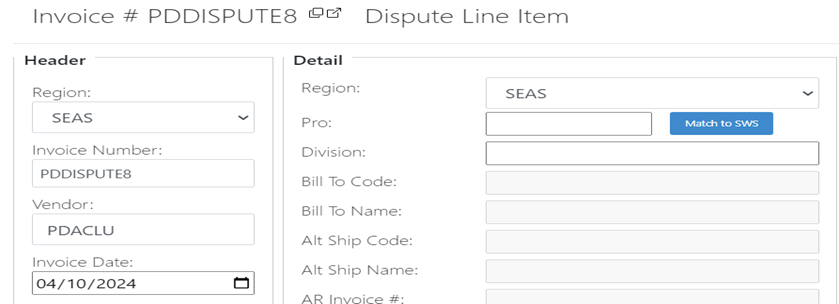
The user will then be presented with the Dispute Line Item form. The user will fill out the following fields:
a. Dispute Reason Code (multiple reasons can be selected)
b. Description – User will provide additional detail as to the reason for the dispute
c. Amount Disputed – User will enter the amount that is being disputed
d. Expiration (in days) – The number of days before the dispute expires. Note – Field defaults to 30 days but can be edited
e. Dispute Filed Date – The date the dispute was filed with the vendor
f. Attach Supporting Documents – Users can attach supporting documentation. Note – File size cannot exceed 3MB.
Once all fields have been populated, the form will appear something like the below:
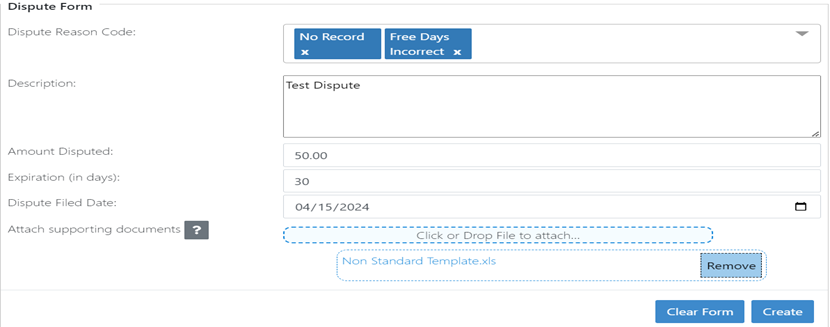
User will then click “Create” to add the dispute to EMP.
Editing an existing Dispute Record
Once a dispute response has been received, the user will need to edit/update any existing dispute records with details from that response.
1. From the line item details page, click the Dispute Line Item tab and then click Edit.
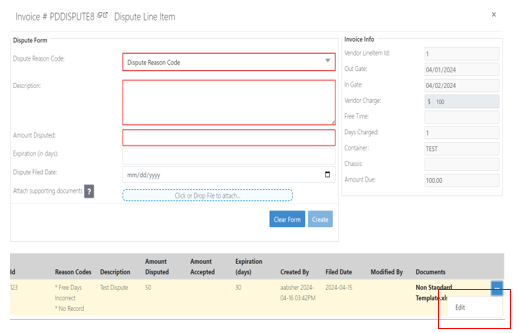
The user will notice the previously entered data now available for edits, along with some additional fields. The user will update/add data to the following fields:
a. Dispute Reason Code
b. Description
c. Amount Disputed
d. Expiration (in days)
e. Dispute Filed Date
f. Amount Accepted – The amount that the vendor agreed to accept.
g. Response Date – Date the response was received.
h. Dispute Outcome
i. Accepted
ii. Denied
iii. Rebuttal
Once all data has been added or updated, the user will click Update.
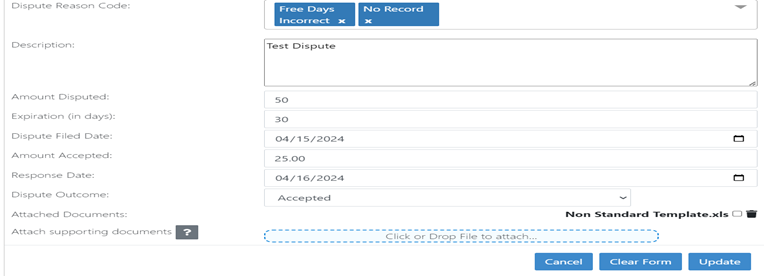
Dispute Expiration Check
To view Disputes set to expire soon, click the Disputes Expiring button.
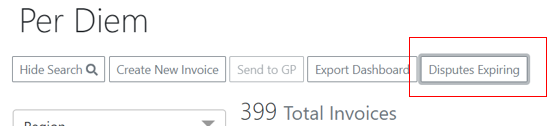
The user will then be presented with the Disputes Expiring window. Notice that only disputes with SEAS are displayed. If the user was filtered to any other region/s, only those disputes would display.
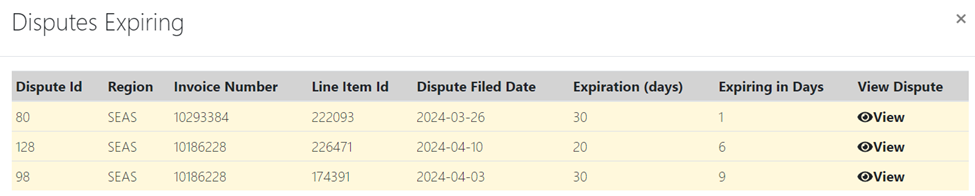
If the user would like to View and then Edit the Dispute, they will click the “View” button which will open the Dispute Line Item window where they can select “Edit” to update the Dispute.