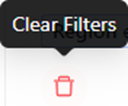To access the EDI Worksheet from SWS main menu, go to Customer Service, left click on EDI, then left click on Load Tender (204) NEW.
Upon launch of the worksheet, “Filters - Active Tenders” is the default setting identified with a black star. (As below) This filter cannot be deleted. Left click on the dropdown arrow to the right of the displayed filter name to view all available filters. (As below)

NOTE: Left click on the desired filter you wish to view. The current or active filter will be highlighted in blue. (See example below)

To view the defined search options within a given filter, hover over the blue “eye” symbol. (As below)
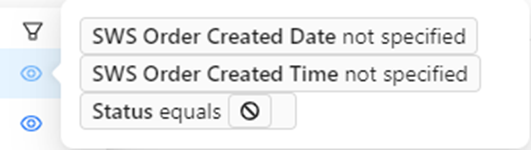
NOTE: This is a view only mode; no changes can be made to the filter from this view.
To COLLAPSE the “Filters” view, left click on the down error to the left of the “Filters” header. Left click on the right arrow to restore the “Filters” view. (As below)

CHANGING a filter:
A displayed filter from the dropdown (“Active Filters” for example) can be further filtered by using the Hot Key “Q” to position the cursor in the “Add filter criteria here” field. (As below)

Next, left click to display a dropdown list and then left click on the desired criteria. (As below)
NOTE: This field uses typeahead. Start typing in the field and the dropdown will display all matching data.
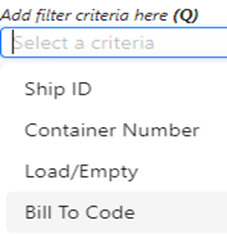
Next, left click on the desired criteria to select, then select between “is” or “in” from the dropdown below.
NOTE: The default “is” does not have to be selected. “is” applies to one exact data match. “in” should be used when searching within a pasted data set, I.E. Container Number. Depending upon the “filter criteria” selected, “contains”, “does not contain” or “NOT in” may be available to select. (See example below)
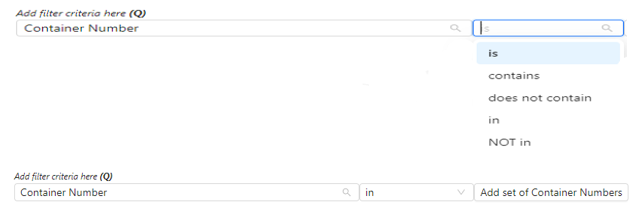
“in” can also be used to add multiple filter selections from the dropdown if a list is displayed. Example: Order “Type” (As below)

Next, based on the filter criteria selected, either paste the data to be filtered in the Search field or select the desired option(s) from the dropdown.
In the example below, the filter criteria EDI “Status” IS “I IGNORED” was selected.

Next, left click on the “+ Add Filter” button. (As below)
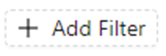
Repeat this process until all desired filters have been added. Lastly, left click on the blue “Search” button to execute the Search. (As below)
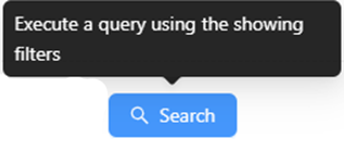
HINT: When adding filter criteria, any conflicting filters will display in red. One or more of the filters will need to be deleted before any Search results will display.
Still using the previous example, the default filter of EDI “Status” equals (no value defined) conflicts with the filter EDI “Status” equals “I IGNORED”. (As below)

In the above example, left click on the “x” to delete EDI “Status” equals (no value defined). When no conflicting filters exist, the filter(s) will display in blue. (As below)
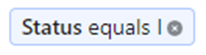
NOTE: You must left click on the “Search” button again after any filters have been deleted to execute the filter and display any results.
To SAVE a “Filter”, there are several options available. Left click on the “Update” button located at the top of the screen to make/save the changes to the current displayed filter. Or, left click on the “Save As New” button. (As below)

If the “Save As New” button is used, a popup window (below) will display. The “Set Title” field is required.
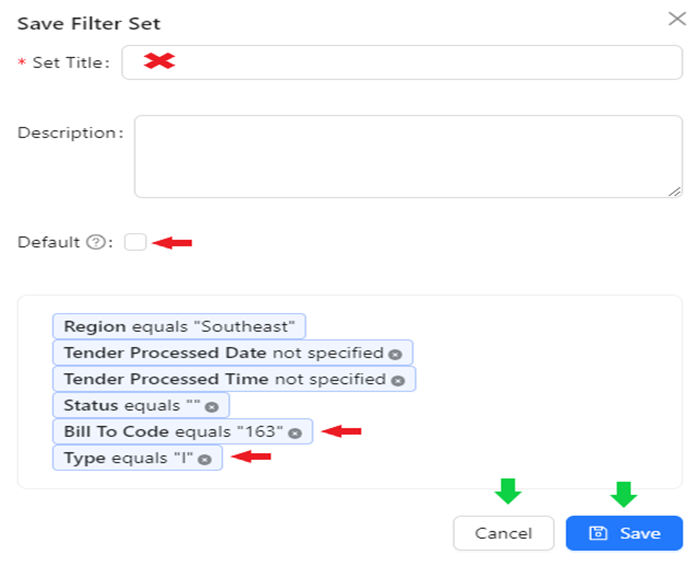
To make this filter the “Default” filter upon opening the worksheet, left click in the box to the right of the selection.
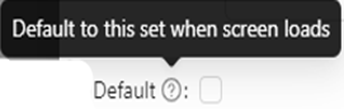
Left click on the “Cancel” button to abort the process. Left click on the blue “Save” button to save the filter.
NOTE: Any unwanted filters can be deleted prior to selecting the “Save” button by left clicking on the “x” to the right of the filter name. (As above)
To CLEAR an applied “Filter”, left click on the “x” at the end of the filter description. The predefined search criteria for that filter will be displayed at the top of the worksheet when the filter has been selected. (See example below)

The applicable “Region” will display based upon the user and cannot be changed or deleted. (See example above)
NOTE: To “CLEAR (ALL) FILTERS”, left click on the trash can symbol. (As below)