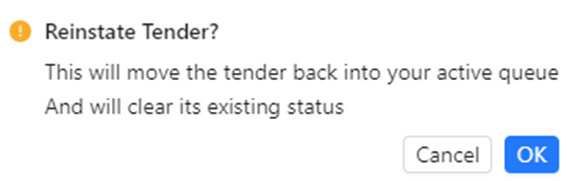NOTE: The system will attempt to “Auto Link” an EDI Tender with the correct Order Pro if one has already been created. This section outlines the process of manual “Order-Linking” if necessary. This would be the exception and not the rule.
HINT: In order for an EDI Tender and Order Pro to “Auto Link”, 3 data points must match: 1) Order Ref # (In the Pro) and ShipId (On EDI Tender), 2) Equipment (Container #) and 3) The Bill-To.
Once an EDI Load Tender has been selected, from the “Action Bar”, left click on the “More” button. Next, left click on the “Order-Link” button. (As below)

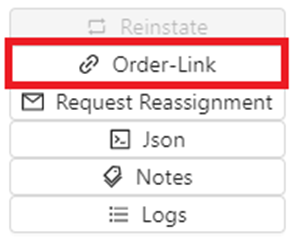
If an already created Order Pro matches the data in the tender, it will be listed under “Showing Recommended Orders to Link“. Left click in the circle to the left of the applicable Order Pro line to select, then left click on the blue “Manually Link” button. Left click on the “Cancel” button to abort the manual linking process. (See snapshots below)
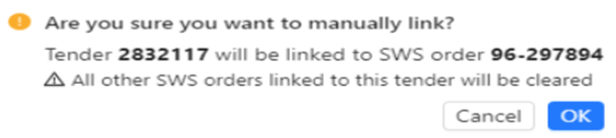
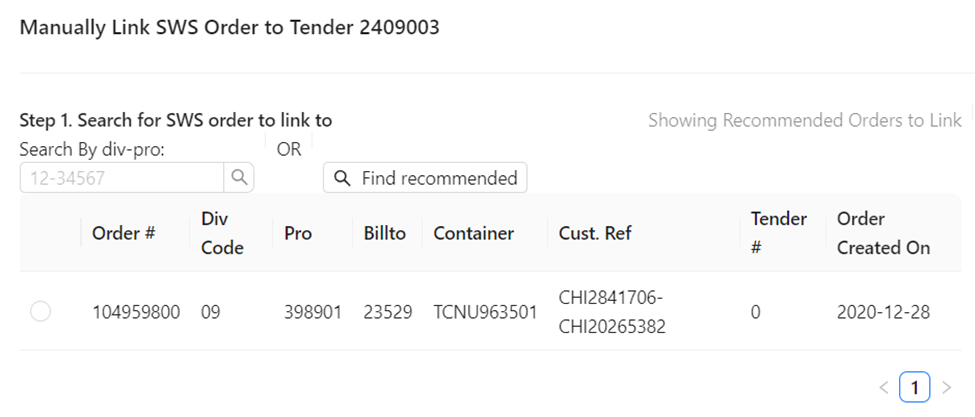
If the queried EDI Load Tender is already matched to an Order Pro, it will display in blue as below.
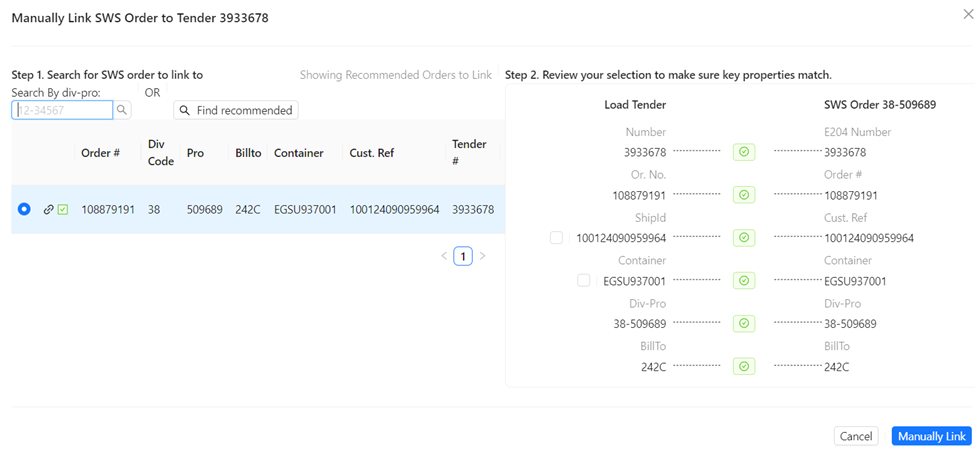
If the desired Order Pro does not display, enter the correct Pro # in the “Search By div-pro” field. Next, left click on the magnifying class symbol to execute the search. Left click on the “Find recommended” button to display any Order Pros that displayed prior to using the “Search By div-pro” option. (As below)
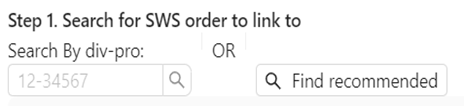
Prior to manual linking, there are two field values that can be selected on the Load Tender side to override the information in the Order Pro itself. If applicable, left click in the box to the left of “ShipID” and/or “Container”. (As below)
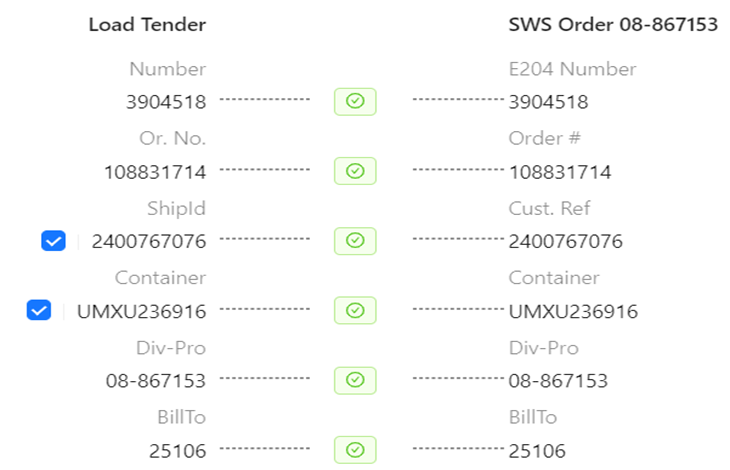
NOTE: Using the “Manually Link” button/process will break any other existing links. Therefore, there is not a Break Link option.
In order to “Reinstate” an EDI Load Tender back into the Active Queue, once the Tender has been selected from the “Action Bar”, left click on the “More” button. Next, left click on the “Reinstate” button. (As below)
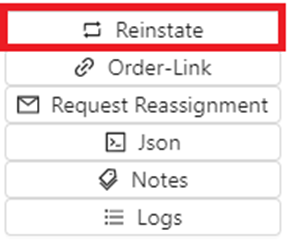
NOTE: This action will be grayed out if not available. An EDI Tender must be in one of these status in order to “Reinstate”: IGNORED, VOIDED, DECLINED, UNLINKED or REASSIGN.
The below message will display. Left click on the blue “OK” button to confirm “Reinstate”. Left click
on the “Cancel” button to return to the EDI Tender.