To access the EDI Worksheet from SWS main menu, go to Customer Service, left click on EDI, then left click on Load Tender (204) NEW.
There are up to five (5) possible “Actions” per EDI Tender line within the worksheet: “View”, “Edit”, “Reinstate” (if applicable), “Order-Link” and “Request Reassignment”.
Prior to being accepted, an EDI Tender can be one of two status types:
“Not Ready” and “Accept”. (As below)
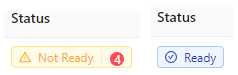
To “View” an EDI Load Tender, first left click in the box to the left of the line to select. An “Action Bar” will then display at the bottom of the worksheet. (See example below)

Next, left click on the “View” button.
NOTE: No changes can be made when in “View” mode. The “Tender” # will be displayed at the top left of the screen along with the DATE and TIME the Original or Update Tender was received. (See example below)

Four (4) additional options are available from “View” mode: “Json”, “Notes”, “Logs” and “Update”. (As below)
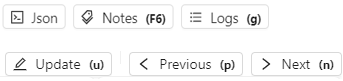
Json: Left click on the “Json” button to view all EDI Tender field information received
Notes: Hit the “F6” key or left click on the “Notes” button to view the EDI Tender Notes sent by the customer. (See abbreviated snapshot below)
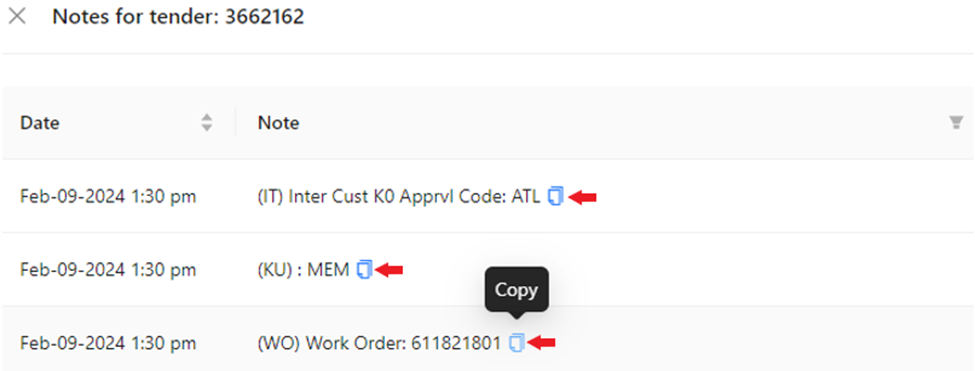


ALL notes will be listed. Left click in the box to the left of the Note(s) you wish to display. To clear the selections, left click on “Reset” located at the bottom left of the window or deselect by left clicking in the box(es) again. Next, left click on the blue “OK” button. (See example below)
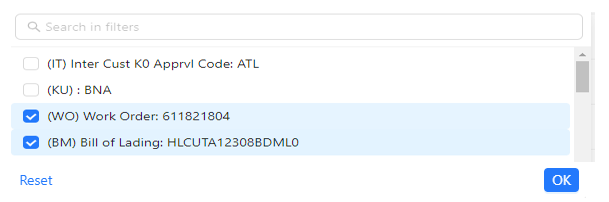

Alternatively, you can use the “Search in filters” field to type key words to locate a certain type of note.
NOTE: This field uses typeahead so any matches to the data typed in the field will display. (See example below)
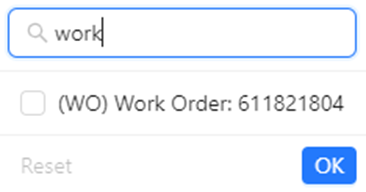
Once the desired note or notes are found, follow the same directions previously outlined to view.


Logs: Type a “g” (hot key) or left click on “Logs” to view any changes made to the EDI Tender. (See abbreviated snapshot below)
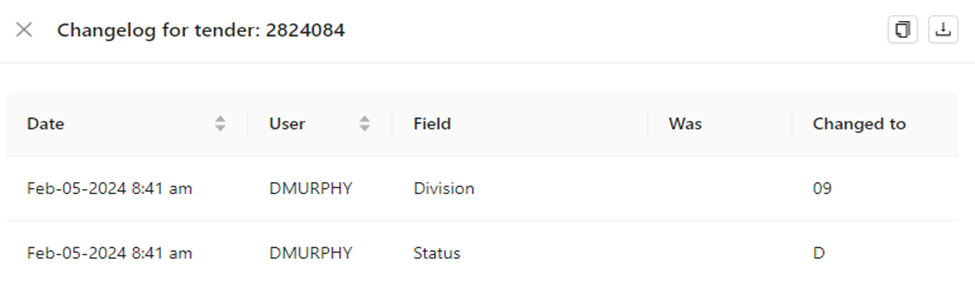
There are two (2) additional actions available from this view: “Copy Audit history to clipboard”
and “Export items to CSV”. Left click on the applicable action button to execute that process. (As below)
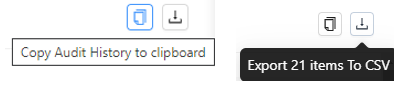
To CLOSE the “Logs” window, left click on the “X” located at the top left of the window. (As below)

Update: Type a “u” (hot key) or left click on “Update” to enable edit mode. “Editing a
Tender” will be covered in the next section of this training module.
Previous: Type a “p” (hot key) or left click on “Previous” to move to the previous Load Tender when multiple Load Tenders have been selected to “View”.
Next: Type a “n” (hot key) or left click on “Next” to move to the next Load Tender when multiple Load Tenders have been selected to “View”.
NOTE: For “Previous” and “Next” commands, the # of the Load Tender you are looking at in the series will display at the top right of the page. (As below)

To CLOSE the “View” window, left click on the “X” located at the top left of the window. (As below)
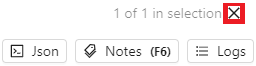
To NAVIGATE to another page of the worksheet, left click on the desired page # or left click on the single right or left arrow. Left click on the double right or left arrow to move forward or backward five (5) pages. The default setting for the # of data lines displayed is 20. Left click on the dropdown to select/change the number of data lines you wish to view. (As below)
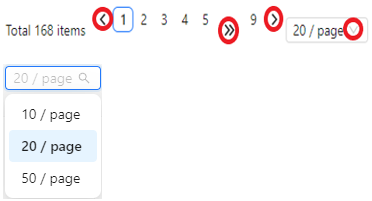
To SAVE a VIEW:
With the desired View displayed, left click on the dropdown arrow below “Save Current View”. Next, left click on either the “Update” or “Save As New” options. (See below)
NOTE: Choosing the “Update” option will save any applied filters to the Displayed View.
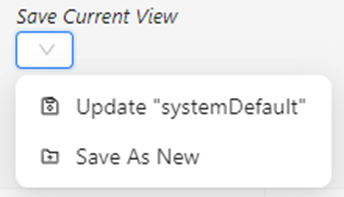
NOTE: The “systemDefault” view Cannot be deleted. (As below)
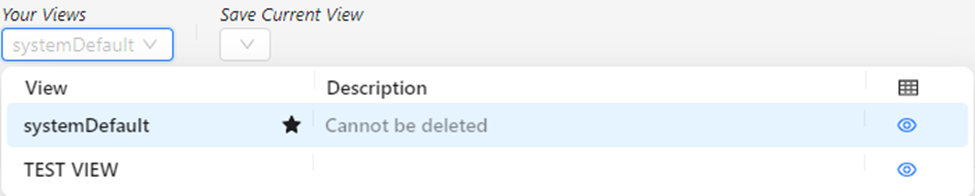
Miscellanous Column Information:
“Purpose”- Will list if “Original” EDI Tender, the # of the EDI Tender “Update” received or if “Cancelled” by the customer. (As below)

To REFRESH worksheet data, left click on the “Refresh results” button located to the far right of the worksheet below the filter criteria search field. (As below)
To EXPORT worksheet data, left click on the “Export to CSV” button below located to
the right of the “Refresh results” button. (As below)
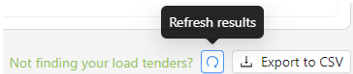
NOTE: Worksheet must be under 1000 rows in order to Export.
To perform a HARD REFRESH, left click on the “Hard Refresh Page” button located at the top left of the page. (As below)
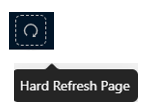
NOTE: Using the “Refresh Results” button would be the equivalent of a page refresh. Using the “Hard Refresh Page” would be the equivalent of closing the Worksheet and then reopening.
To make changes to one EDI Tender, first select it by left clicking in the box to the left of the line. Next, left click on “Edit” on the “Action Bar”. (As below) Reminder: Left clicking on the “Update” button when viewing an EDI Tender will allow changes as well.

When in “Edit” mode, the user can “Decline”, “Ignore” or “Accept” the Tender. “Reinstate” action button only becomes available if the tender has been declined or cancelled. (As below)

Update any applicable information. Fields on the worksheet that are “grayed out” will not allow changes. Once any changes have been made, left click on the “Save” button located under the “Tender” # at the top left of the screen. (As below)
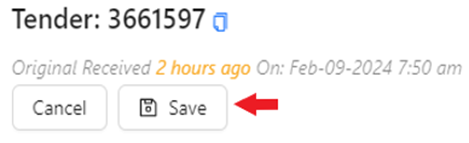
NOTE: To abort the edit or update process, left click on the “Cancel” button above. The below message will display. Left click on the blue “OK” button to confirm any changes made will not be saved and to exit “Edit” mode. Left click on the “Cancel” button to return to “Edit” mode. The same
message will display if you left click on the “X” at the top right of the screen. (Also as below)

Additional Section Information:
Under the “Locations” section of an EDI Tender, for both “Shipper” and “Consignee”, the default view will show you the information received by the customer in red. (See example below)
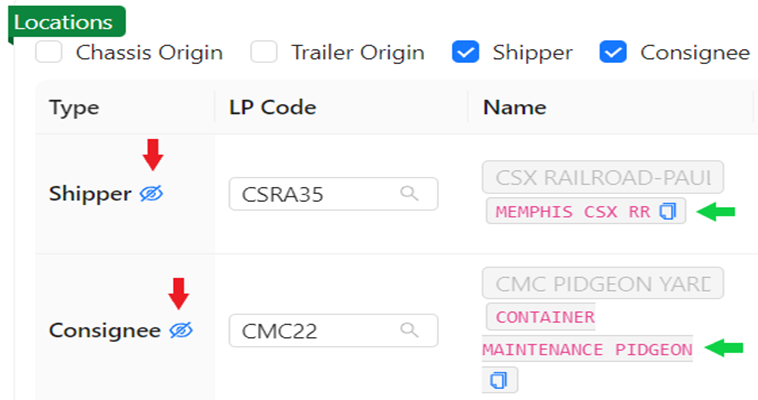

All of the below six (6) “Locations” will default to being selected and displayed. If you wish to view fewer Locations”, left click in the box to the left to deselect that Location. (See below)

NOTE: The “Locations” you select will become your default view going forward and until changed.
The location fields use typeahead. To locate a specific Location Profile, left click in the field and start typing the name of the customer, the city or the LP code itself. Any results matching the entered search information will be displayed. If applicable, left click on a displayed LP line to update. (See example below)
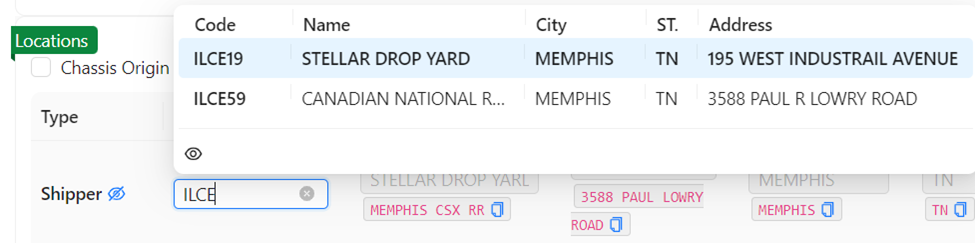
Alternatively, you can left click on the blue “copy” button located to the right of the customer’s Edi information and paste it into the “LP Code” field to search for active LP codes. (As below)

Instead of selecting an EDI Tender and left clicking on “Edit” on the Action Bar to perform a “Deeper” edit, a “Quick Edit” function is available by double left clicking on and EDI Tender line. The line will turn blue and certain fields will become editable. (See abbreviated snapshot below)

Once any fields have been updated, left click on the “Save” button in the “Action Bar”. (As below)

"BULK EDIT”
More than one EDI Tender line can be edited at the same time. First, select the box to the left of the EDI Tender line(s). Next, left click on the “Edit” button on the “Action Bar”. (As below)

The worksheet will open up the selected lines to be edited. Note that multiple fields can be edited in different lines prior to saving.
HINT: To navigate more quickly between line fields, hold down the “CTRL” key and use the directional arrows on the keyboard to move left & right in a tender line or up & down to another line.
Users can also update multiple lines in the same column with the same data. As an example, if the CSR userid needed to be updated in 3 (three) records, first type (or select from the dropdown menu if applicable) the new data in the field on the first EDI Tender line. Next, left click on the “Update All” button on the “Action Bar” which is now active. (As below)
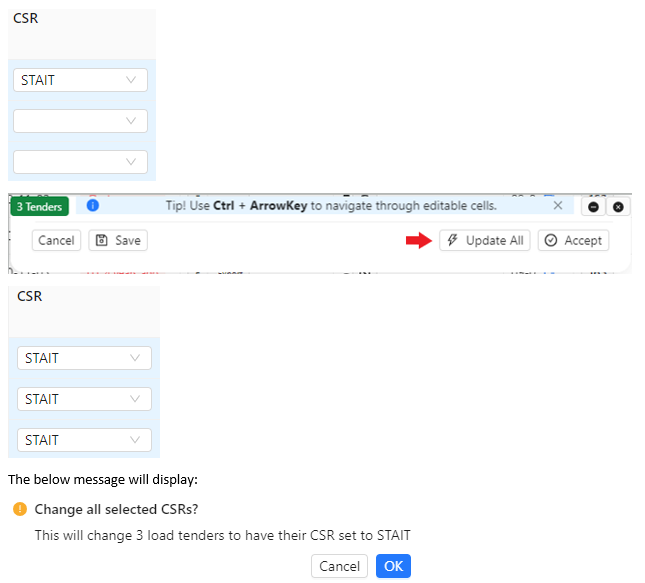
Left click on the “Cancel” button to return to editing. Left click on the blue “OK” button to execute the change.
Lastly, left click on the “SAVE” button on the “Action Bar” to save the change!
ADDED NOTE: To HIDE or minimize the “Action Bar”, left click on the “-” symbol located at the top right of the “ActionBar”. To UNHIDE the “Action Bar”, left click on the left arrow “Open Action Bar” visible at the bottom right of the worksheet. To close the “Action Bar” and “deselect” any tenders, left click on the “x” at the top right of the “Action Bar”. (All as below)
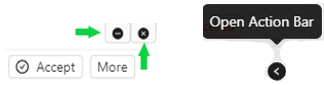
To search Enterprise wide for a EDI Load Tender, left click on “Not finding your load tenders?” located to the left of the refresh button. (As below)
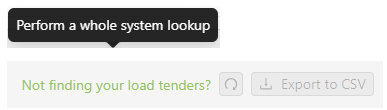
The below screen will display. There are four (4) filter criteria available when searching for a missing Tender: Ship ID, Tender Number, Booking Number, or Container Number.
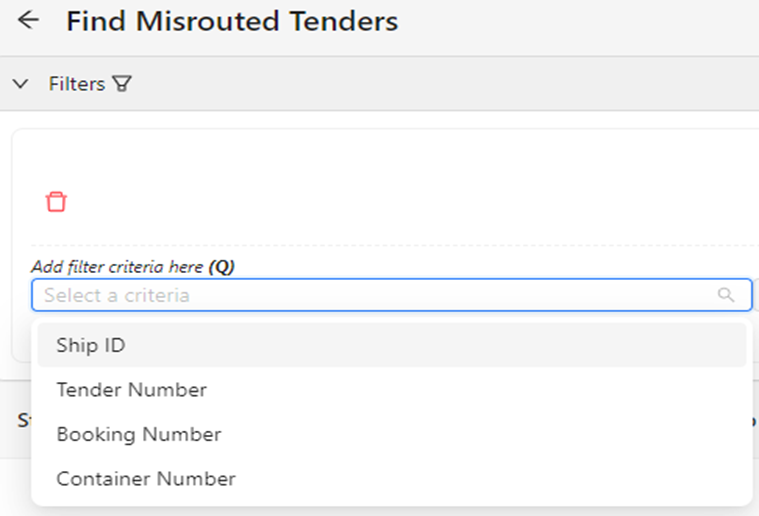
Select the applicable filter criteria from the dropdown menu and Add Filter/Search as with any other filter. If a result is found, it will display on the page. Check the “Status”, “Assigned To” and “Actions” columns. (See example below)
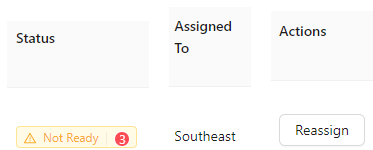
If the “Reassign” button under the “Actions” column is active (not grayed out), the Load Tender can be Reassigned to your Region by left clicking on the button. The below message will display confirming the action:

Left click on the blue “Yes!” button to execute the Load Tender reassignment. Otherwise, left click on the “Cancel” button. (As above)
If the “Status” shows “Accepted” and “Reassign” is grayed out under the “Actions” column, the Load Tender cannot be moved to your Region. (As below) Contact the Region who accepted the Load Tender to confirm they will be covering the move or if it was accepted in error.
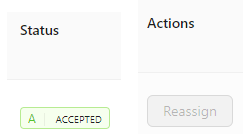
NOTE: If no result is found when filtering by one of the four (4) filter criteria, double check that the entered data is correct. If correct as entered, no EDI Load Tender has been received at that current time. Reach out to the customer and request the “missing” tenders be resent.
HINT: If the customer provides more than one filter criteria, (Ship ID & Container # for example), try searching by both criteria before reaching out to the customer.
To return to the Worksheet, left click on the below left arrow located at the top left of the screen.
