To access the Dispatch Optimizer (D.O.) from SWS main menu, go to Easy Operations, left click on Dispatch, then left click on Dispatch Optimizer.
“CSR” mode can be used to display both the assigned & unassigned order pros for a specific CSR. A CSR could use this mode to check on driver’s eta’s to the customer and/or what order pros have not been assigned yet, among other uses. To access “CSR” mode, left click on the “Dispatch” dropdown arrow then left click on “CSR”. (As below)
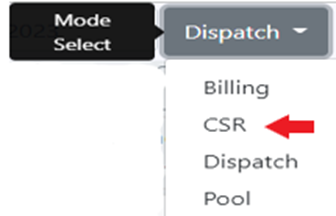
Next, left click on the “person” action button below:
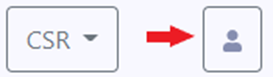
The below window will display and will auto populate with the userid of the individual who launched the D.O. To enter a different userid, erase the entry, type the new userid in the field and hit the “Enter” key.

The drivers with assigned moves that the entered CSR userid is responsible for will display on the left-hand side of the screen. (Example below)
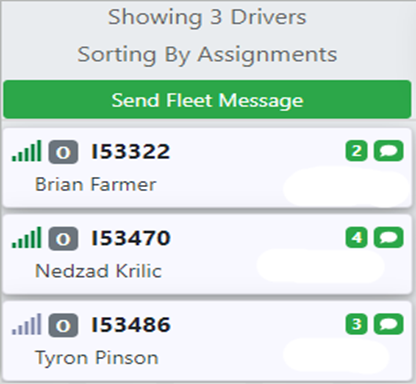
Left click on a driver’s “card” to select that driver. The assigned moves will be displayed with an eta for each move. Left click on the “Completed” tab to view any completed moves. (As below)
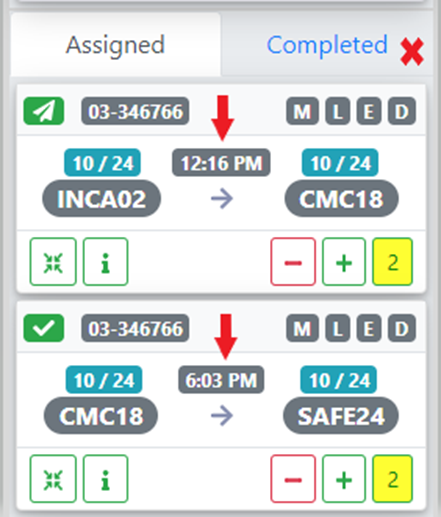
If in “Map” view (refer to D.O. Map View training module), a red arrow representing the selected driver will display on the map indicating driver’s current position. (Example below)
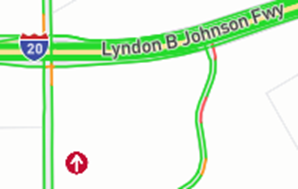
The unassigned order pros (if applicable) that the entered CSR userid is responsible for will display on the right-hand side of the screen. (As below)
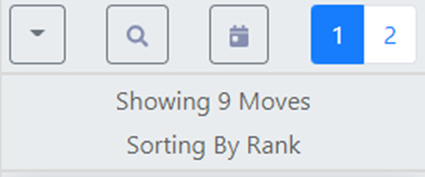
If necessary, refer to D.O. Move Card Sorting Options training module for instructions on how to sort the moves using the drop-down arrow below.
