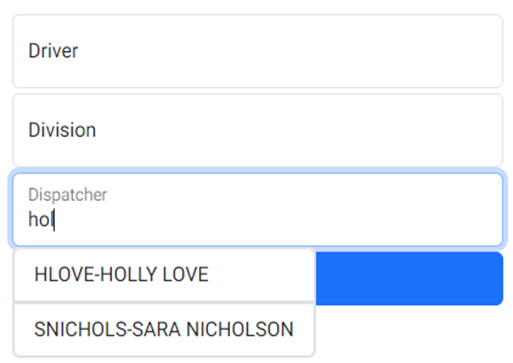To access the Driver Document Management Portal, from SWS main menu go to Easy Operations, left click on Driver Information, then left click on Driver Document Management.
Next, left click on the blue action button “Search Drivers” or from within the black Home bar, hit the “Tab” key to position the cursor on the action button and hit “Enter”. (As below)
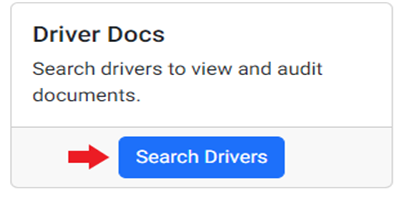
The below screen will display:
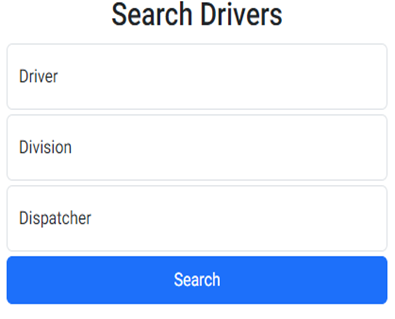
To Search one specific driver, left click in the “Driver” field. A list of drivers will be displayed. Begin typing either the driver’s first or last name or driver number in the field. This field uses typeahead and will display all matches. Left click on the desired driver to select.
Next left click on the blue “Search” action button.
Alternatively, position the cursor in either the ”Division” or ”Dispatcher” field. These two fields also use typeahead functionality as explained above. Left click on the blue “Search” action button once selection has been made. (See below examples)
By “Division”:
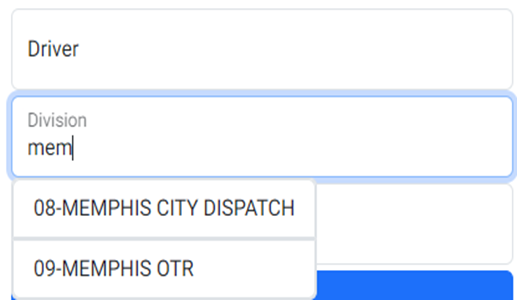
By “Dispatcher”: