To access the Driver Document Management Portal, from SWS main menu go to Easy Operations, left click on Driver Information, then left click on Driver Document Management.
Next, left click on the blue action button “Search Orders” or from within the black Home bar, hit the “Tab” key to position the cursor on the action button and hit “Enter”. (As below)
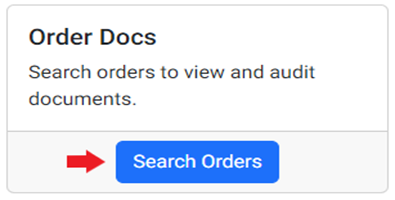
The below screen will display:
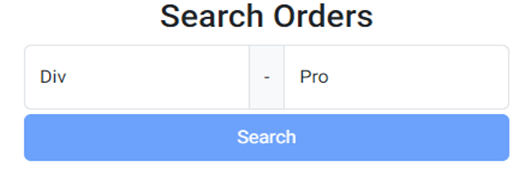
Enter the “Div” #. NOTE: One # divisions can be entered with or without the preceding ZERO.
Next, hit the ”Tab” key to advance to the next field. Enter the ”Pro” # and then left click on the blue ”Search” action button.
If a record is found, the below screen will display:

The screen is broken down into 3 main parts:
Move List- Lists all moves associated with the queried Pro
Required Documents- Lists all document requirements for the queried pro
Document List- Lists all documents currently scanned into the Pro
If no record is found, the below screen will display:
