To access the Driver Document Management Portal, from SWS main menu go to Easy Operations, left click on Driver Information, then left click on Driver Document Management.
Auto sizing and Pinning Columns
Using the mouse, hover over any column name and left click on the 3 line symbol (below) that will appear.
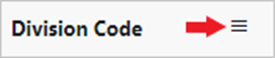
Left click on either “Autosize This Column” or “Autosize All Columns”. (As below)

Alternatively, hover over the below symbol to the right of any column name and a left/right arrow will appear. Left click and hold to move arrow to the left or right to adjust column row width.

Left click on “Reset Columns” if desired. (As below)
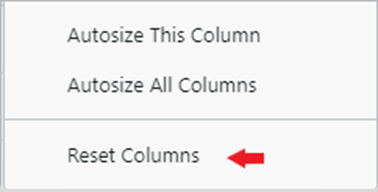
To ”Pin Column” left click on the 3 line symbol and select “Pin Left”, “Pin Right” or “No Pin” which is the default setting.
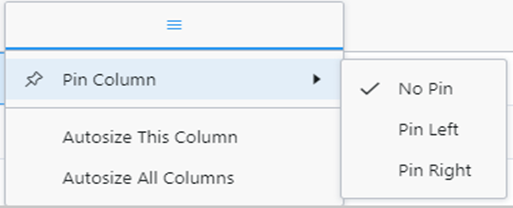
NOTE: Column changes are not saved when you exit the Portal.
To Change the view order of the Columns, left click & hold on any column name and drag left or right to change the order.
To Edit the Viewable Columns
Using the mouse, hover over any Column name and left click on the 3 line symbol (below) that will appear.
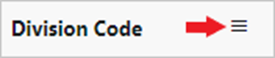
Next left click on the Column symbol below.
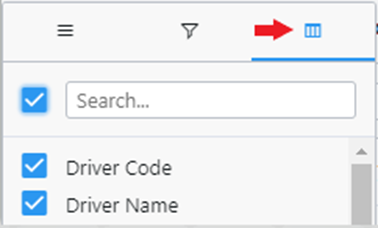
By default, all available columns are included in the view. Type the name of a specific column (Typeahead) in the “Search” field to locate a specific Column name. Left click in the box to the left of a Column name to remove the checkmark and remove that Column name from the displayed data. Left click on the box to the left of the “Search” field to deselect or select all available Columns.
NOTE: Column changes are not saved when you exit the Portal.