DRIVER DOCUMENT MANAGEMENT PORTAL
To access the Driver Document Management Portal, from SWS main menu go to Easy Operations, left click on Driver Information, then left click on Driver Document Management.
To Change a Filter view, left click on the Filter symbol below the applicable Column name (As below)
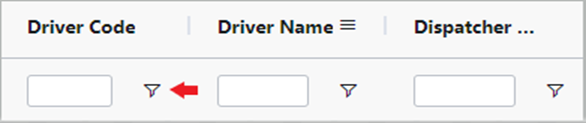
NOTE: Any of the search fields above can be used to find specific data within the query itself.
Alternatively, using the mouse, hover over any column name and left click on the 3 line symbol (below) that will appear.
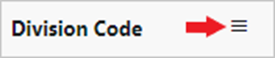
Left click on the middle Filter symbol and the below box will display.
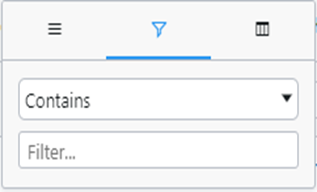
Use the dropdown arrow in the first field (above) to select the filter criteria. Next, in the Filter field, begin typing the specific data desired. Typeahead will display possible matches as information is entered in the field. Use the additional search criteria options below if needed.
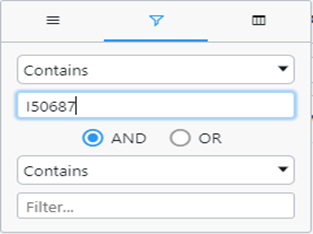
If a column Filter has been applied, the Filter symbol will appear to the right of the column name. The applied filter will also show in the search field. (As below)
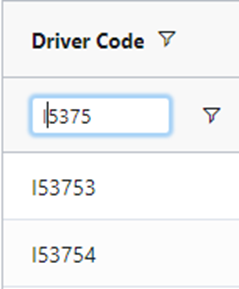
To Delete a Filter view, clear the data in the Filter search field or in the Filter field itself. (As below)
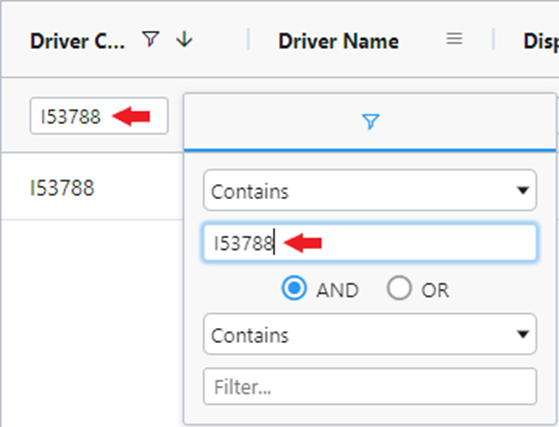
To Sort data within a filter, left click on the column header.
The up arrow (indicating a data sort in ascending order) will display. Left click on the up arrow to change to a down arrow which indicates a data sort in descending order. Left clicking on the down arrow will remove/clear that Sort. (See below example)
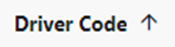
NOTE: To perform concurrent multiple Sorts, hold down the “Shift” key when selecting (left click) the additional Columns to sort. The Sorts will be numbered in the order in which they are added. (See below)

To Remove a sort, hold down the “Shift” key and select the Sort you wish to remove by clicking on the arrow to the left of the column name. If the “Shift” key is not used, all Sorts will be removed when clicking on the arrow to the left of an already sorted column.
NOTE: Filter settings are not saved when you exit the Portal.