To access the Driver Document Management Portal, from SWS main menu go to Easy Operations, left click on Driver Information, then left click on Driver Document Management.
Once you have queried a specific driver or a list of drivers by division or assigned dispatcher, if there are any documents that require audit, they will be listed in descending order in the “Needing Audit” column. (See below example) ***See SPECIAL NOTE at the end of this section.***
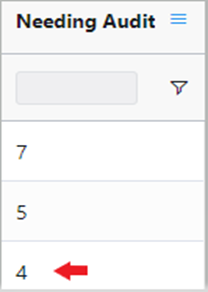
Left click on any row to display the Pros that need to be audited. In the example above, the selected driver has four (4) documents that require audit. The below screen displays detailing the impacted Pro numbers. In this example, there are three (3) Pros impacted and a total of four (4) documents that indicate “Audit Required”.
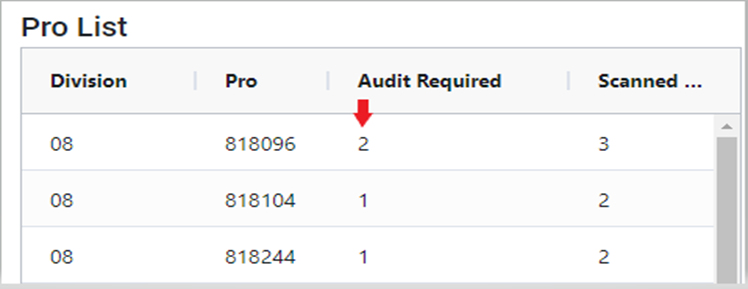
Left click on any row to display the document(s) that need to be audited.
A “Move List” and “Document List” will display. (As below)
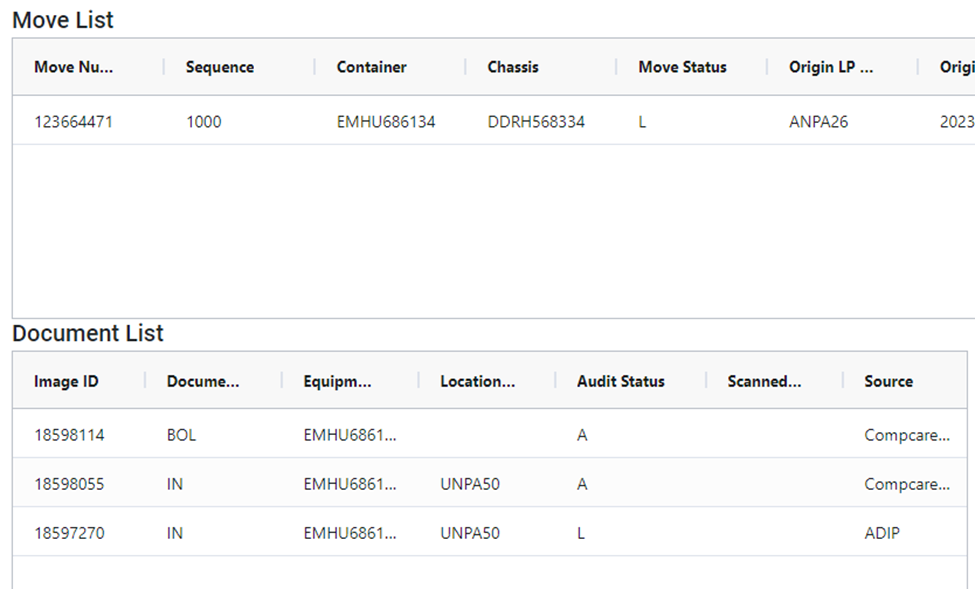
“A” in the ”Audit Status” column indicates that document needs to be audited so it will appear in SmartDoc. Left click on an Image line that needs to be audited and the document image will appear to the right. (See below example)
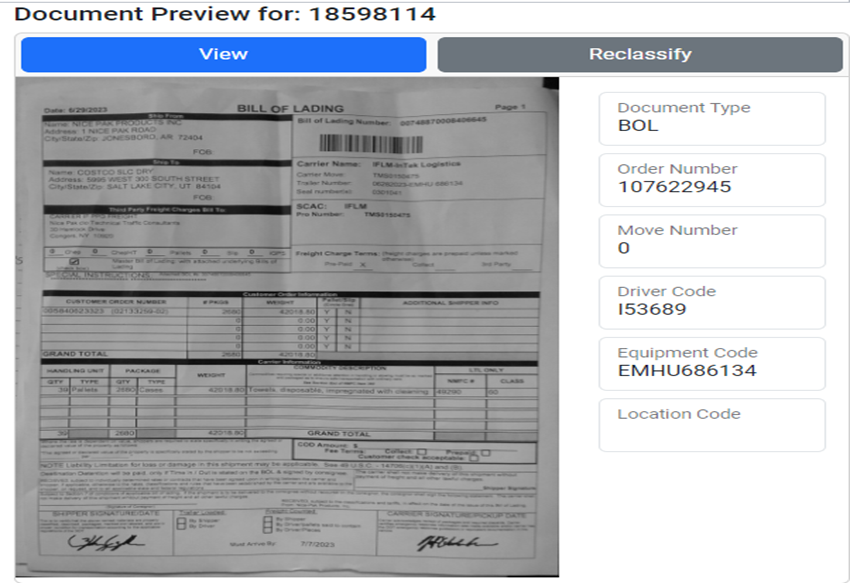
Next, left click on the blue ”View” button.
A larger view of the selected image will display along with some additional action buttons. (As below)
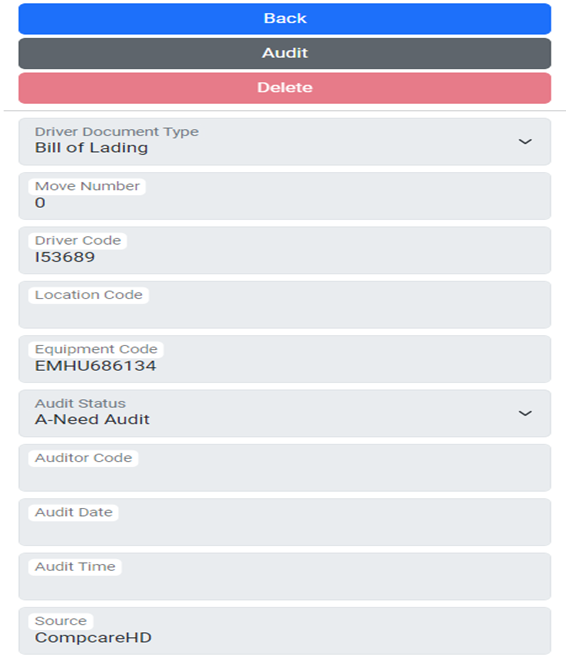
The ability to zoom in/out, rotate image, etc. are available by using the below selections:

NOTE: To return to the previous screen, left click on the blue “Back” button
Next, left click on the ”Audit” button. (As above) This will unlock the ”Audit Status” box below. If the viewed document is correctly classified (driver document type) and legible, left click on the dropdown arrow then left click on ”P-Passed”.
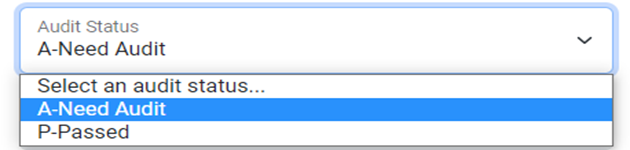
NOTE: To return to the previous screen, left click on the blue “Back” button
Left click on the ”Cancel” button to abort the process. Left click on the green ”Submit” button to save the update. (See below)

The “Document List” will again display with the previously audited driver document in “P” or ”Passed” status. (As below)
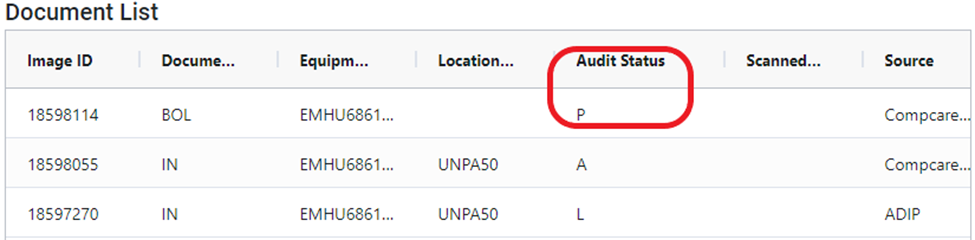
Select the next driver document that requires audit and follow the same steps until all documents have been updated to “P”.
SPECIAL NOTE: To avoid auditing one Pro at a time, left click on the green “Audit All” button at the top of the screen. (As below) This option allows all Pros and associated documents to be audited at the same time.

Changing Pro Number
In the event that a driver has uploaded a document that belongs to another Pro #, follow the same audit steps as previously outlined above. When updating the “Audit Status” and “Audit Status Reason”, select “F-Failed Audit” and “2-Pro Not Correct”. (As below)
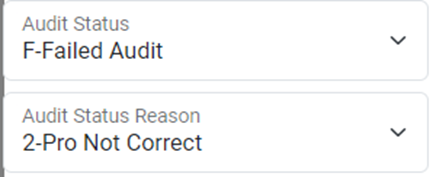
Next, left click on the green ”Submit” button. The below popup window will display:

To assign the document to a new Pro #, first select the correct Pro # from the drop down menu, then left click on the blue “Yes, Add New Pro” button. (As above)
The system will then prompt you to audit the new document. Example below:
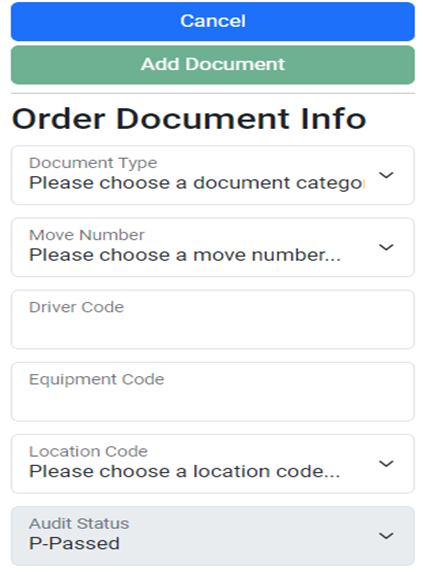
Once the required dropdowns have been selected, the green “Add Document” button becomes functional. Left click on this button to add the newly audited document to the correct Pro #.
NOTE: The document will remain in DDM under the incorrect Pro # as a failed document as well as be visible in the newly assigned Pro #.
To “Fail” the document under the current Pro without adding to another Pro, left click the red “Continue without adding Pro” button.