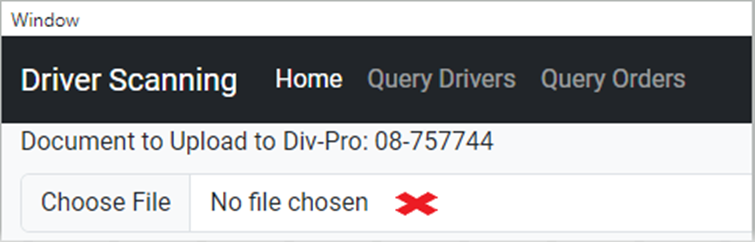DRIVER DOCUMENT MANAGEMENT PORTAL
Image Upload
To access the Driver Document Management Portal, from SWS main menu go to Easy Operations, left click on Driver Information, then left click on Driver Document Management.
In the case of a missing driver document or to replace an illegible document, the Portal allows for document upload.
When viewing the “Move List” for a given Pro, a green “Add document” button will display to the right of the individual move. (As below)
Based on the move information, left click on the button that the uploaded document will apply to.
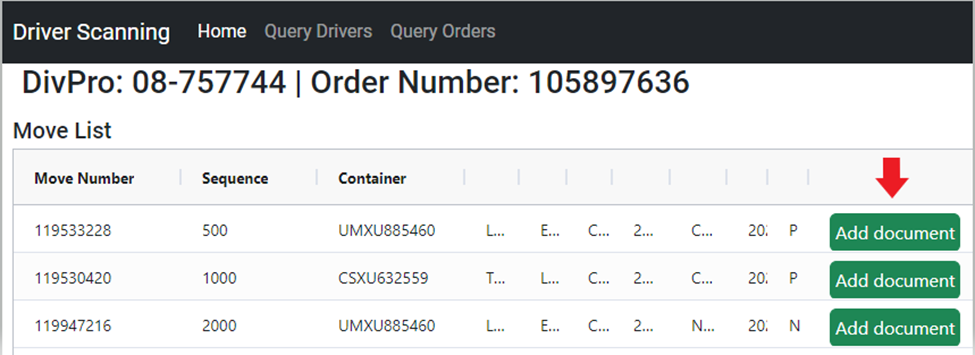
Left click on the applicable “Add document” button and the below window will display:
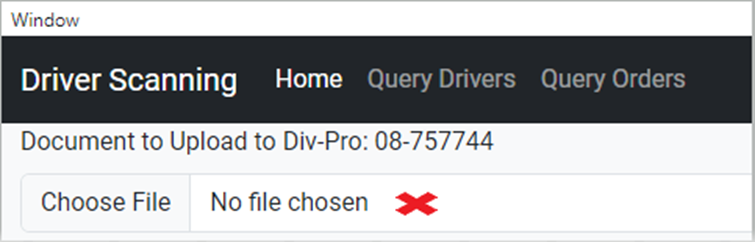
Left click in the ”Choose File” field and the below screen will display.


Select the applicable document/file then left click on the “Open” button. (See above)
NOTE: Only PDF, JPEG and PNG files can be uploaded.
A document viewer will display along with the “Order Document Info” as in the example below.
NOTE: Left click on the ”Cancel” button to abort the process.
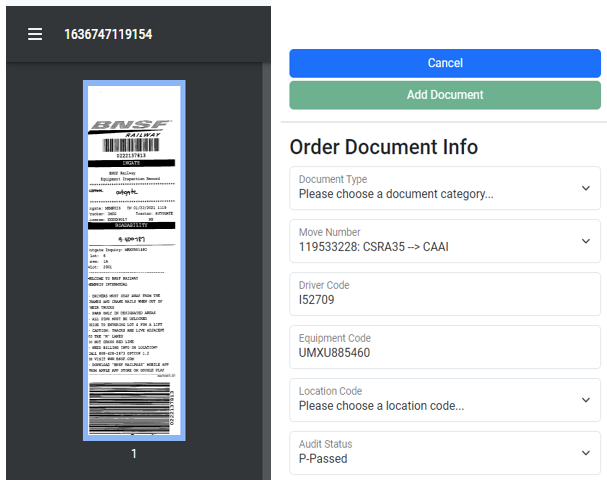
Select the applicable document type and corresponding move information from the four (4) drop down arrows below.
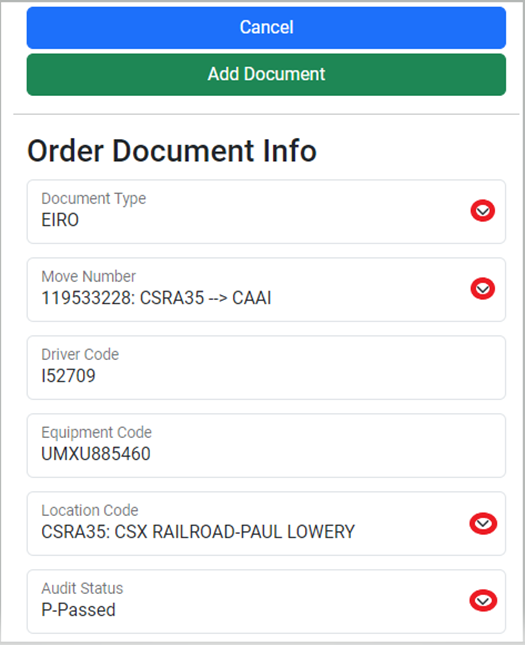
Once the required information has been entered the green “Add Document” button becomes available. Left click on the button to upload document.
Repeat the process if necessary.
NOTE: The Portal also allows the user to “Drag & Drop” a PDF, JPEG or PNG file to the “Choose File” field. (As below)