To access the Driver Document Management Portal, from SWS main menu go to Easy Operations, left click on Driver Information, then left click on Driver Document Management.
Once you have queried a driver, left click on the information line for that driver. (As below)

The below action buttons will be displayed at the top right of the screen.

NOTE: Left click on the ”Back” button to return to the driver query.
“Audit All”- Left click on the green “Audit All” button to audit all documents for the selected driver instead of one pro and associated documents at a time. As an example, the below driver has a total of 5 (five) documents attached to 3 (three) different Pros. Selecting the “Audit All” will allow the user to audit the documents at the same time versus selecting 3 (three) different Pros.
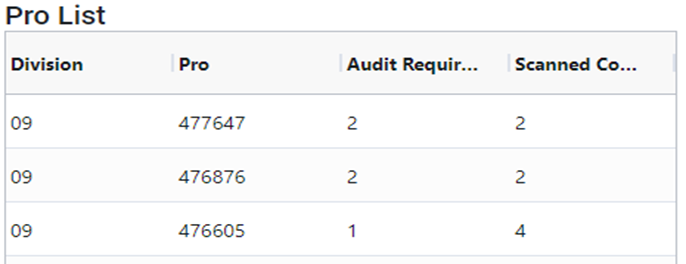
“View Driver Audit Settings”-
To view and/or change driver document audit settings, left click on the goldenrod “View Driver Audit Settings” button. Left click in the box to the left of the Document Type to trigger the audit process for that driver and the selected document. (As below)
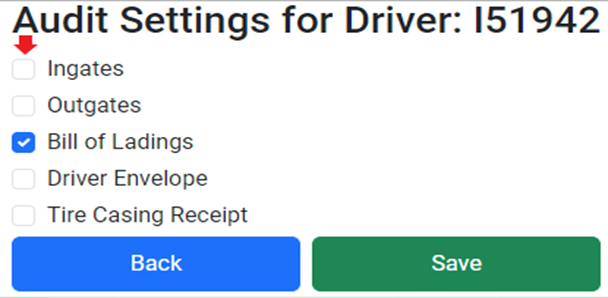
NOTE: Left click on the ”Back” button to return to the driver query.
Once the desired documents have been selected, left click on the green “Save” button.
To remove a driver document type from audit, deselect that document and left click on the ”Save” button.
“View Prelim”- To view the selected driver’s current week Preliminary Settlement Sheet, left click on the gray ”View Prelim” button.
An example screen is below:
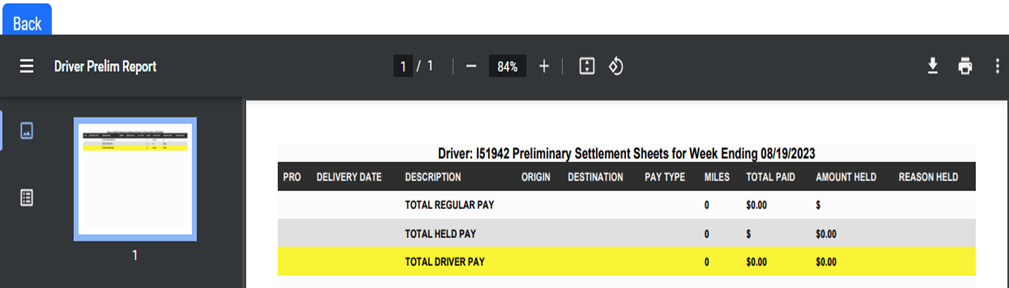
NOTE: Left click on the ”Back” button to return to the driver query.