DRIVER DOCUMENT MANAGEMENT PORTAL
Linking Driver Documents
To access the Driver Document Management Portal, from SWS main menu go to Easy Operations, left click on Driver Information, then left click on Driver Document Management.
In the event a document is uploaded directly into SmartDoc and therefore does not reflect on a driver’s prelim as being received, it must be linked in the Driver Document Management Portal.
Once you have queried the applicable Pro, the document(s) uploaded in SmartDoc will show under the “Document List”. (As below)


Left click on the applicable image line (line will turn blue as below).

The document will then be displayed in the viewer. Next, left click on the blue “View” button below.

The below screen will display:
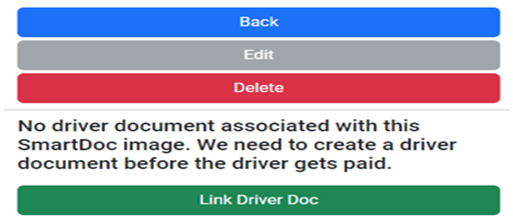
Next, left click on the green “Link Driver Doc” button. The below screen will display:
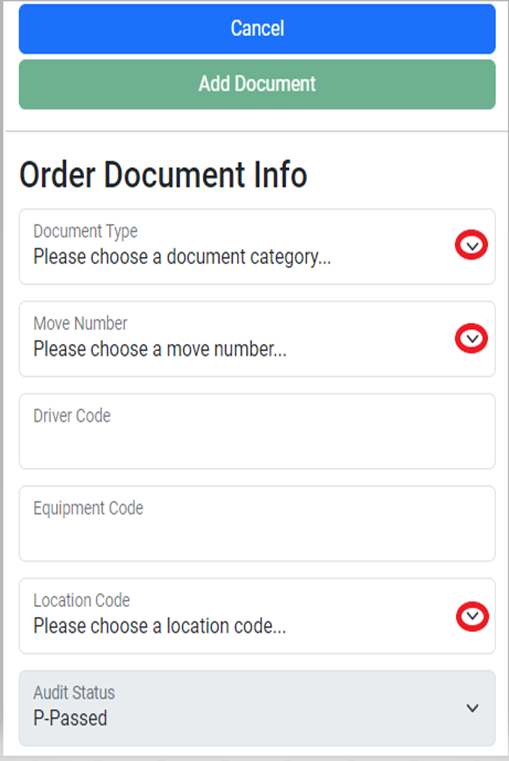
Use the drop down arrows above to select the applicable “Document Type”, “Move Number” and “Location Code”.
NOTE: When the ”Move Number” is selected, the “Driver Code” and “Equipment Code” fields will auto populate.
Once the required fields have been completed (not before), you can then left click on the green “Add Document” button. (As below)

NOTE: Left click on the blue ”Cancel” button to abort the process.
