To access the Dispatch Optimizer (D.O.) from SWS main menu, go to Easy Operations, left click on Dispatch, then left click on Dispatch Optimizer.
NOTE: By default, drivers will be sorted by the number of (dispatch) assignments. However, new driver messages (in red) will always be at the top and will not be impacted by a selected sort option.
For On Duty Drivers, “Current Assigned Count” (GREEN) will start at 0 and continue in ascending order.
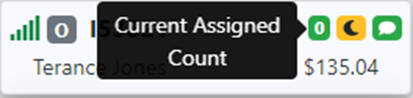
Drivers with ”Future Assigned Count” (next day assignments) appear in BLUE.
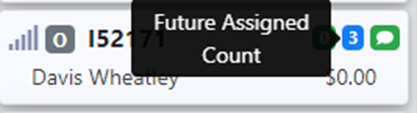
Drivers with ”Past Assigned Count” (previous day assignments) appear in RED.
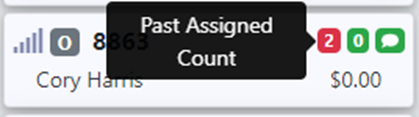
HINT: Pay special attention to any moves that show in RED and update accordingly. Did the assigned driver complete the move(s)?
Left click on the down arrow to view full list of sorting options. Left click on the desired sort to update view. (See example below)
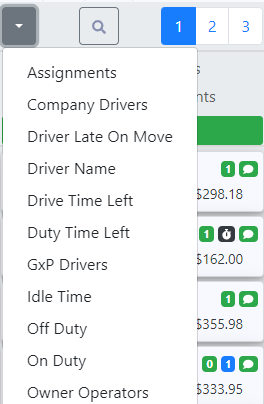
Description of Sort Options:
Assignments: Lists drivers by # of assignments (Default Sort). On duty drivers will be listed first, followed by off duty drivers.
Company Drivers: Lists Company Drivers first followed by non-company drivers
Driver Late On Move: Lists Drivers that are showing a Late arrival/departure event based on ETA and the appointment time(s) entered on that Pro/Move
A black stopwatch symbol will display on the driver’s “card” indicating a potentially late event that should be reviewed. (As below)
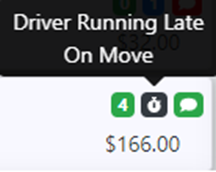
The ETA will display in red on the individual move with the late event. (See example below)

In the example above, the ETA to the consignee is 09:19 a.m. but the consignee appointment (below) is set for 08:30 – 09:00 a.m. The late ETA compared to the appointment time is what triggers the “Driver Late on Move” indicator.
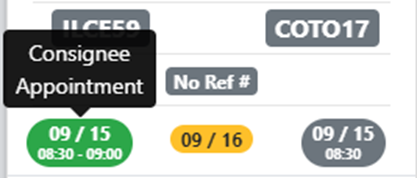
To CLEAR a “Driver Late on Move” indicator, left click on the ETA in red on the Driver’s “card”. The below box will display:

Type a reason for the late event in the “Note” field and then hit the “Enter” key.
NOTE: The entered information will auto populate to the (CSR) order notes in the Pro. To disable this auto populate function, uncheck the box (left click) “Add to order notes” before hitting the “Enter” key in the Note field. (As below)

Repeat the process if necessary to clear all “Late on Move” indicators. The ETA will turn yellow once reviewed as will the stopwatch indicator. (As below)
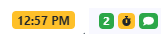
Hover over the ETA to display the note entered. (As below)
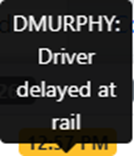
Driver Name: Lists drivers in alphabetical order (by First Name)
Drive Time Left: Lists driver’s Drive Time Left from least to greatest amount of time
Left click on a Driver’s “card” to select then left click on the “card” to expand or left click on the ”+” sign (Toggle Detail Info) directly above the Driver’s “card” to expand. Drive Time Left is displayed as below.
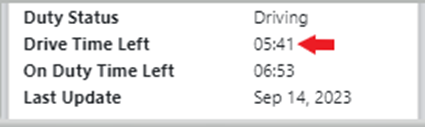
Duty Time Left: Lists driver’s (on) Duty Time Left from least to greatest amount of time
Left click on a Driver’s “card” to select then left click on the “card” to expand or left click on the ”+” sign (Toggle Detail Info) directly above the Driver’s “card” to expand. On Duty Time Left is displayed as below.
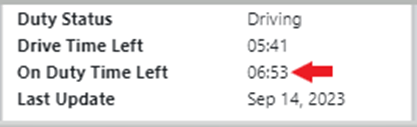
GxP Drivers: Lists drivers with GxP certification
To confirm certification, left click on a Driver’s “card” to select then left click on the “card” to expand. Drivers with a “Yes” in the GxP field have completed the necessary endorsement requirements. (As below)
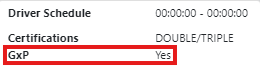
NOTE: On a Driver’s “card”, hover over the symbol below to display a list of the endorsements that driver has.
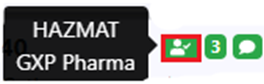
These endorsements can also be viewed by left clicking on the “card” to expand once a driver has been selected. (As below)

Idle Time: Lists Driver’s Idle Time (truck has not moved) in descending order (longest period of time to shortest period of time
The yellow crescent moon symbol indicates a driver is idle. Hover over the symbol to display the total “Idle Time”. (As below)
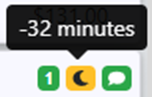
HINT: Be aware of drivers with the Idle Time symbol. Is the driver delayed at a rail or port? Did he/she forget to log out?
Off Duty: Lists those drivers that are currently Off Duty
On Duty: Lists those drivers that are currently On Duty
Owner Operators: Lists Owner/Operators On Duty first, followed by On Duty Company drivers, then Off Duty Owner/Operators followed by Off Duty Company drivers.