Follow the below steps to set up the BNSF website to automatically forward J1’s to IMC’s inbox used for processing interchanges. By completing this process, uploading J1’s from the BNSF in Power Direct will no longer be necessary.
DISCLAIMER: The BNSF website is a 3rd party website and is not managed by IMC. The steps outlined below are current as of 09/23/24. While best efforts will be taken to maintain up to date procedures, be aware that the BNSF could change these procedures at any time.
STEP 1: From your tablet (or phone if applicable) tap on the BNSF application. (As below)
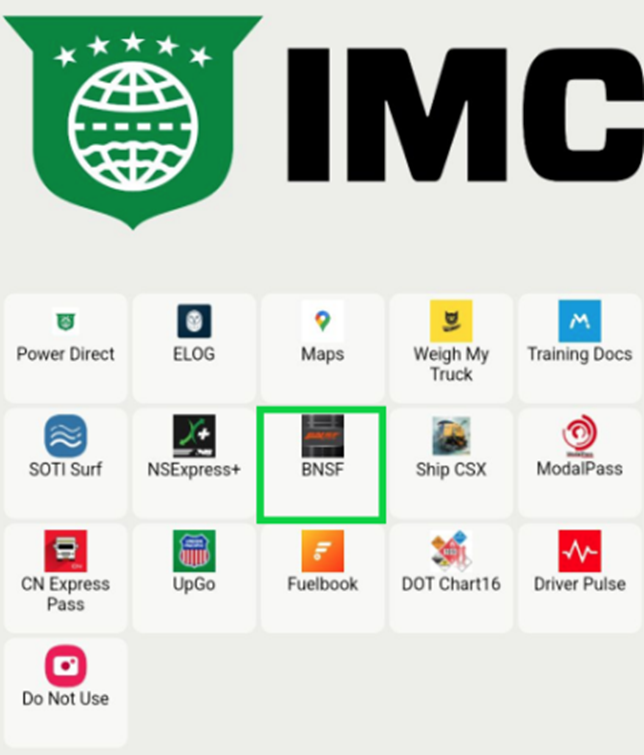
STEP 2: From the login page, enter the Email address, CDL # and CDL State used when first registering on the website. Next, tap on the “Login/Register “ button. (As below)
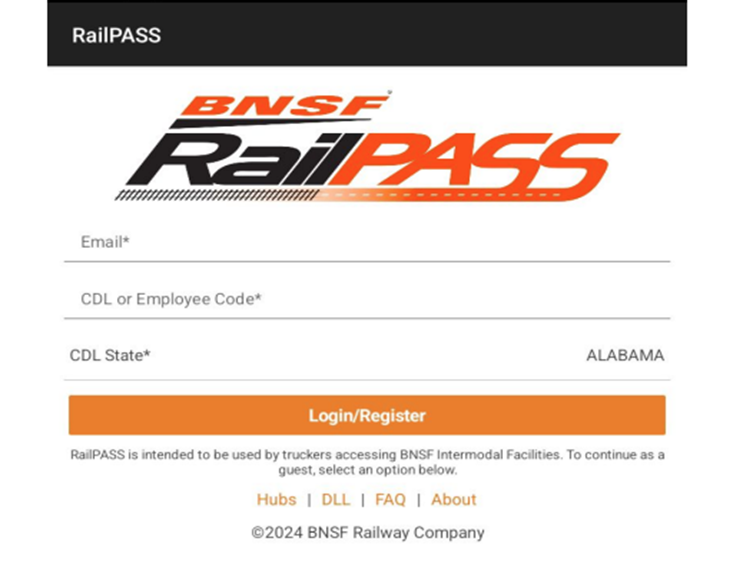
STEP 3: Under “My Settings”, tap on the “Modify Defaults” button. (As below)
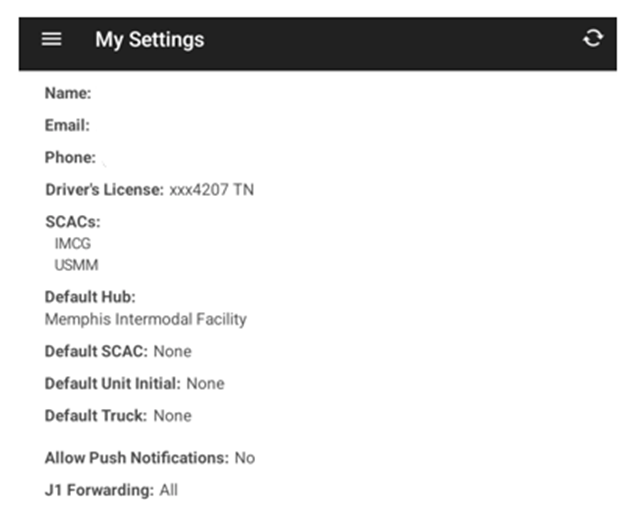

STEP 4: Tap on the right arrow next to “J1 Forwarding Settings”.
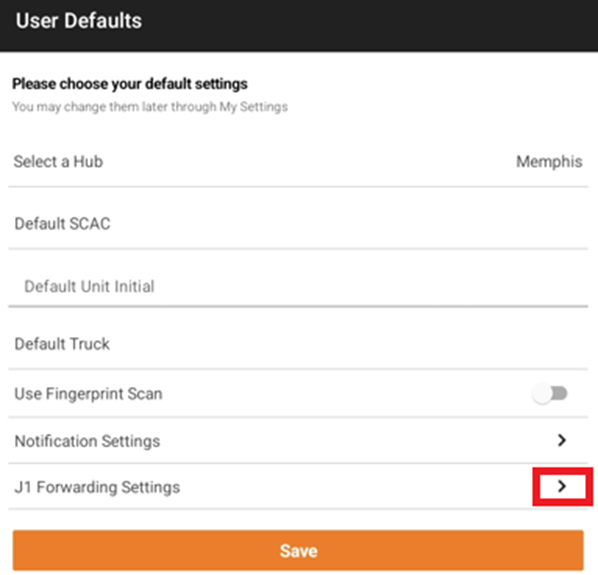
STEP 5: If prompted to “Select Option”, tap on the “All Reports” option to select. Next, tap on the “Subscribe To” line. (As below)
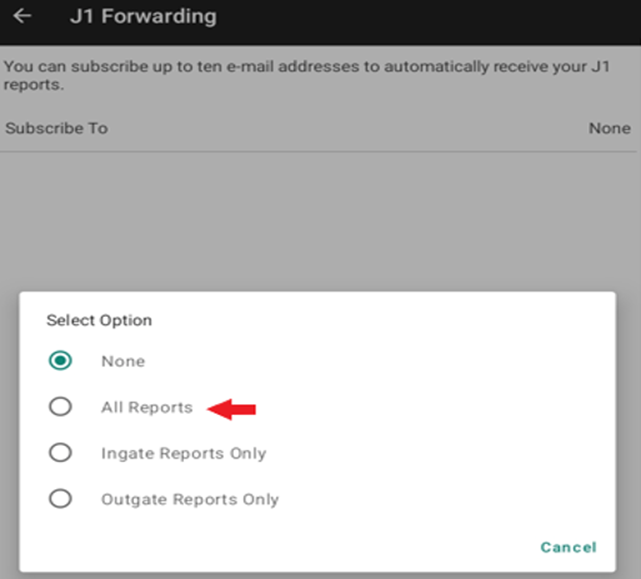
NOTE: The “Subscribe To” line will show “None” if no Report Option has been selected. (As below)
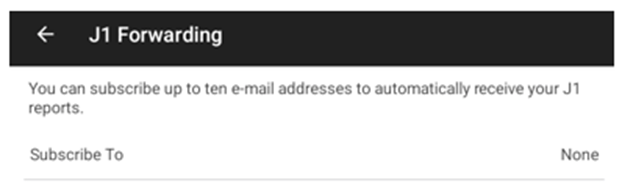

STEP 6: When prompted, enter the email address J1@imcc.com in the email field. Next, tap on the “Add to List” button. Tap on the trash can symbol to delete any other saved email address if desired. Next, tap on the “Save” button. (As below)
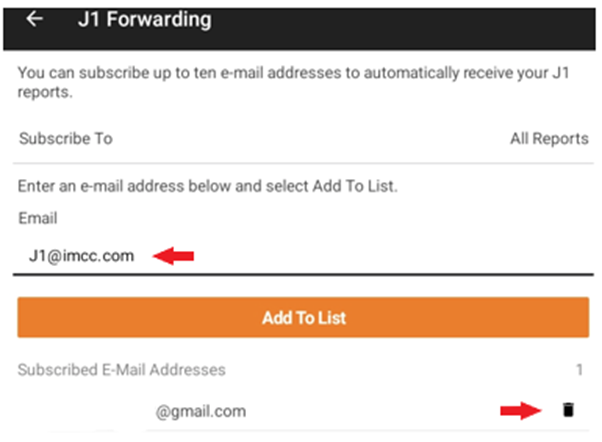

Once the email list has been updated, any active email address will be displayed. (As below)
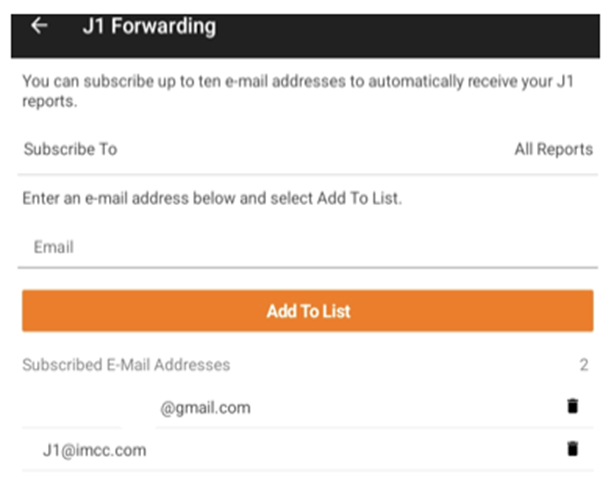

NOTE: Drivers cannot input their own email address to receive the interchange receipts and then forward them to the company J1 email address as the system will reject them. Interchanges must be received directly from the rail email address itself.