J1 EMAIL AUTOMATION SETUP FOR CN
Follow the below steps to set up the CN website to automatically forward J1’s to IMC’s inbox used for processing interchanges. By completing this process, uploading J1’s from the CN in Power Direct will no longer be necessary.
DISCLAIMER: The CN website is a 3rd party website and is not managed by IMC. The steps outlined below are current as of 09/23/24. While best efforts will be taken to maintain up to date procedures, be aware that the CN could change these procedures at any time.
STEP 1: From your tablet (or phone if applicable) tap on the Ship CN Express Pass application. (As below)
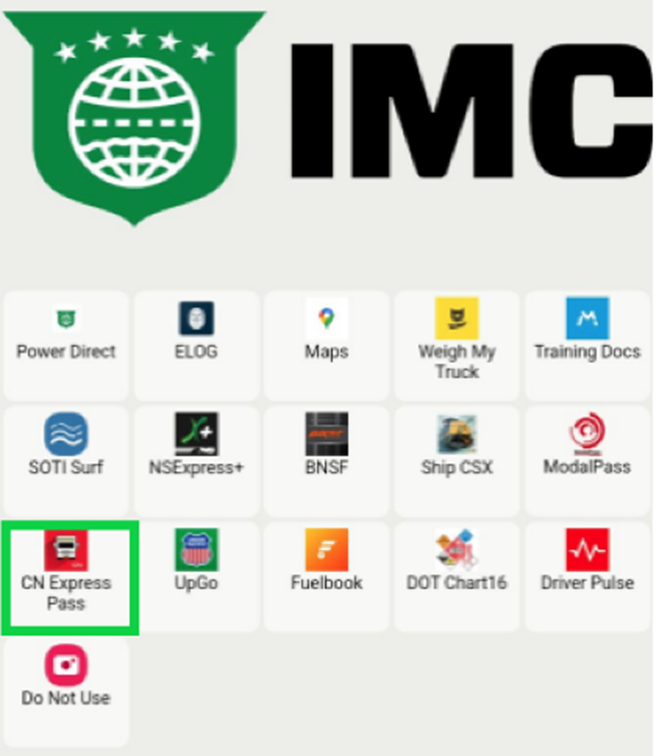
STEP 2: From the login page, enter the “User ID” and “Password” used when first registering on the website. Next, tap on the “LOGIN” button. (As below)
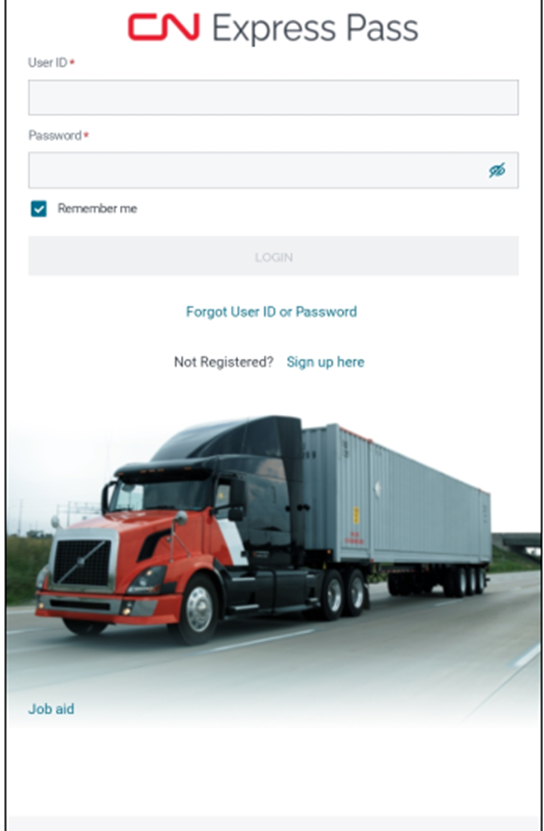
STEP 3: Under “Visit Details”, select the (CN) terminal the J1 would apply to. The “Trucking Company” should be IMCG. “Enter your Truck Number” then tap on “EI Receipt History” at the bottom of the page. (As below)
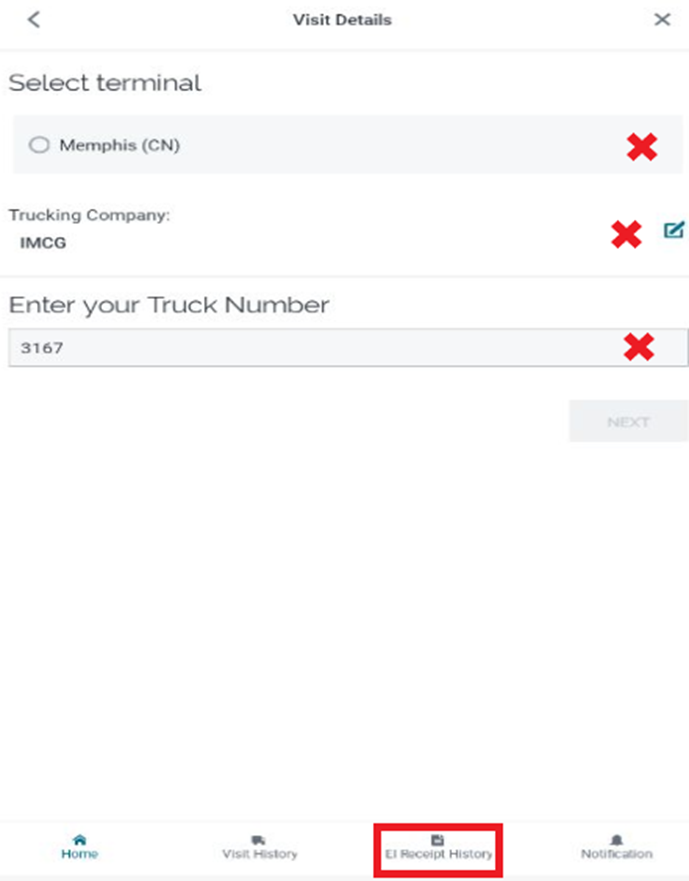
STEP 4: Select one or more “EI Receipts” by tapping the box to the left of the document(s). Next tap on the upload symbol at the top right of the screen. (As below)
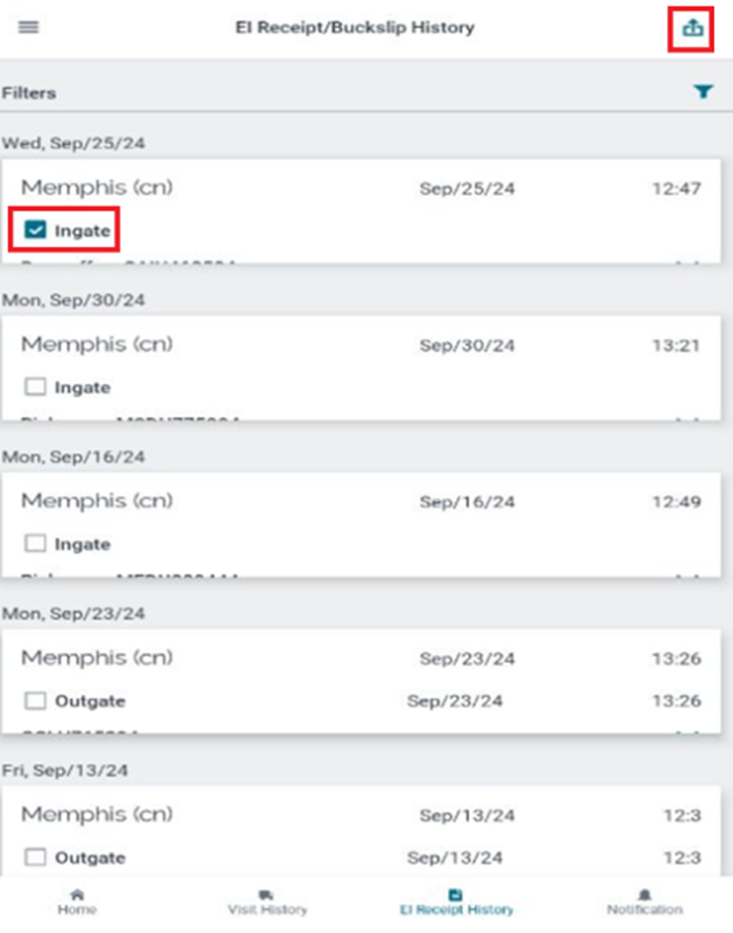
STEP 5: The screen will turn gray once the upload button has been tapped. Next, type j1@imcc.com in the “Email” field. Lastly, tab the “SEND” button. (As below)
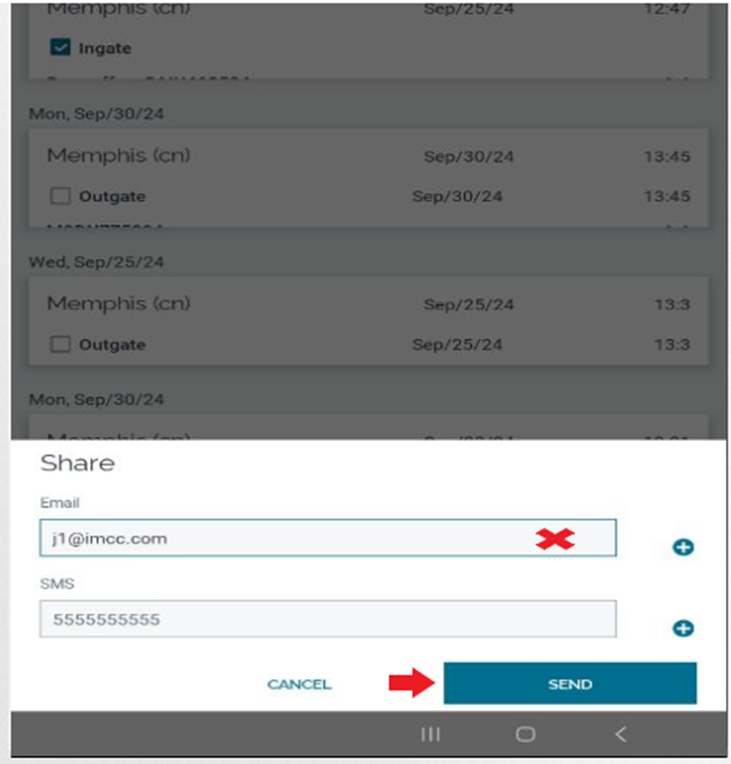
NOTE: Drivers cannot input their own email address to receive the interchange receipts and then forward them to the company J1 email address as the system will reject them. Interchanges must be received directly from the rail email address itself.
