Follow the below steps to set up the CSX website to automatically forward J1’s to IMC’s inbox used for processing interchanges. By completing this process, uploading J1’s from the BNSF in Power Direct will no longer be necessary.
DISCLAIMER: The CSX website is a 3rd party website and is not managed by IMC. The steps outlined below are current as of 09/23/24. While best efforts will be taken to maintain up to date procedures, be aware that the CSX could change these procedures at any time.
STEP 1: From your tablet (or phone if applicable) tap on the Ship CSX application. (As below)
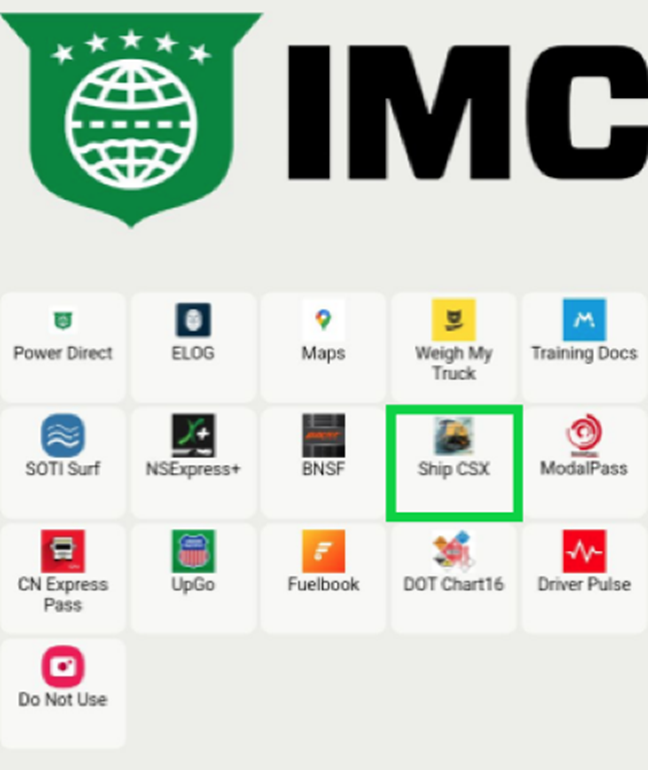
STEP 2: From the login page, enter the “User ID” and “Password” used when first registering on the website. Next, tap on the “LOG IN” button. (As below)
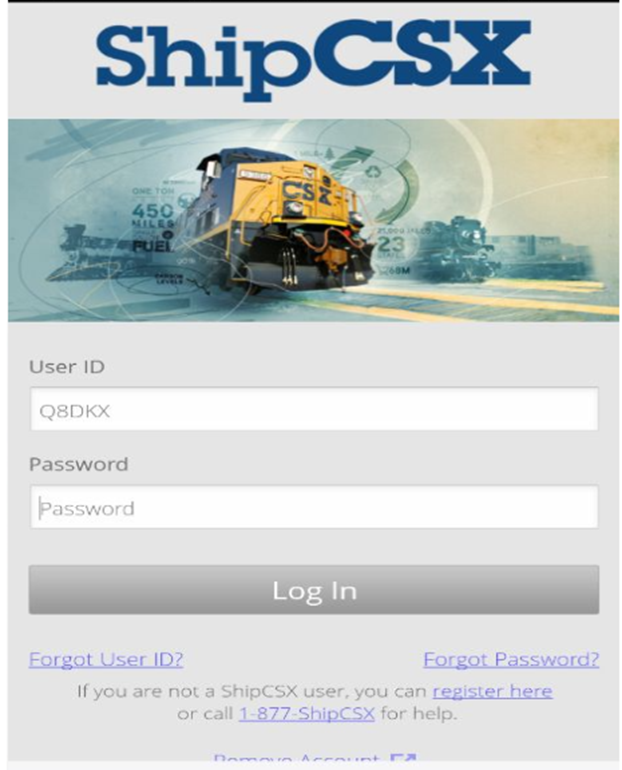
STEP 3: From the “Policy” page, tap on the blue “Accept” button located at the bottom right of the screen. (As below)
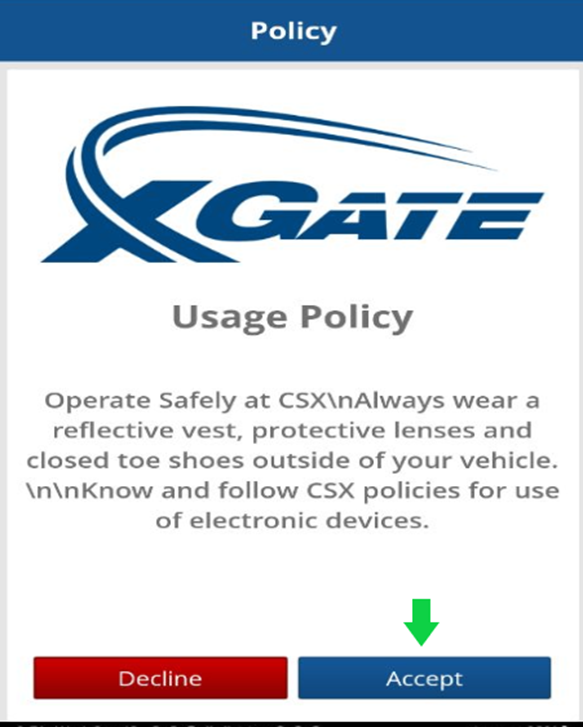
STEP 4: Tap on “Other Tools”. (As below)
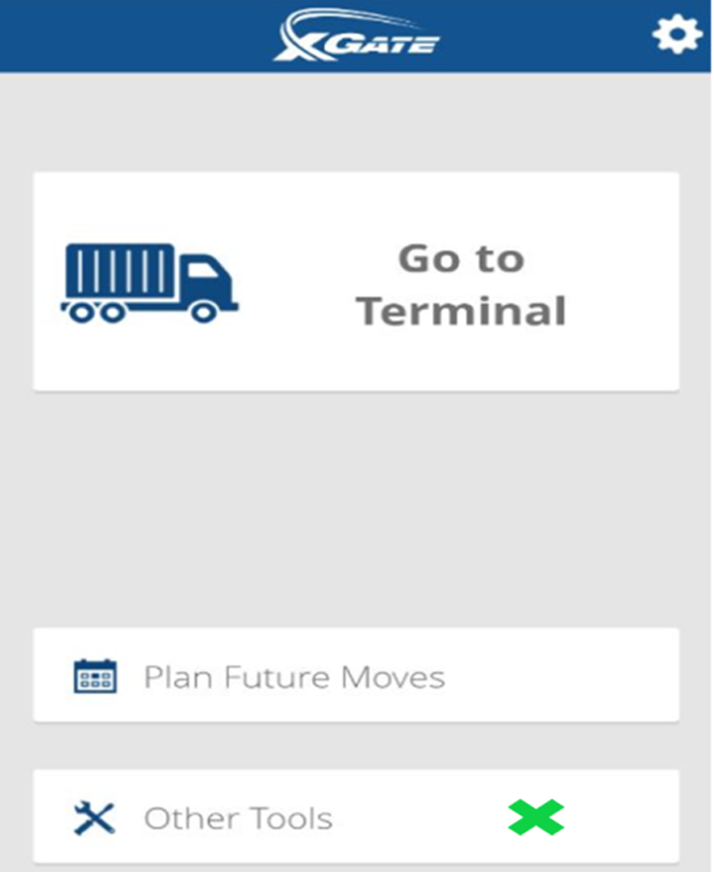
STEP 5: Tap on “J1 Information”. (As below)
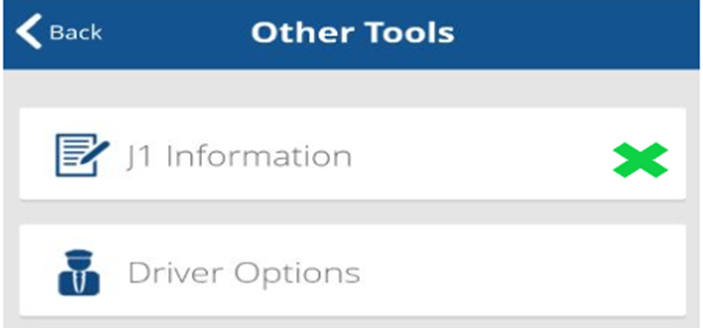
STEP 6: Tap on “Auto Email J1 Receipts”. (As below)
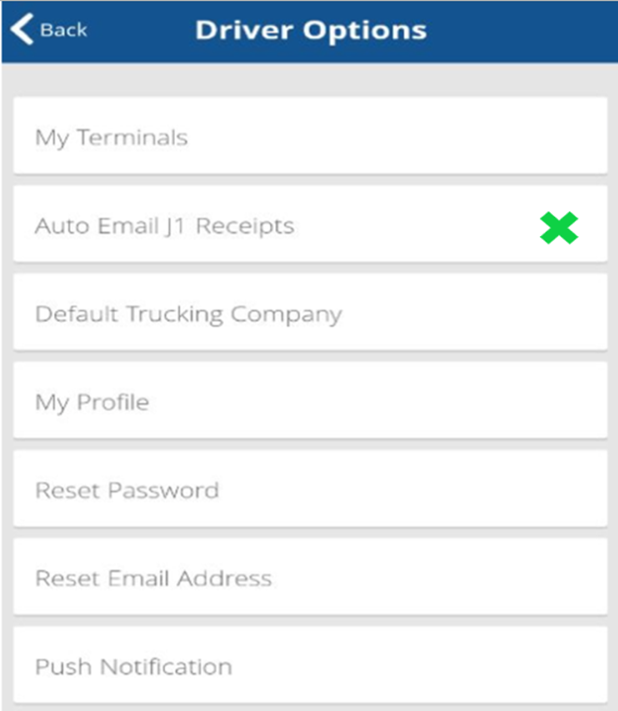
STEP 7: Tap on “Auto Email J1 Receipts” then in the field under “Additional Email Address (Optional)” enter J1@IMCC.com in the field. Next, tap on the “No” button to change to “Yes” and to Save the entry. (See below)
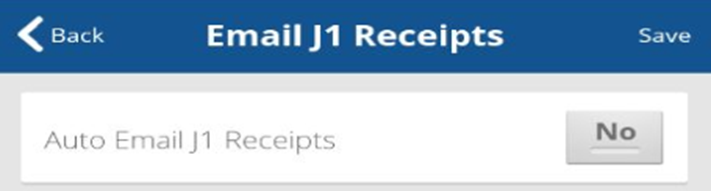
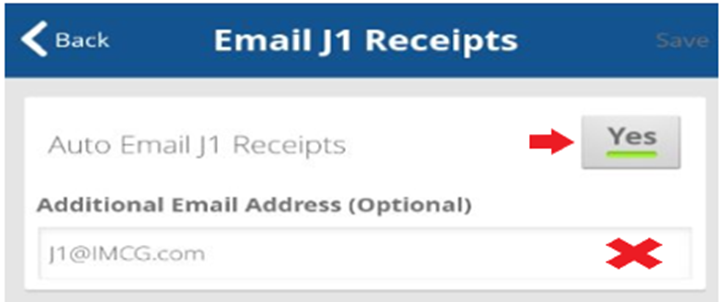
NOTE: Drivers cannot input their own email address to receive the interchange receipts and then forward them to the company J1 email address as the system will reject them. Interchanges must be received directly from the rail email address itself.