Follow the below steps to set up the NSRR website to automatically forward J1’s to IMC’s inbox used for processing interchanges. By completing this process, uploading J1’s from the NSRR in Power Direct will no longer be necessary.
DISCLAIMER: The NSRR website is a 3rd party website and is not managed by IMC. The steps outlined below are current as of 09/23/24. While best efforts will be taken to maintain up to date procedures, be aware that the NSRR could change these procedures at any time.
STEP 1: From your tablet (or phone if applicable) tap on the NSExpress+ application. (As below)
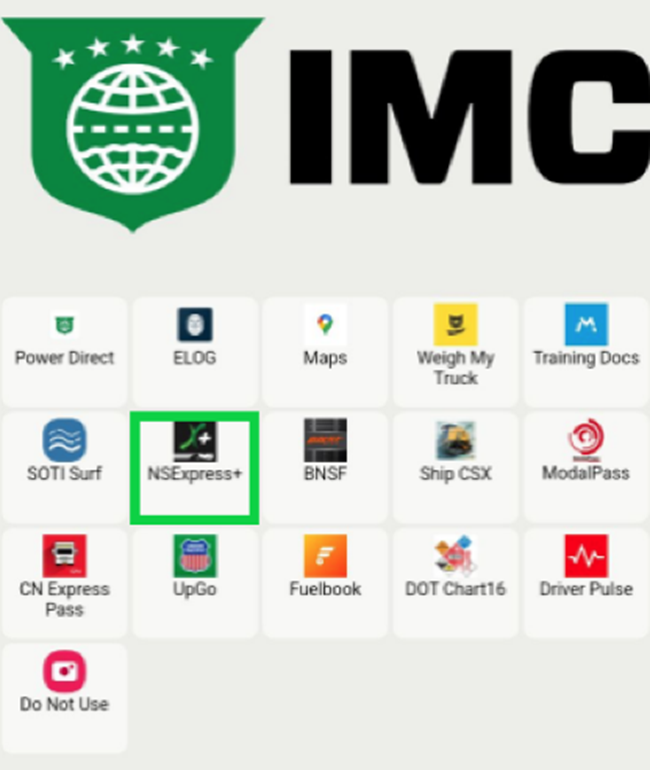
STEP 2: From the login page, select the “Country”, (CDL) “State” and then enter the “CDL or Username” and “Password” used when first registering on the website. Next, tap on the “LOG IN” button. (As below)
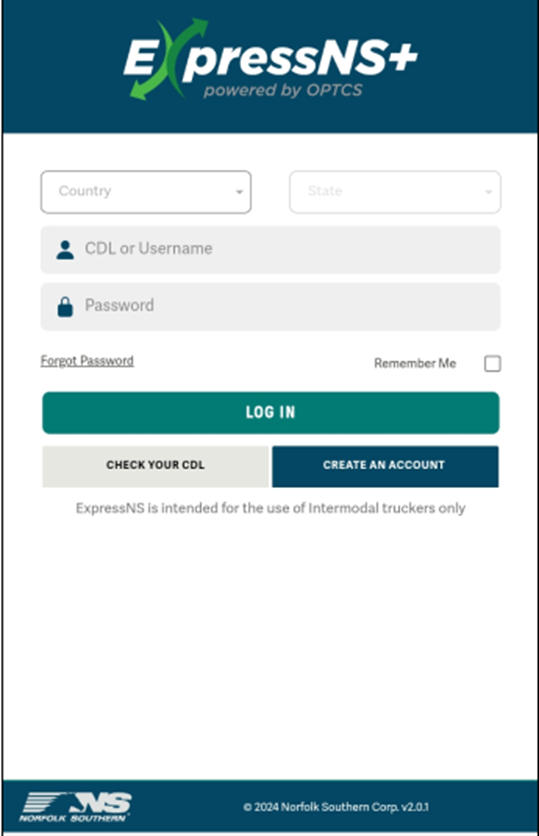
STEP 3: Tap on the “More” button located at the bottom right of the screen. (As below)
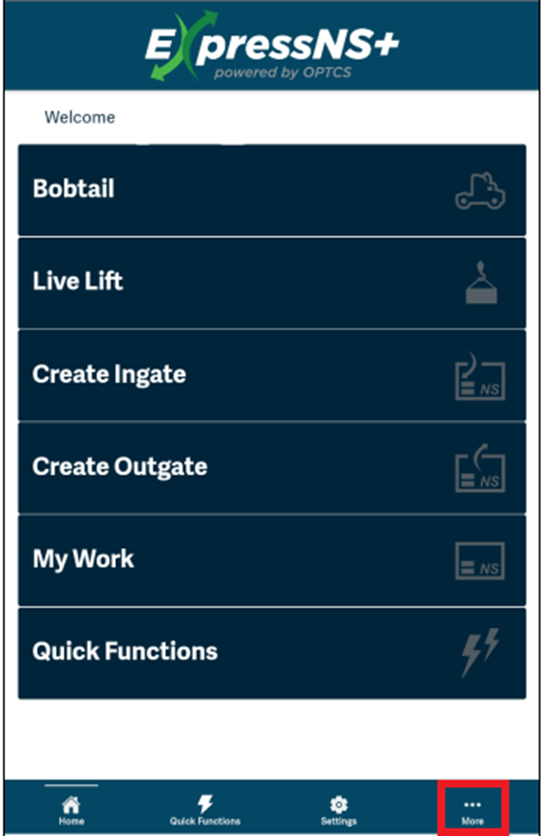
STEP 4: Tap on the right arrow to the right of “Profile”. (As below)
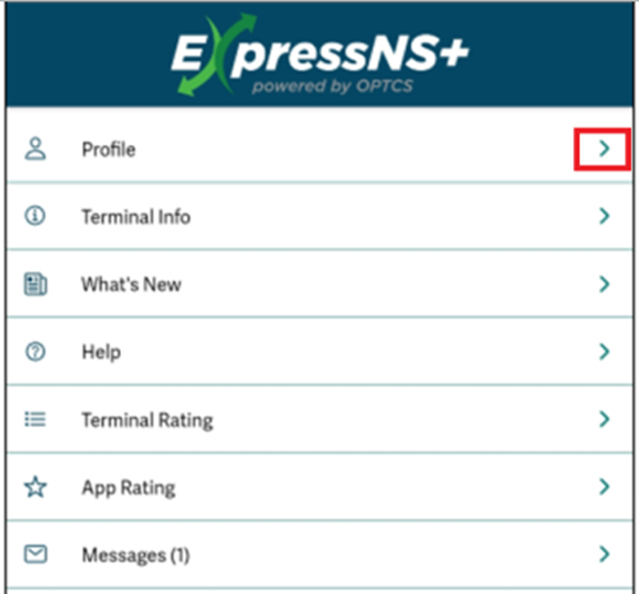
STEP 5: On the “Update Profile” screen, scroll down to the bottom of the screen. Under “Communication Preference”, tap on the right arrow to the right of “J1 Gate Receipt”. The toggle should be to the right which indicates the option is “active”. (As below)
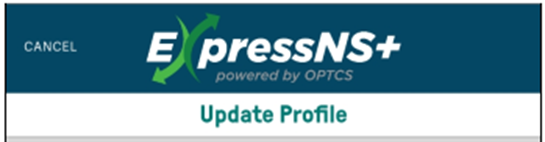
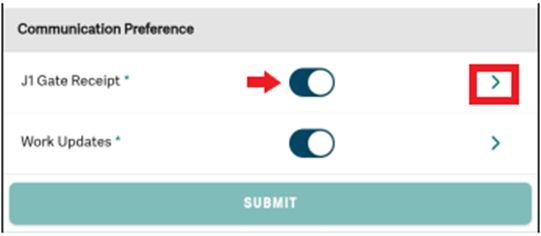
STEP 6: Driver’s personal email address will display in the “Email” field. Under “Add email to SCAC” IMCG will be displayed. Tap on the “Email” line directly below, then type J1@imcc.com. Next, tap the “+” button to the right of the “Email“ field to add. Lastly, tap on the “DONE” button at the top right of the screen. (As below)
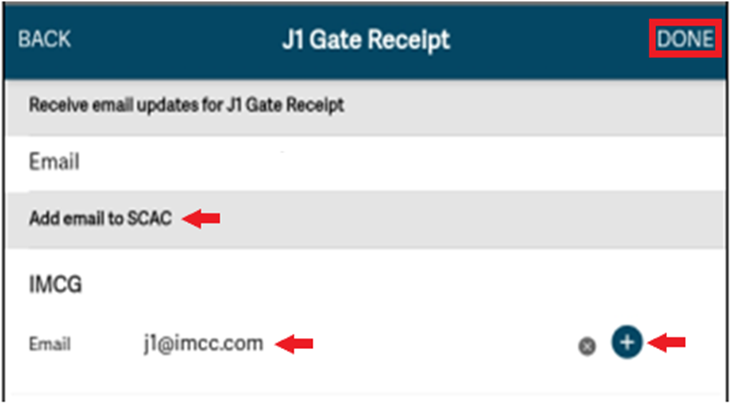
STEP 7: Under “Communication Preference”, be sure the toggle is to the right. Next, tap on the “Submit” button. (As below)
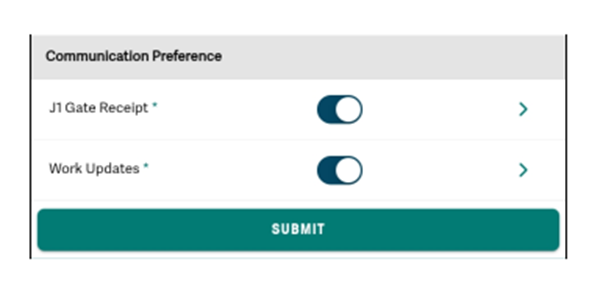
NOTE: Drivers cannot input their own email address to receive the interchange receipts and then forward them to the company J1 email address as the system will reject them. Interchanges must be received directly from the rail email address itself.