Follow the below steps to set up the UPRR website to automatically forward J1’s to IMC’s inbox used for processing interchanges. By completing this process, uploading J1’s from the UPRR in Power Direct will no longer be necessary.
DISCLAIMER: The UPRR website is a 3rd party website and is not managed by IMC. The steps outlined below are current as of 09/23/24. While best efforts will be taken to maintain up to date procedures, be aware that the UPRR could change these procedures at any time.
STEP 1: From your tablet (or phone if applicable) tap on the UPGO application. (As below)
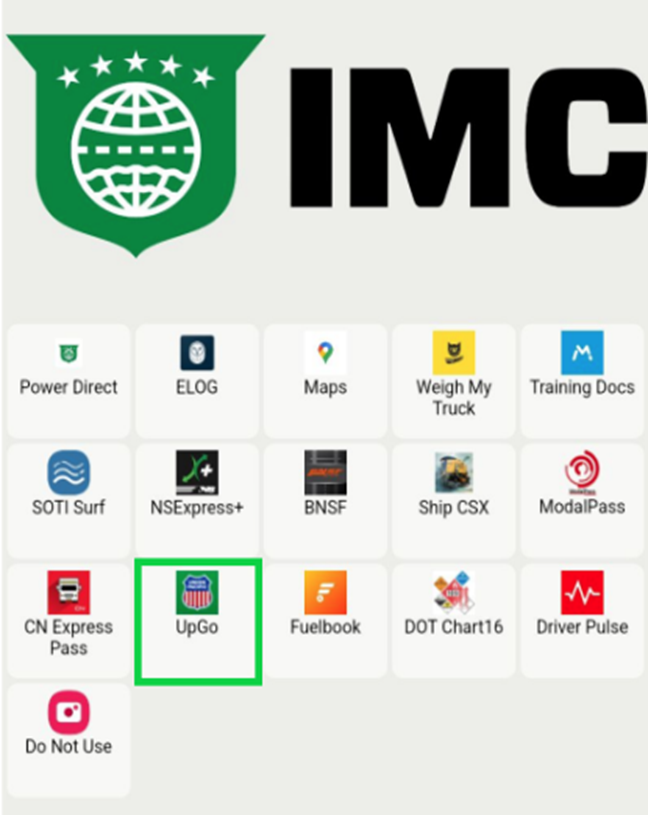
STEP 2: From the Login page, enter the CDL Number, CDL State and Last Name used when first registering on the website. Next, tap on the “Login“ button. (As below)
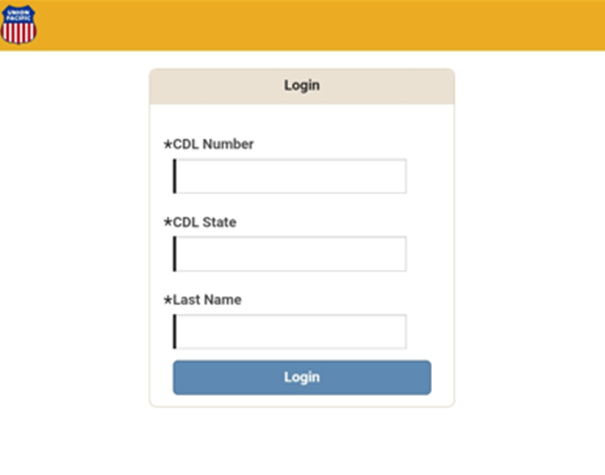
STEP 3: From the Home page, tap on the “Settings” button located at the bottom right of the page. (As below)
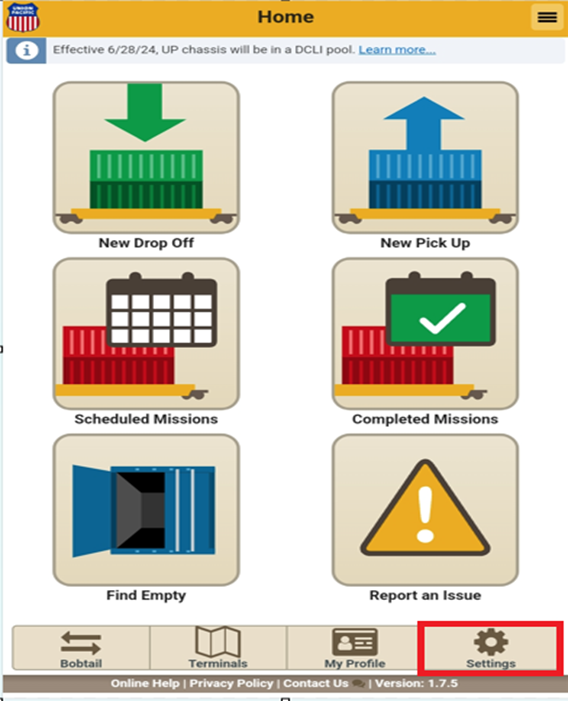
STEP 4: Tap on the “Notifications” button at the bottom of the page. (As below)
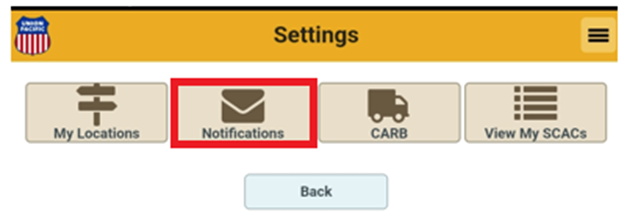
STEP 5: Under “Notification Preferences”, tap on the box to the left of “To A Shared Email Box” then type j1@imcc.com in the field. Next, tap on the “Save” button. (As below)

If the update is successful, the below message will display: “Success: Notification Updated Successfully”
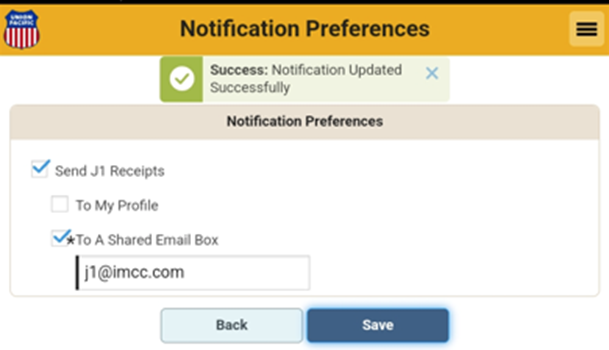
NOTE: Drivers cannot input their own email address to receive the interchange receipts and then forward them to the company J1 email address as the system will reject them. Interchanges must be received directly from the rail email address itself.