Once all equipment moves on any given Pro have been executed, the order status can then be updated to “Completed” in the system. For Imports, the order can be completed after the empty container has been either reloaded or terminated. For Exports, the order can be completed when the loaded container has in-gated at a rail or port.
NOTE: Many Regions assign the responsibility of completing Pros to the dispatch team. Please check with your supervisor or manager for terminal specific expectations/responsibilities.
From SWS main menu go to Customer Service, click on Order Entry, then click on Order. Next, type a “Q” to “Query”. Type the Div/Pro for the Pro # you wish to complete and hit the “Esc” key to display the Pro.
Next, type a “U” to “Update” then hit the “F6=Complete” key. The below window will display:


Type a “Y” for “Yes” to Complete the Order and hit the “Esc” key to update the order Status.: to “C” COMPLETE. NOTE: If any errors exist on the Pro, they will display on the screen and must be corrected before the Pro can be completed. The date completed and the Userid of the person completing the order pro will also populate in the Status.: field. (See example below) Type an “N” for “No” to return to “Update” mode.

To UNCOMPLETE a previously Completed Pro, follow the same steps as above but type an “N” for “No” and hit the “Esc” key. Changes can still be made to a completed pro by using the “U” for “Update” option.
NOTE: Once a Pro has Invoiced, Do Not Uncomplete a Pro. Do not add or change charges as they will not auto process.
The Customer Service Representative (CSR) is typically responsible to ensure all necessary charges have been added to a Pro prior to removing the Invoice Hold Flag. However, you should check with your supervisor or manager for terminal specific expectations/responsibilities.
From SWS main menu go to Customer Service, click on Order Entry, then click on Order. Next, type a “Q” to “Query”. Type the Div/Pro for the Completed Pro you wish to review or type the Div # and type a “C” in the order Status.: field to review all Pros in “Completed” status. Hit the “Esc” key to display the individual Pro or list of Pros.
For each completed order, type a “U” to “Update”. The cursor will automatically default to the InvHold? field. (See example below)
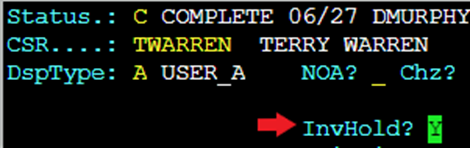

If the order charges need to be reviewed prior to removing the Invoice Hold Flag, hit the “F8” key. If changes need to be made, refer to the Adding Customer Charges module. If no changes need to be made, hit the “F8” key again to return to the order screen main page. The cursor will still be in the InvHold? field. Type an “N” for “No” to remove the hold and hit the “Esc” key to update the Pro.
Provided all the required documentation has been uploaded into the Pro, the order should manifest when the next invoice run is executed.
HINT: From the CSR worksheet, the ability to remove the Invoice Hold Flag on multiple Pros at once (Bulk Update) exists.