When an Import (or possibly Inbound) container is reused/reloaded on an Export (or possibly Outbound) order it is referred to as a “MatchBox” or Matchback. From the order screen, a MatchBox (MB) is identified by a system generated MB # and the Pro # it is “matched” to in the MatchBox.: field when either one of the Pros is queried. (Note the field in pink in the example below)

To view the MB details, type the “Hot” key “M” or use the “Tab” key or right directional arrow to select “Matchbox” and hit the “Enter” key. For the MB example above, the “Matchbox Maintenance” screen displays:
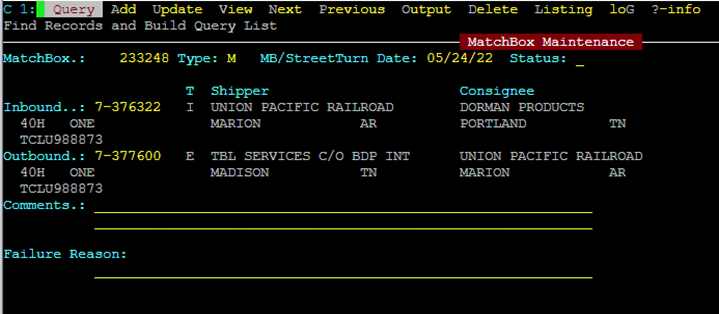
The MB Maintenance screen displays the MB #, date created, Inboud & Outbound Pro #’s, container #, order type and both shipper and consignee information.
To create the actual MatchBox record itself, follow these steps:
From SWS main menu go to Customer Service, click on Order Entry, then under Matchbox click on Maintenance. (As below)
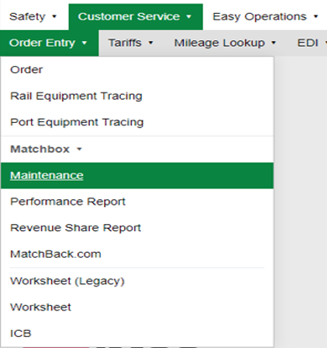
A blank MB Maintenance screen will display. Type an “A” to “Add” a record. The cursor will advance to the Type: field. Type an “M” for MatchBox.
The cursor will advance to the next field MB/StreetTurn Date: This field will auto populate to the current date. If the *Street Turn will be requested/processed another day, enter that date in this field.
The cursor will advance to the Status: field. This field will normally be left blank. However, if you want to “HOLD” a particular piece of equipment for possible reload (box needs to be unloaded, inspected, etc.), type a “P” for “Pending”. Hit the “Tab” key to advance to the Inbound..: field.
Type the Pro # of the Inbound order in the Div-Pro format of ##-###### or #-######. Next hit the “Tab” key to advance to the Outbound.: field. Type the Pro # of the Outbound order in the same format as above.
NOTE: If creating a MB in “Pending” status, the system only allows one Pro to be entered or the below error message will display:

If only the Inbound Pro # is entered, the below will show in the MatchBox.: field once the MB has been created:

If only the Outbound Pro # is entered, the below will show in the MatchBox.: field once the MB has been created:

Hit the “Tab” key to advance to the Comments.: field. This is an optional use field. Hit the “Tab” key twice to advance to the Failure Reason: field. This is also an optional use field and can be used if the MB record Status: field is updated with the “F” Failed option. (See example below)
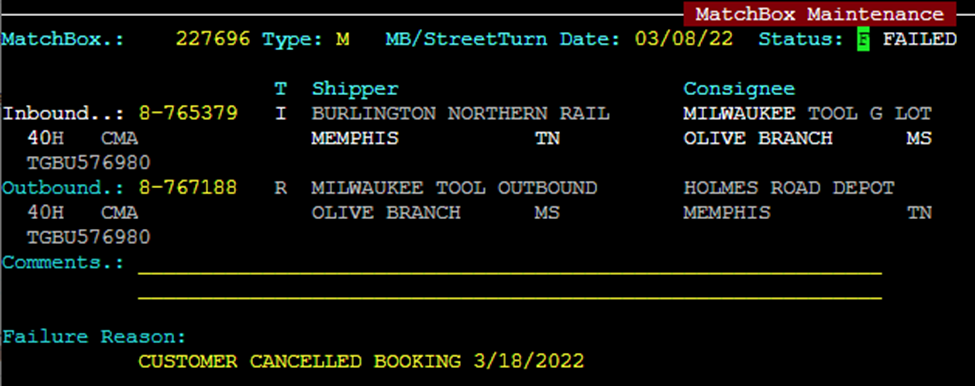
Once the required fields have been completed hit the “Esc” key to Add/Create the record. The system will auto create the MB # as in the below example:

To DELETE a MB record, from the Matchbox Maintenance screen, type a “Q” for “Query” and enter the MB record #. Next hit the “Esc” key to display the record. Type a “D” for “Delete” and hit the “Enter” key.
The below message will display:

To delete the MB record, type a “Y” for “Yes” and hit the “Enter” key.
To UPDATE a MB record in “P” (Pending) status, from the Matchbox Maintenance screen, type a “Q” for “Query” and enter the MB record #. Next hit the “Esc” key to display the record. Next, type a “U” for “Update” and hit the “Tab” key or right directional arrow to position the cursor in the Status: field. Next, hit the Space bar to erase the “P”. Enter the missing Pro # in either the Inbound..: or Outbound.: field and hit the “Esc” key to update the record.
*NOTE: Requesting and receiving approval from the appropriate SSL to Street Turn a MB container is always necessary! This must be done prior to the container being loaded at the Shipper location.