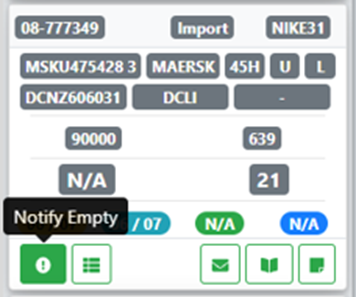When you have been advised by a customer or driver that a dropped container has been unloaded and ready for pickup/termination, you should update that box as empty in the system.
From SWS main menu go to Customer Service, click on Order Entry, then click on Order. Next, type a “Q” to “Query”. Use the down arrow to position the cursor in the Trailer #: field. Type the 10-digit container number (do not include the check digit as below) and hit the “Esc” key to display the associated order.
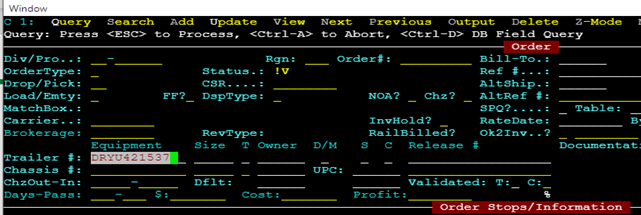
NOTE: The ability to bulk notify loaded containers as empty exists in the CSR worksheet. All Regions should be using this function to save time in the overall process.
Next, type a “U” to “Update” then hit the “Esc” key. Use the directional arrows to position the cursor in the Notified: field as below (note the L to the right of the field indicating the container was Loaded)

NOTE: Shortcut: if you wish to notify the container with the current date and time simply type a “T” for Today in the Notified: field and hit the “Enter” key. The field will update with today’s date and current time and the cursor will advance to the next field (example below).

To notify the container as empty for a different date and time, use the left directional arrow to position the cursor back in the Notified: field. Type the desired date in this format: MMDDYY
If the current year is correct simply type MMDD and hit the “Enter” key. The time will always default/update to the current time. To change the time to match the time of the empty notification, use the left directional arrow to position the cursor at the beginning of this field and type the correct time as in the below example:

Once the desired notification date and time have been entered hit the “Esc” key. The message TBD EMPTY LEG QUEUED will flash in blue at the bottom of the order screen. After a brief processing time, the system should add an empty line or “leg” of dispatch. You will have to type a “U” for “Update” or re-Query the order to see the added leg. (Example below)

NOTE: The LP code for the container/chassis termination point must be entered through the order update process before the leg be assigned in the order screen.
If you have notified a loaded container as empty in error, simply follow the previous steps to notify an empty, but erase the date/time in the Notified: field and delete the empty termination leg. Then hit the “Esc” key to save the changes to the order.
Loaded containers can also be notified as empty from the “Pool” mode in the Dispatch Optimizer by clicking on the “Notify Empty” button. (See example below)