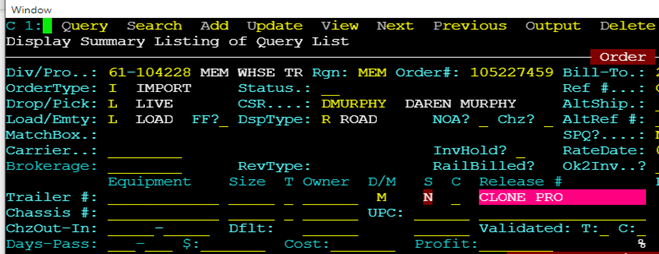In the course of our business, you may receive multiple D/O’s (Delivery Orders) that have the same shipper and consignee, booking #, etc. but the remaining information is different (container #, release #, etc.) This would also include delivery orders received for consistent and ongoing business. Rather than add each Pro individually, SWS allows an order to be copied or “cloned”.
NOTE: It is not possible to Clone an Order that has already been released; you must first add the order itself.
Once you have completed adding the order you wish to clone and typed an “N” for No when asked to release the order, from the Command Line (indicated by cursor location in green), type a “C” to “Clone”. The below will display on the screen with the cursor at the far left of the white line. Hit the “Enter” key to begin data input notating the columns for the second line of data input.

Enter data in all applicable fields with the information from the customer’s work order. After each container you add hit the “Esc” key and another white line will appear. Hit the “Enter” key to add another container # as below:

NOTE: If you notice an entry error on a previous line, use the up or down error to position the white line over the incorrect entry selection and hit the “Enter” key to proceed with correction(s).
Once you have added the last container number hit the “Esc” key twice. The below message will appear which will provide the total number of cloned orders created as well as the actual Pro #’s created.

Next, after pressing any key, the cursor will return to the command line. Type a “Q” for “Query”. Type the Div # of the cloned Pro(s) and type an Equal To sign (=) in the Status field as below.
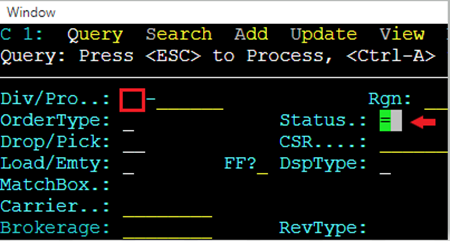
Next hit the “Esc” key. Any orders for the entered DIV # that have not yet been released will display. If applicable, type an “L” for “Listing”. Any cloned Pros will show at the bottom of the Listing as below.
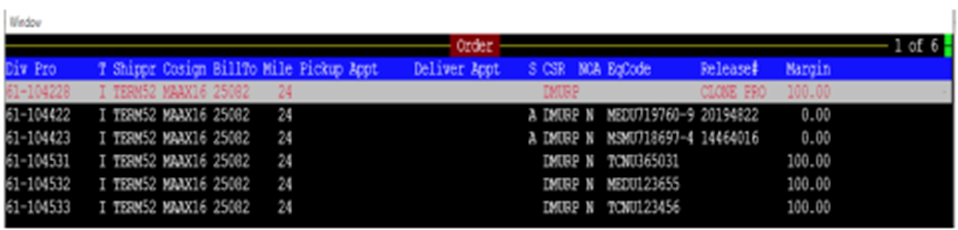
Select the order you wish to release/view by using the up & down arrows to highlight desired order in white. Hit the “Enter” key to display the order. Next, hit the “Esc” key. Next type a “Y” to release as below. The order is now ready to be assigned.
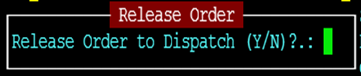
TIP: The clone pro is a template from which you can create additional orders. Whatever order information you have entered on the clone pro itself will be duplicated on each cloned pro. You can enter weight and seal for each container during the cloning process itself. However, you must enter the pieces for an individual container by Updating that order once it has been released to dispatch. If you plan on using the clone pro again in the future, you could type CLONE PRO in the release # field so that the order is not released in error. Example below: