From SWS main menu go to Customer Service, click on Order Entry, then click on Order. Next, type a “Q” for “Query”. Type the Div/Pro for the Pro # you wish to defer and hit the “Esc” key to display the Pro.
Next, type a “U” to “Update” then hit the “F7” key to Defer the Order. NOTE: This “F” key function shows in white at the bottom of the order Screen
The below box will display:
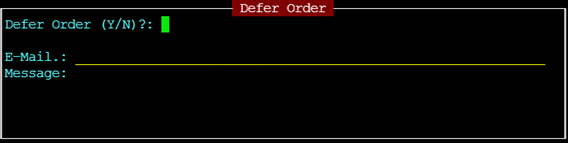
Type a “Y” for Yes and hit the “Enter” key. The cursor will automatically advance to the E-Mail.: field and the CSR username for that Pro will automatically populate. (Example below)
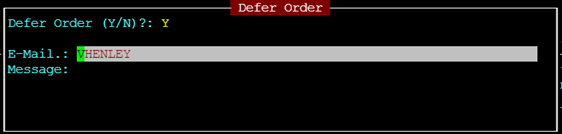
NOTE: An email will automatically be sent to the CSR on the Pro even if deleted or overwritten with another userid. If you wish to email more than one username, separate each with a space or comma.
If you do not wish to add a message, hit the “Esc” key. An email will auto send to the CSR as in the example below:
Order 61-107446 Deferred Shipper: GACIPO Consignee: MACA12
USER: "DMURPHY" Did not enter a Message (example user only)
If you wish to add a message or note to the email hit the “Enter” key to advance the cursor to the “Message” line itself. (See example below)
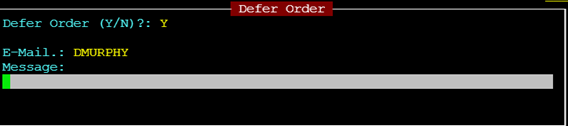
You may enter a line or line(s) of text if desired. This text will appear on the system generated email.
After you have completed typing any message (if applicable), hit the “Esc” key twice. The Pro status will update to “X DEFERRED”as below:

From SWS main menu go to Customer Service, click on Order Entry, then click on Order. Next, type a “Q” for “Query”. Type the Div/Pro for the pro you wish to remove from Deferred status and hit the “Esc” key to display the Pro.
Next, type a “U” to “Update” then hit the “Esc” key.
Next, hit the “F7” key. The below box will display.
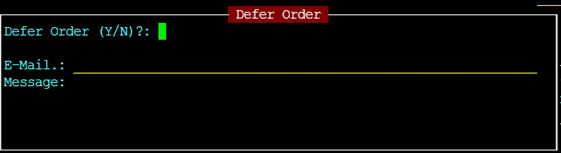
Type a “N” for No. If you wish to email another user other than the CSR on the order hit the “Enter” key. Follow the same steps you would when deferring a pro. When finished hit the “Esc” key. The below message will display on the screen:

Type a “Y” for Yes and hit the “Enter” key. Deferred status will be removed and the order status will default back to the status it was prior to being deferred.