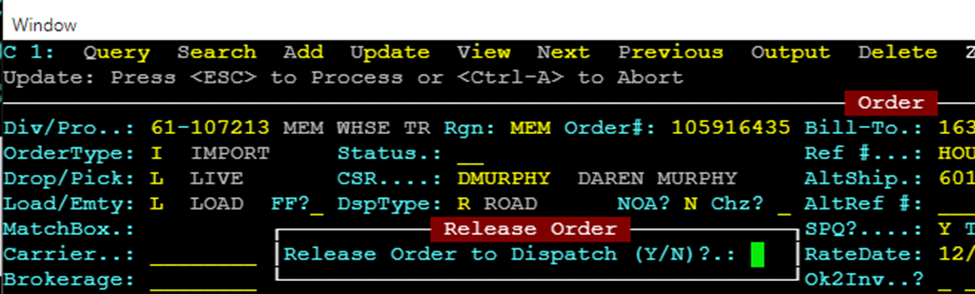Order Entry – Voiding an Order
From SWS main menu go to Customer Service, click on Order Entry, then click on Order. Next, type a “Q” to “Query”. Type the Div/Pro for the Pro # you wish to void and hit the “Esc” key to display the Pro.
Next, from the Command Line (indicated by cursor location in green), type a “D” to “Delete”. Void/UnVoid Current order (Hot key description) will display in white on the screen as below:

NOTE: If any dispatch lines exist under equipment moves an error message will display in red at the bottom of the screen which will prevent you from voiding the order. In the example below, one “equipment move” or line of dispatch exists.

To void the order, you must first delete any existing move(s). From the Command Line type a “U” to “Update”. The first dispatch line will then appear highlighted in white as below.

Hit the “Delete” key on each move line until all lines have been deleted. Next, hit the “Esc” key.
Next, from the Command Line, type a “D” to “Delete”. The below message will display:

Once you have reconfirmed the Order should be voided, type a “Y” for Yes and hit the “Enter” key. Order status will update to “V” for VOID” as below:

NOTE: If an order has been voided in error, or is reinstated by the customer, you can Remove the Void Status by following the below steps:
Query the Voided order # if known. You can also query another field such as the Trailer # or type a “V” in the order Status field to pull a list of ALL voided orders. Once the voided pro is displayed, from the Command Line, type a “D” to “Delete”. The below message will display:

Type a “Y” for “YES” and hit the “Enter” key to reinstate the order as below:
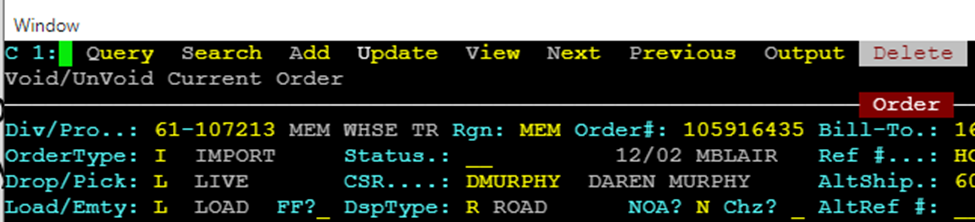
If any equipment moves were on the order, those lines of dispatch will repopulate once the order has again been released to dispatch by typing a “Y” for “Yes” and hitting the “Enter” key as below.