From SWS main menu go to Customer Service, click on Order Entry, then click on Order. Next, type a “Q” to “Query”. Type the Div/Pro for the Pro # you wish to add charges to and hit the “Esc” key to display the Pro.
Next, type a “U” to “Update” then hit the “F8” key. The cursor will be positioned on the first charge line under Accessorial Sales/Costs (see example below):

NOTE: The FRT (Freight (Dray) Rate) & the FSC (Fuel Surcharge) will auto populate in this section as individual line items and will mirror the customer charges in the order as below. These should be considered memo items only and is being done to prepare the system for future enhancements to manifesting or invoicing orders.
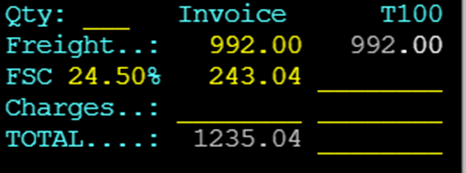
Using the down directional arrow, position the cursor on the first blank line available below any charges that already appear. (This line will be highlighted in white)
Next, hit the “Enter” key to begin line data input. If you already know the 3-character accessorial alpha code you can type it in the field or you can search for the code by using the Thumb function “Ctrl T” within that field to display a list of assessorial codes. Start typing the accessorial name and once located and highlighted in white, hit the “enter” key to select. (See example below)
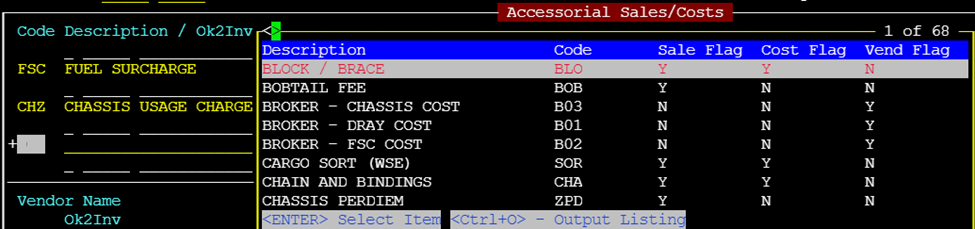
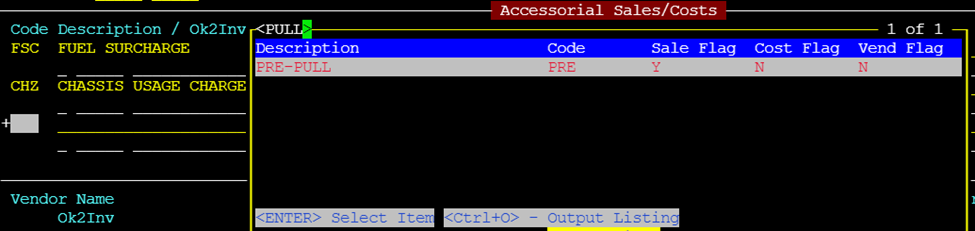

NOTE: It is possible to type in additional text in the description line. However, the default description should be sufficient so changing it should not be necessary. The BillTo customer code will auto populate to match the Bill-To code on the order. In the case of a Split bill or A-bill customer, it will be necessary to change the code. See the “Split Bills” section within this module.

The Qty will default to 1.00 for one cost unit. If applicable, hit the “Tab” key or right directional arrow to change the Qty within the field. Next, position the cursor in the $Unit field. Type the dollar amount per individual charge. If the amount is in whole dollars, it is not necessary to use the decimal.
Next, hit the “Esc” key. If there are more charges to add, hit the “Enter” key as outlined above until all charges have been entered. Hit the “Esc” key twice to save the changes to the Pro.
NOTE: If a correction is needed at a later time/date, type a “U” to “Update” then hit the “F8” key. Using the up & down arrows, position the cursor on the line that needs to be changed (will be highlighted in white). Hit the “Enter” key and make the necessary correction(s). You can erase an entire highlighted line by hitting the “Delete” key. Hit the “Esc” key twice to save the changes to the Pro.
Once all charges have been entered, the Charges field at the top right of the order screen should equal the sum of all the individual line items. This excludes the FRT & the FSC line items however. See example below:
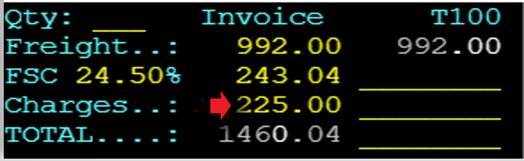

NOTE: Some assessorial codes may auto populate with a default $Unit amount. (Example Chassis Usage Charges below). A Qty must be entered for the charge to be added.

Rule of thumb: For every Cost added into an order, there should be an offsetting Charge added as well.
Based on the type of order (hazardous, overweight, etc.) some accessorial charges will auto populate and can be viewed and/or changed via the “F8” screen. See examples below:


NOTE: Once a Pro has Invoiced, Do Not attempt to add or change charges as they will not auto process.
The “F8” screen is also where you enter driver pay for a particular accessorial charge (if applicable). Follow the same steps as above to input a driver pay entry. Enter the driver’s code (if known) or search for the code by using the Thumb function “Ctrl T” to locate. Hit the “Esc” key twice to save the changes to the Pro.
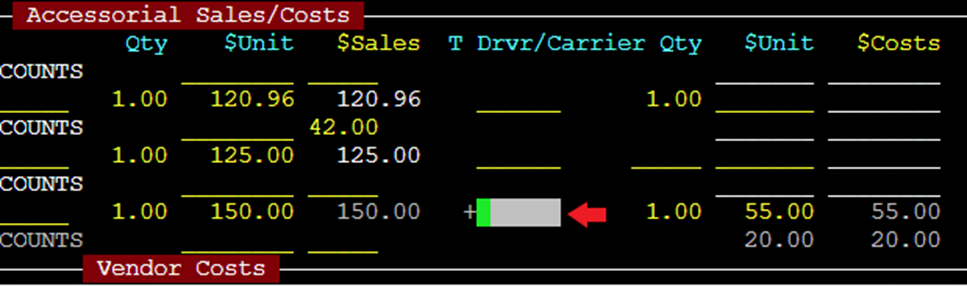
Split Bills
When there are extra charges on a Pro that apply to a different Bill-To customer, it is referred to as a Split bill or A bill Pro. In the example below customer #24618 is the Split Bill customer.
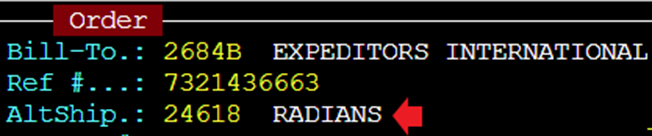
When entering charges in the “F8” screen, the system will automatically pull the Bill-To customer into the charge line. If a charge should apply to a different bill to party, simply hit the Space Bar to clear the data and type the correct BillTo code in the field. Input the correct charge(s) and hit “Esc” key twice to save the changes to the Pro.

