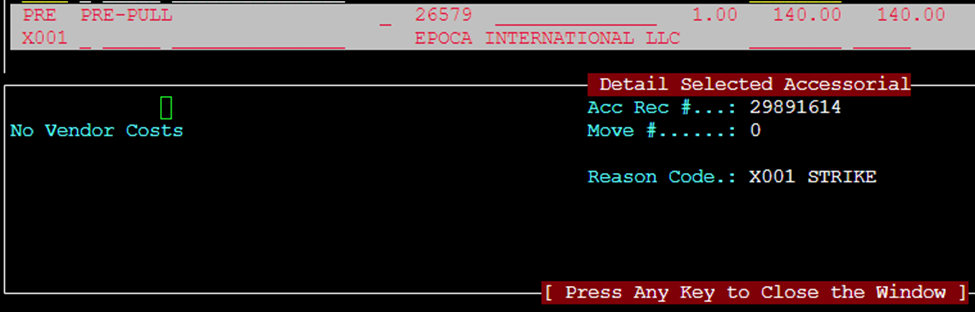From SWS main menu go to Customer Service, left click on Order Entry, then left click on Order. Next, type a “Q” to “Query”. Type the Div/Pro for the Pro # you wish to add charges/reason codes to and hit the “Esc” key to display the Pro.
Next, type a “U” to “Update” then hit the “F8” key. The cursor will be positioned on the first charge line under Accessorial Sales/Costs. (See example below):

Using the down directional arrow, position the cursor on the first blank line available below any charges that already appear. (This line will be highlighted in white)
Next, hit the “Enter” key to begin line data input. If you already know the 3-character accessorial alpha code, you can type it in the field or you can search for the code by using the Thumb function “Ctrl T” within that field to display a list of assessorial codes. Start typing the accessorial name and once located and highlighted in white, hit the “enter” key to select. (See example below)
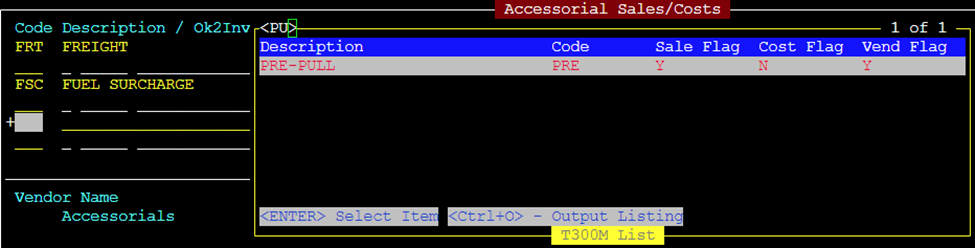
The cursor will move to the field directly below the Acccessorial Code. (As below)

If you already know the 4-character reason code, you can type it in the field or you can search for the code by using the Thumb function “Ctrl T” within that field to display a list of reason codes. Start typing the reason code name and once located and highlighted in white, hit the “Enter” key to select. The selected reason code will then populate in that field. (As below)
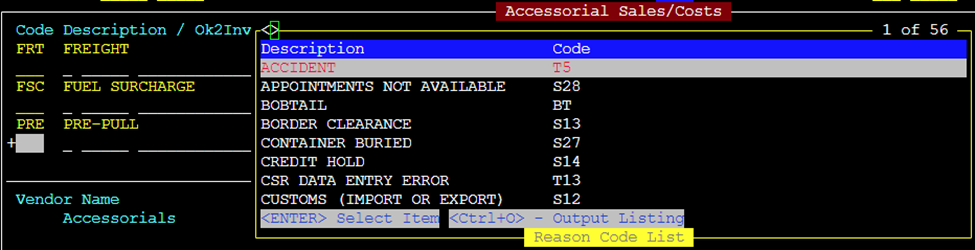
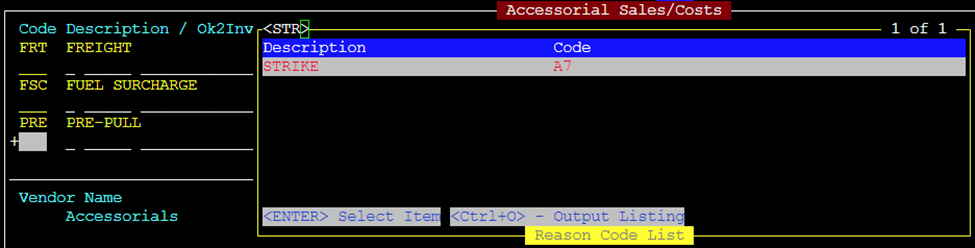

Next, hit the “Esc” key. If there are more charges/reason codes to add, hit the “Enter” key as outlined above until all charges/reason codes have been entered. Hit the “Esc” key twice to save the changes to the Pro.
To view the reason code details, position the cursor over the accessorial line in F8 or in the reason code field, then hit the “F3=Detail” button. (See example below)