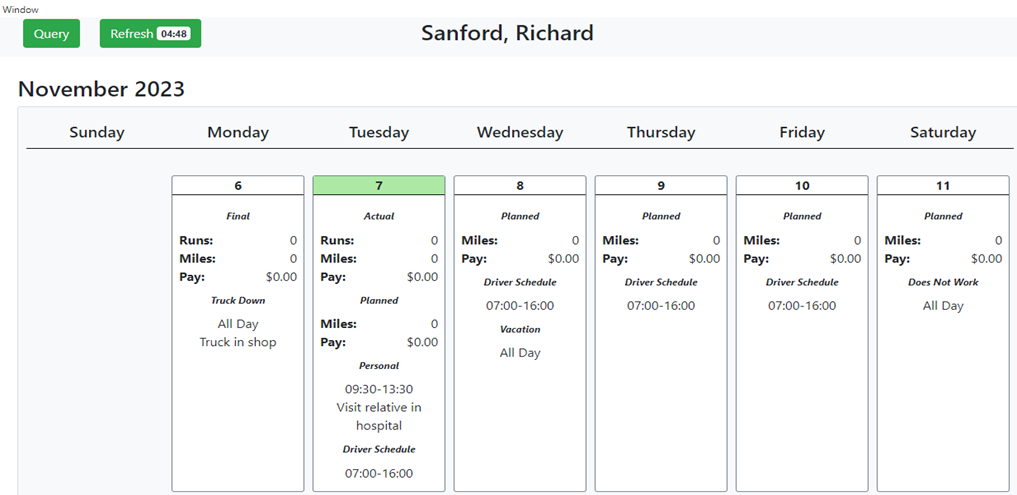To access the Dispatch Optimizer (D.O.) from SWS main menu, go to Easy Operations, left click on Dispatch, then left click on Dispatch Optimizer.
The Driver Event Calendar is used to record changes to an individual driver’s work schedule. To access the calendar, first left click on the driver’s “card” from the driver list. Next, left click on the calendar icon “Change Driver Events” button directly above the driver’s “card”. (As below)
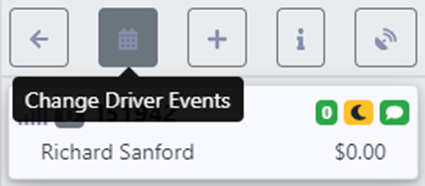
A calendar (abbreviated example below) will display. The default view is the current month with “Today” shaded in light green.
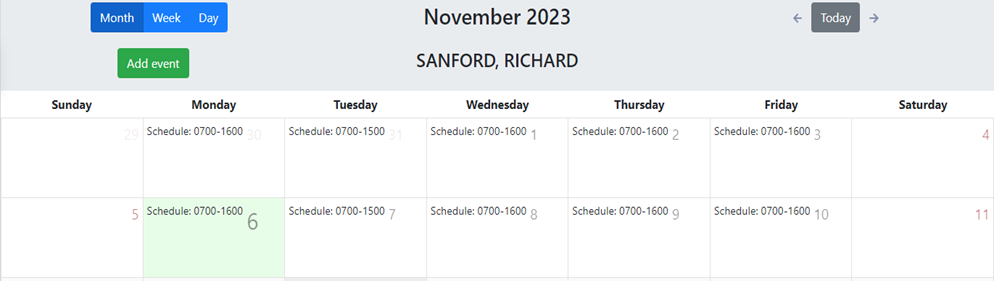
“Week” & “Day” view are also available by left clicking on the desired tab. (As below)
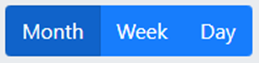
To view a previous or future Month, Week or Day (based on selection),left click on the left or right arrows visible next to the “Today” button. To return to the current view, left click on “Today”. (As below)
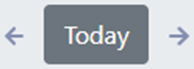
NOTE: Driver schedule events can be added for past or future dates.
To ADD a one-time event, left click on the green “Add event” button. (As below)
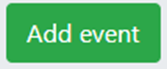
The below window will display:
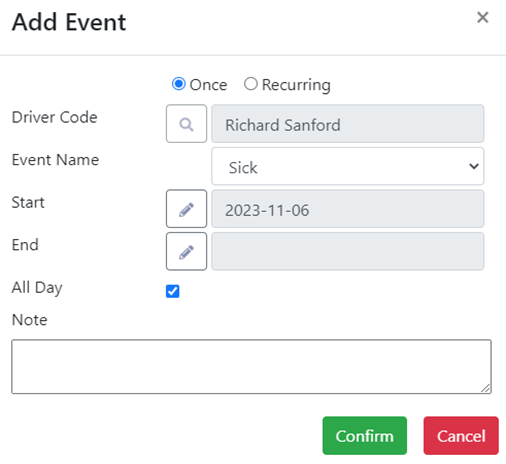
The default setting will add an event “Once”. Left click on the down arrow to the right of “Event Name”, then left click on the applicable classification. (As below)
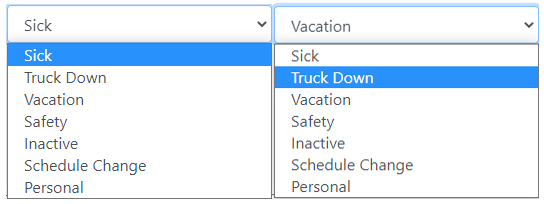
The “Start” date defaults to the current date and the “All Day” box will automatically autofill. (As below)
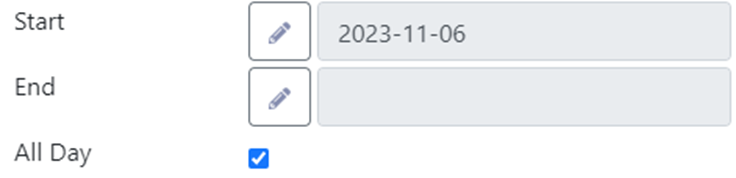
If the event is applicable only to the current date and is an “All Day” occurrence, type any necessary details in the “Note” field then left click on the green “Confirm” button. The entered event will then show on the calendar and the driver’s “card” as well as turn the “card” Green for easier visibility. (As below)
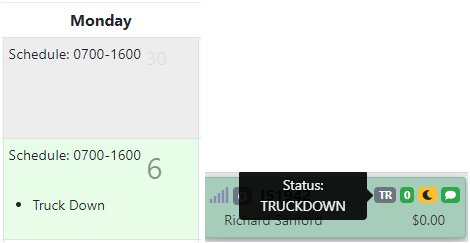
NOTE: The drivers with confirmed events will display at the end of the driver list although the order could be impacted by applied filters. (See example below)
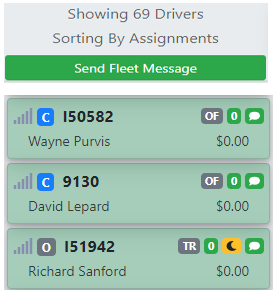
To ADD an event that is not “All Day”, uncheck the box then left click on the Pencil action button to the right of “Start”. (As below)
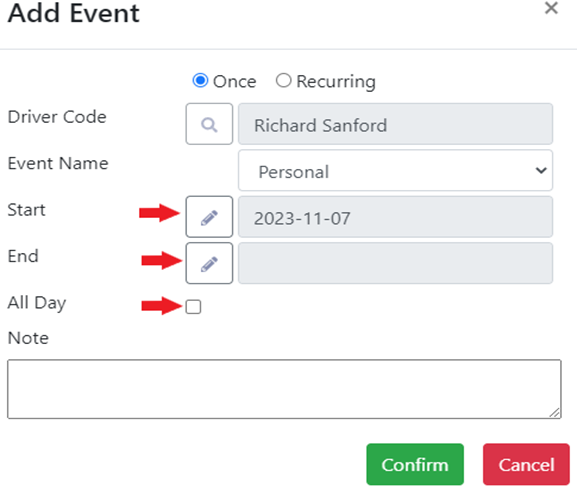
The below window will display. Left click on the desired date and then select the “Start” time in hours & minutes using the up & down arrows or typing the desired (military) time in the fields. Once selected, left click on the ”Save” button. Repeat the process for the “End” time. (As below)
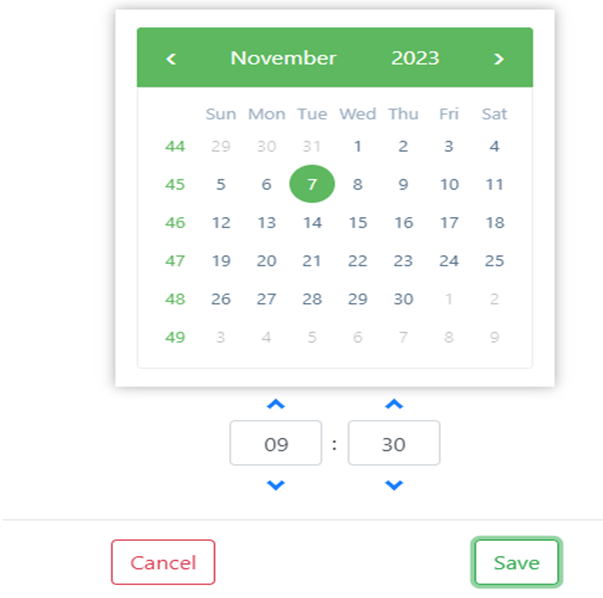
NOTE: To abort the entry, left click on the “Cancel” button.
Left click on the “Confirm” button when both the “Start” and “End” times have been selected. Remember to enter any necessary or helpful information in the “Note” section. (As below)
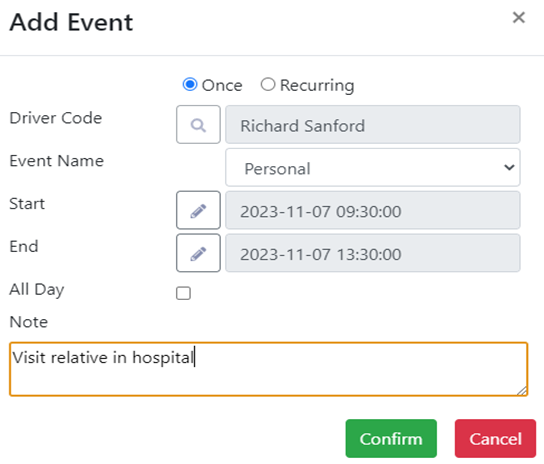
The event will then be displayed on the calendar. (As below)
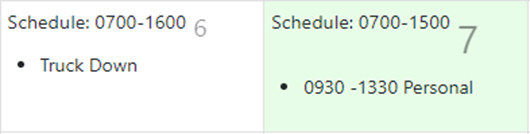
To DELETE an event, left click on the entry on the calendar itself. An “Edit Event” window will display. Left click on the red “Delete” button to erase the entry. (As below)
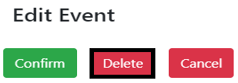
To ADD a “Recurring” or repeating event, left click on the green “Add event” button then left click the radio button to the left of “Recurring” to select this option. There are two options available under “Event Name”: Driver Schedule and Does Not Work. (As below)
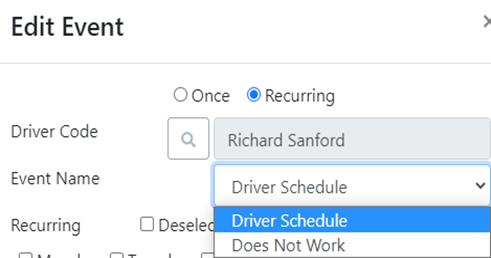
Entering a Driver Schedule is not required but could be useful when dispatching moves. The schedule entered here shows on the Driver’s “card”. (See example below)
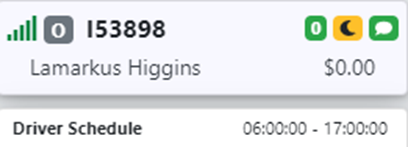
If no schedule is entered, the card will display as below:
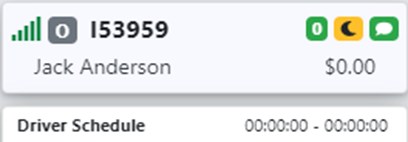
If applicable, use the checkbox to Select or Deselect all days or select just the days impacted. (As below)

Next, select a “Start Date” by left clicking on the pencil action button. Select a date on the popup calendar then left click on the “Save” button. If the schedule is temporary, left click to select ”End Date”. NOTE: If “End Date” is not selected, the schedule entered will populate in perpetuity.
Next, enter the “Start Time” and “End Time” for the days selected. Enter a “Note” if needed then left click on the “Confirm” button. (See example below)
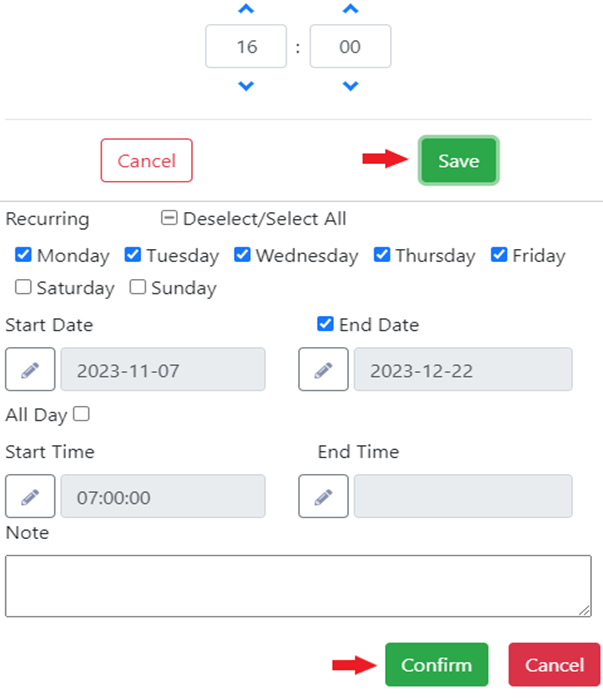
The entered schedule will now display on both the driver’s calendar and the driver’s “card”.
NOTE: The “All Day” option cannot be selected when entering a driver’s schedule.
In the event a duplicate schedule entry is attempted, the below error message will display:

The existing schedule event must be edited/deleted before the new one can be saved.
Left click on the driver’s schedule for any given day and the “Edit Event” window below will display.
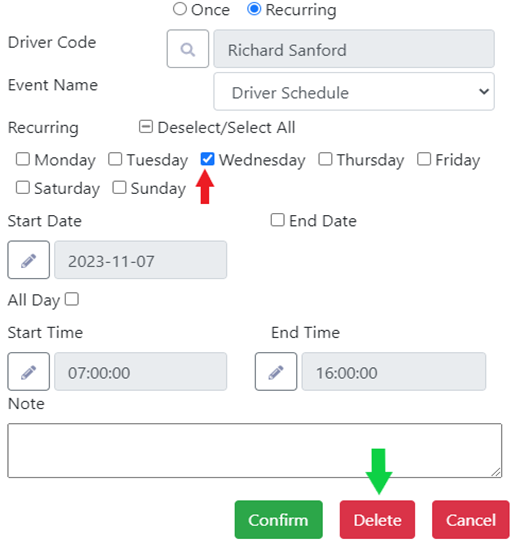
Select the day or days you wish to delete (Wednesday in the example above) then left click on the “Delete” button.
“Does Not Work” is the other recurring option available from the dropdown arrow to the right of “Event Name”. Left click on this option to select. (As below)
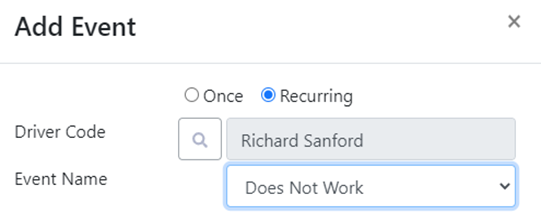
To enter the days a driver does not work, follow the same steps outlined above when entering a driver’s schedule.
NOTE: The “All Day” option can be selected when entering the days a driver does not work.
Once the days and (if applicable) times have been entered, left click on the “Confirm” button. (As below)
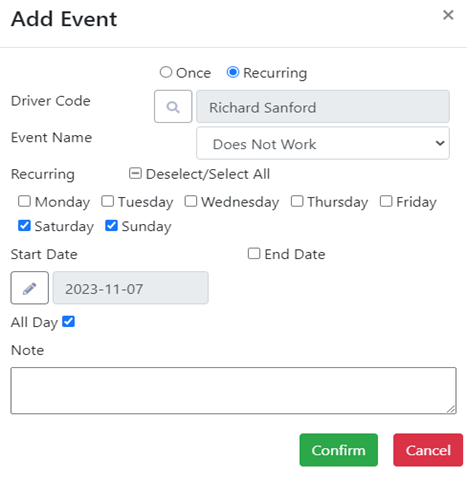
NOTE: If a dispatcher attempts to assign a driver moves on a day that has been marked as “Does Not Work”, the below message will display:

The event must be deleted before moves can be assigned.
SPECIAL NOTE: All driver schedule events added in the D.O. will show on the Driver’s schedule. To access the schedule from SWS main menu, go to Easy Operations>Driver Information>Driver Schedule (Example below)